With the rise of video-sharing platforms like YouTube, many creators and musicians are looking for ways to convert MP3 to MP4 video format. Whether you're a content creator looking to add visuals to your audio tracks, or a musician needing to convert your songs to video format for promotion, we've got you covered.
From free online tools to professional-grade software, our guide has everything you need to know to choose the right converter for your needs. So, let's dive in and discover the best tools for converting your MP3 files to MP4 videos!
Contents: Part 1. Best Tool to Convert MP3 to MP4 on Mac and WindowsPart 2. How to Turn MP3 into MP4 for iOS and AndroidPart 3. Convert MP3 to MP4 for Free OnlinePart 4. Conclusion
Part 1. Best Tool to Convert MP3 to MP4 on Mac and Windows
iMyMac Video Converter is a powerful and easy-to-use software designed to convert videos and audio files to various formats, including MP4, AVI, MOV, FLV, and more. It is available for both Mac and Windows users and supports a wide range of video and audio file formats.
One of the notable features of iMyMac Video Converter is its batch conversion capability, allowing users to convert multiple files at once. It also comes with a built-in video editor, which lets you trim, crop, add watermarks, adjust video effects, and more. This is especially useful for content creators who want to add professional touches to their videos.
Another highlight of iMyMac Video Converter is its fast conversion speed and high output quality. It uses advanced hardware acceleration technology to speed up the conversion process while maintaining the original video and audio quality.
Here are the steps to use iMyMac Video Converter to convert MP3 to MP4:
- Download and install iMyMac Video Converter on your Mac or Windows computer.
- Launch the iMyMac Video Converter app and click on the "Add File" button to import the MP3 file that you want to convert to MP4.
- Choose the output format as MP4 by clicking on the "Profile" dropdown menu and selecting "MP4" from the list of supported output formats.
- If you want to customize the output settings, click on the "Settings" button to adjust the video codec, resolution, frame rate, and other parameters.
- If you want to edit the MP3 file before conversion, click on the "Edit" button to open the built-in video editor. Here, you can trim, crop, add watermarks, and more.
- Once you've finished customizing the settings and editing the file, click on the "Export" button to start the conversion process.
- Wait for the conversion to complete. This may take a few minutes depending on the size of the file and the speed of your computer.
- After the conversion is finished, you can find the converted MP4 file in the output folder that you specified.
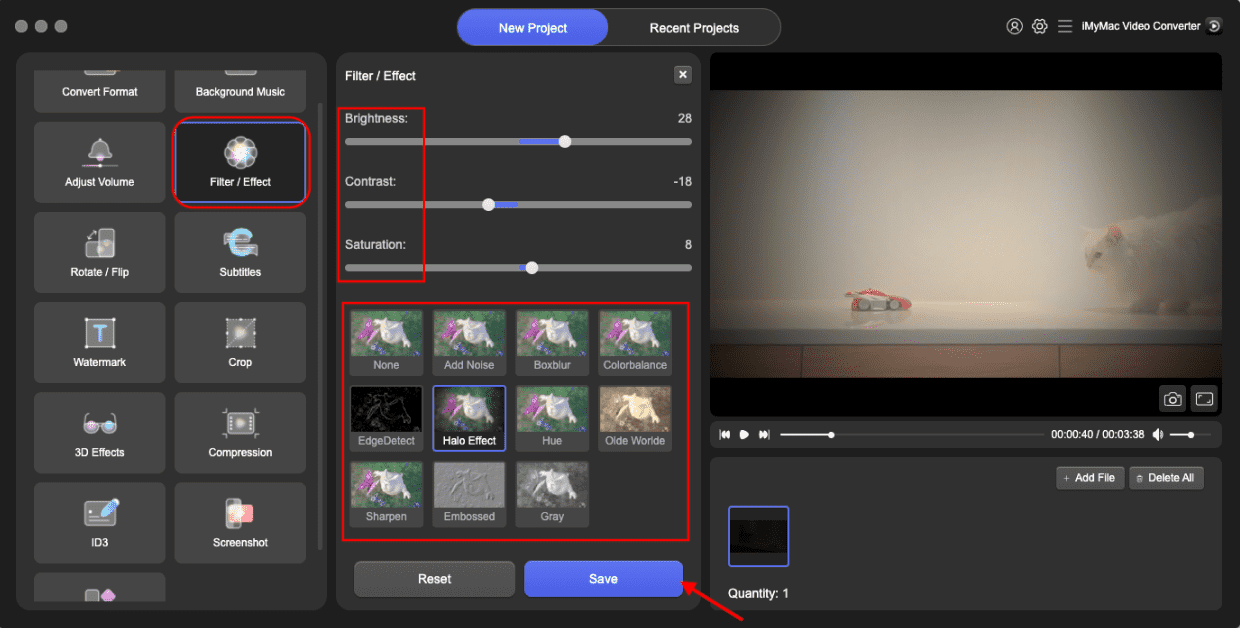
Overall, iMyMac Video Converter is a reliable and versatile tool that can help you convert your MP3 to MP4 files and many other video and audio formats, such as you can use it to turn MP3 into MKV formats. Whether you're a beginner or a professional, iMyMac Video Converter can meet your video conversion needs with ease.
Part 2. How to Turn MP3 into MP4 for iOS and Android
Tool 01. VivaVideo
Pros:
- User-friendly interface
- Wide range of video formats supported
- In-app video editing tools
- Fast video conversion speed
- Share and export options
Cons:
- Some features may require in-app purchases
- The app may be unstable on older devices
- Limited video editing features compared to desktop software
- The quality of the output file may not be as high as desktop software
VivaVideo is a mobile app designed for video editing and conversion that is available for both iOS and Android devices. The app includes video conversion capabilities for a variety of formats including MP4, AVI, MOV, and FLV. VivaVideo features a user-friendly interface that makes it easy to navigate and use, even for those with little experience in video editing and conversion.

In addition to video conversion, the app also includes a range of video editing tools, such as trimming, cutting, merging, and adding music, text, stickers, and special effects. Once you've converted MP3 to MP4 format, you can easily share and export it to various social media platforms such as YouTube, Instagram, and Facebook, directly from the app. VivaVideo is a great option for mobile users who want to convert and edit their videos on the go.
Tool 02. InShot
Pros:
- Free to use with no watermark on output files
- Supports a wide range of audio file formats
- Offers a variety of editing tools to customize your audio before conversion
- In-app purchase options to unlock additional features
- Supports high-resolution output files
Cons:
- Ad-supported version may be distracting for some users
- Some advanced features require in-app purchases
- Limited to mobile devices only
- The app may be unstable on some devices
On both iOS and Android devices, the mobile software InShot provides a variety of video editing and transcoding features. Before converting your files to MP4 format, the software lets you modify and personalize them. This includes trimming, editing, combining, and adding music, sound effects, and voice-overs.
InShot provides MP3 to MP4 conversion tools in addition to its video editing tools, enabling you to convert audio recordings into MP4 format. Many audio file types, including MP3, WAV, AAC, and others, are supported by the program.

One of the most important advantages of InShot is its user-friendly interface, which makes it simple to navigate and use for both novice and experienced users. In-app purchases are available to unlock additional features such as filters, effects, and text overlays. InShot also provides high-resolution output files with no watermark, making it an excellent alternative for those who wish to create high-quality films.
The ad-supported version of the program, on the other hand, maybe annoying to certain users, and certain advanced functions may necessitate additional in-app payments. Because the software is only available for mobile devices, it may not be appropriate for those who demand more complex video editing skills.
Tool 03. iMovie
Pros:
- Integration with other Apple software and services
- User-friendly interface
- Supports a range of video formats
- Customizable video editing tools
- Shareable output files
- No watermark on the output files
Cons:
- Limited to iOS devices
- May not offer advanced video editing capabilities (When converting MP3 to MP4, some functions may not be editable)
- May require additional purchases for certain features
- Limited compatibility with non-Apple devices and software
iMovie is a video editing app designed for iOS devices, including iPhone, iPad, and iPod Touch. In addition to its video editing tools, iMovie also supports video conversion for a range of formats including MP4, MOV, and M4V.
To convert a video using iMovie, simply import your video file into the app, and then use the "Export" feature to convert it to your desired format. iMovie allows you to customize your video before exporting, including adding music, text, and special effects.
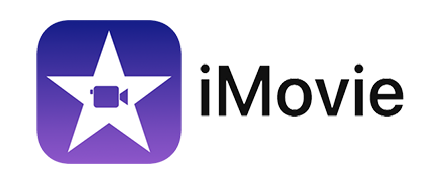
One of the key advantages of using iMovie for video conversion is its integration with other Apple software and services, such as iCloud and Final Cut Pro. This allows you to easily transfer your videos between devices and applications, as well as to share them with other users.
iMovie also offers a range of editing tools for video and audio, such as trimming, cutting, and merging. It also includes features such as picture-in-picture, green-screen effects, and voiceover recording.
However, iMovie may not be suitable for users who require more advanced video editing capabilities, as it is designed primarily for consumer use. It also requires an iOS device to use, which may not be suitable for users who require cross-platform compatibility.
Part 3. Convert MP3 to MP4 for Free Online
Tool 01. Zamzar.com
Zamzar.com is a web-based file conversion tool that allows users to convert a wide range of file formats, including audio and video files. With Zamzar, you can upload your files to their website and convert them to your desired format.
One of the key advantages of using Zamzar is its convenience and accessibility, as it does not require any software installation or downloads. It can be accessed from any device with an internet connection, including desktops, laptops, and mobile devices.
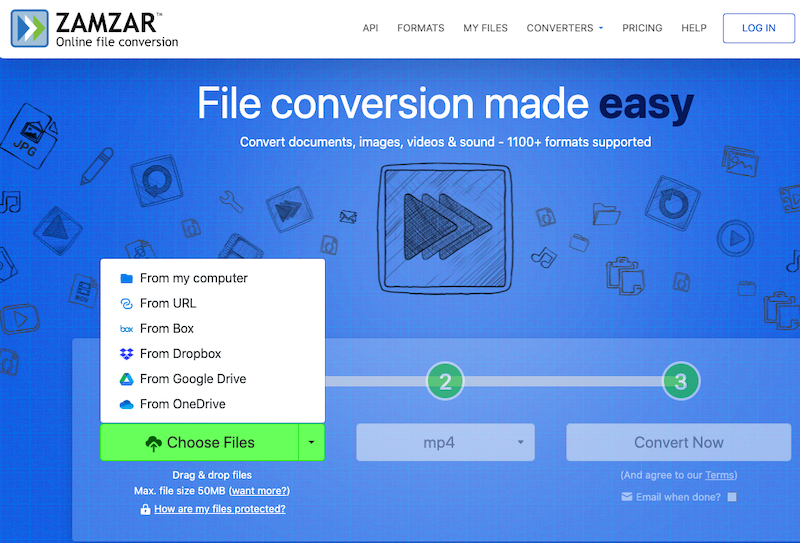
Zamzar also supports a wide range of audio and video file formats, including MP3 to MP4, WAV, AVI, and more. This makes it a versatile tool for users who work with a variety of file types and formats.
Another advantage of using Zamzar is its speed, as the conversion process is usually quick and efficient. The website also offers a variety of pricing plans to suit different needs, including a free plan for basic conversions and paid plans for more advanced features.
However, some users may find the free plan limited, as it imposes certain file size and conversion rate restrictions. Additionally, as a web-based tool, the speed and reliability of the conversion process may be affected by internet connectivity and other factors.
Tool 02. FreeConvert.com
FreeConvert.com is a web-based file conversion service that allows users to convert music and video files among other formats. You may upload your files to FreeConvert's website and have them converted to the format you want.
FreeConvert also supports a variety of music and video file types such as MP3, WAV, MP4, AVI, and others. You can Convert MP3 to MP4 easily. The website has a straightforward and user-friendly layout, making it simple to explore and use even for people unfamiliar with file conversion.
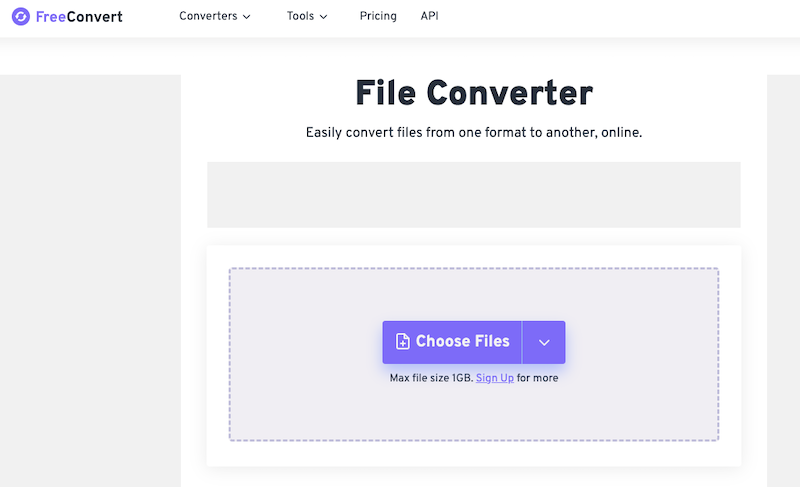
Another advantage of utilizing FreeConvert is the variety of conversion choices available. Files may be converted to and from several audio and video formats, as well as other file types such as documents and photos. Other options available on the website include file resizing, compression, and merging.
Furthermore, FreeConvert provides a range of pricing options to meet a variety of demands, including a free plan for simple conversions and premium plans for more sophisticated functionality.
Part 4. Conclusion
In conclusion, converting MP3 to MP4 is a relatively simple process, and there are many different tools available to help you accomplish this task. From web-based tools like Zamzar and FreeConvert to mobile apps like iMovie, InShot, and VivaVideo, there is no shortage of options for users looking to convert audio to video.
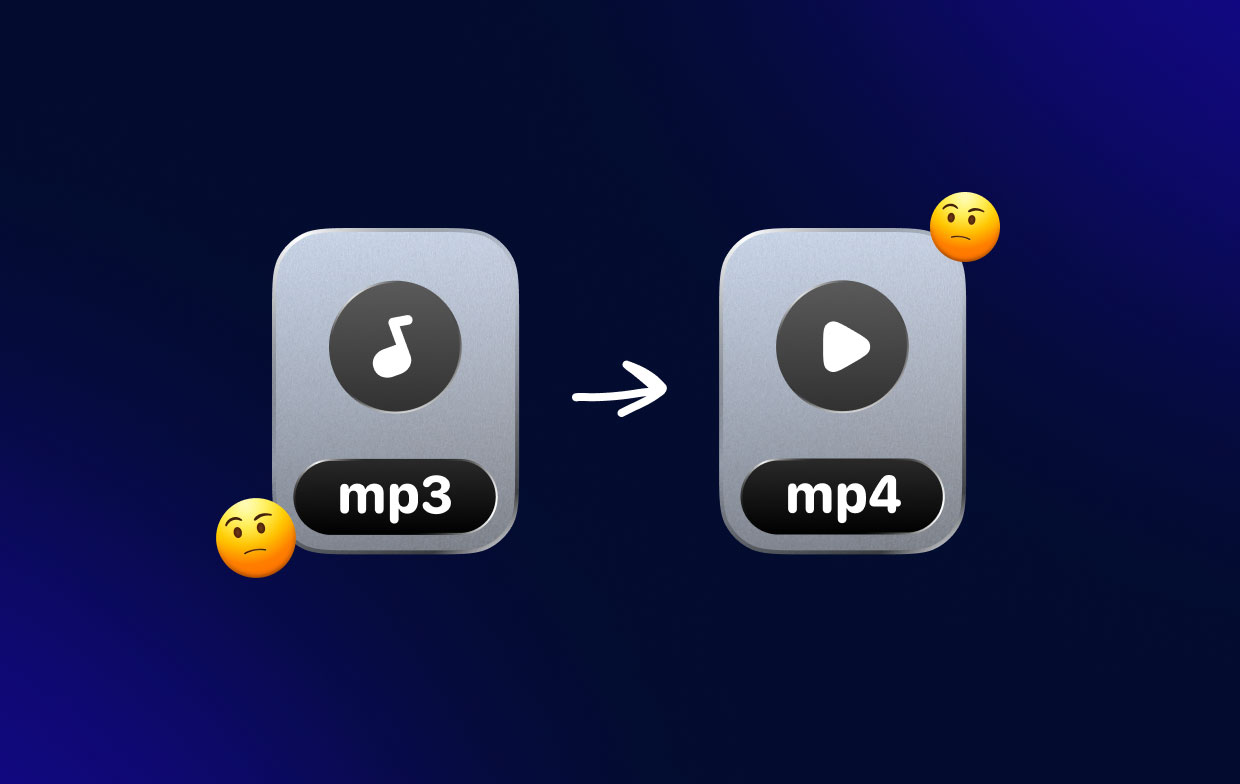
Each tool has its own unique features, advantages, and limitations, so it's important to carefully consider your specific needs and requirements before choosing a conversion tool. Some tools may offer more advanced video editing capabilities, while others may prioritize speed and simplicity.
Ultimately, the key to a successful conversion is finding a tool that can reliably and efficiently convert your audio file to the desired video format, while preserving the quality of the original audio. That’s why we recommend iMyMac Video Converter. Grab the tool today!



