MP3 is an audio format that is widely used on the Internet. It is often utilized by a typical music enthusiast. In certain circumstances, however, it's not the greatest structure to use. You may wish to convert MP3 to MPEG4 because of this. Fortunately, this post will show you the finest programs for converting MP3 format.
Contents: Part 1. Easily Convert MP3 to MPEG4 on Mac/WindowsPart 2. How to Quickly Convert MP3 to MPEG4 Online?Part 3. Difference between MP3 and MPEG4Part 4. Conclusion
Part 1. Easily Convert MP3 to MPEG4 on Mac/Windows
It is not necessary to have any past experience or understanding of media formats in order to use iMyMac Video Converter, which is not the case with many other MP3 file converters.
It is a utility that performs very well when converting audio and video files, regardless of whether they are of standard or high quality. Because it is intended to be straightforward and user-friendly, the conversion may be completed with just a few mouse clicks.
Because it allows for the conversion of many files at once, using this program will allow you to convert multiple MP3 files to M4R format too. In addition to this, its converting speed is six times quicker than that of competing media converters.
In addition to that, it has key capabilities that allow you to edit the video, create a slideshow, improve the video, and do a lot of other tasks. Referring to the procedures below to convert MP3 to MPEG4:
- Launch iMyMac Video Converter on a Mac or Windows computer. You just need to log in once to access your account.
- You can drag and drop MP3 files and other file types onto the system's display.
- When you click the "Convert Format" button, you can choose the kind of file you want the source file to be converted into by choosing a format like MPEG4 from the drop-down menu.
- The procedure of identifying file modifications has been made easier by the user interface.
- If you choose Save, all modifications you make to your settings are retained.
- Click Export to start the conversion procedure.

Part 2. How to Quickly Convert MP3 to MPEG4 Online?
Tool 01. Audio.online-convert.com
High quality is ensured by the free Apple Lossless Audio Codec (ALAC) used by this online MP3 converter. Start converting by uploading a file or providing a link to a music file. Alternatively, use other settings to alter the target audio's quality. To convert MP3 to MPEG4, you may also include a URL to a video.
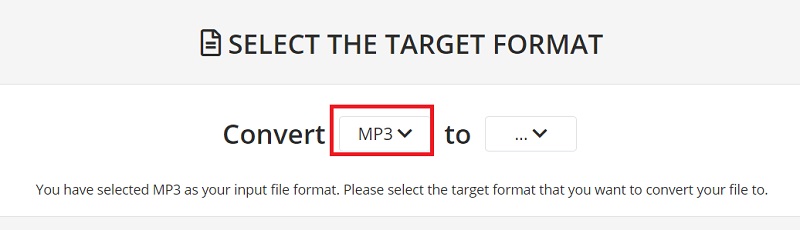
Tool 02. Zamzar.com
Zamzar is a universal converter that can convert MP3 to MPEG4 too. It can convert eBooks, CAD, music, pictures, video, and audio files. Additionally, it can convert photos. It can convert a large variety of file types without requiring the user to download any additional software.
- Make sure the MP3 file that you want to convert is selected. You may just drop the files on the application by dragging them there.
- Choose the format you wish to convert the files into using the drop-down menu. You will be able to do this by selecting the MPEG4 file type from the formats that are available.
- Leave an email address where it asks for it in the Email address choice so that you may get the converted files.
- To convert any files to the MPEG4 format, click the Convert Following a brief period of time, the file will have successfully been changed to the MPEG4 format.
Tool 03. Online-audio-converter.com
Another free web audio converter that comes highly recommended is called Online Audio Converter. Utilizing its straightforward interface, you will have no trouble converting your MP3 files to MPEG4 format.
The online audio converter program also functions as an online website that can convert MP3 to MPEG4 and supports a variety of audio and video file types, allowing you to convert your files from one format to another.
This website also provides a free service to convert any files that are uploaded to it. Along with a video and audio converter, this website also provides you with PDF tools that allow you to make edits to your existing PDF files.
- Click the "Open Files" option and choose the MP3 file from your computer after opening the page in your browser.
- Choose MPEG4 as the output format. Finally, click the blue "Convert" icon located on the bottom left side of the screen. Now, Online Audio Converter may automatically convert MP3 to MPEG4 online.
- You may click the "Download" option on the page after the conversion is complete. The processed file will be stored on your computer when you click this button. The converted file may also be saved straight to Dropbox or Google Drive.
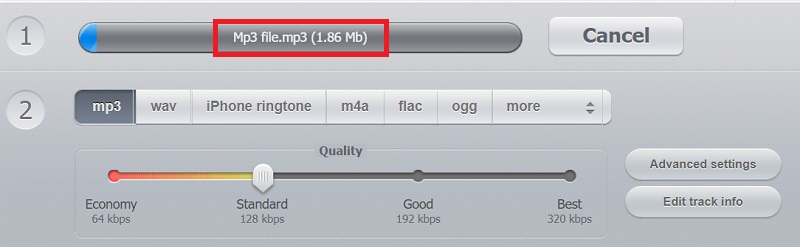
Part 3. Difference between MP3 and MPEG4
We are going to talk about the differences between MP3 and MPEG4 after introducing the conversion from MP3 to MPEG4. The MP3 file type is so widely used that "MP3 players" are sometimes referred to as audio players.
It adheres to the fundamental compression guidelines outlined in MPEG-1 and MPEG-2. To save and compress audio files, use this open and well-known format.
Meanwhile, a media container known as MPEG4 is a developed form of the MPEG1 and MPEG2 standards. It may include movies and audio files, and it incorporates both open and patented formats that the Moving Pictures Expert Group holds.
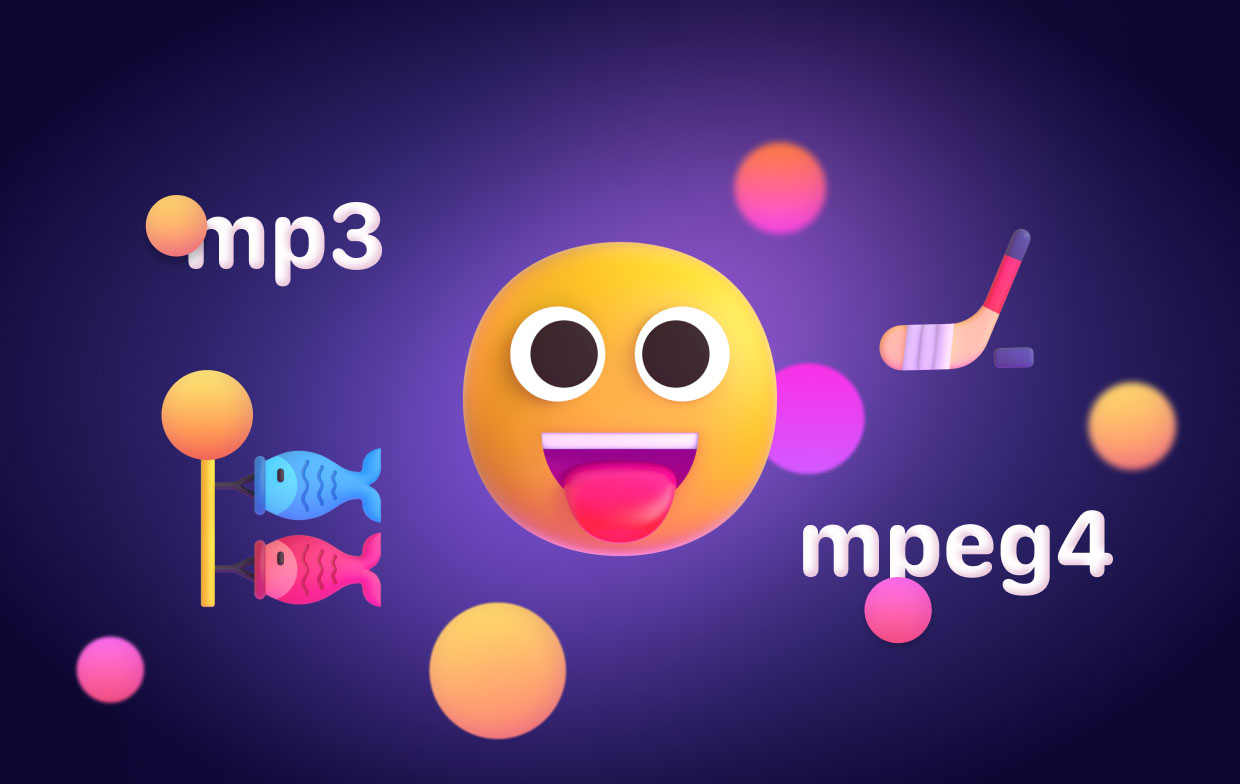
It may be used to store, transport, and compress music, audiobooks, movies, and other content. Additionally, it may be utilized for media streaming on the Internet, digital TVs, multiplexes, etc.
Part 4. Conclusion
The best methods to convert MP3 to MPEG4 use the tools indicated above. They may also be used to convert different types of files. However, iMyMac Video Converter stood out as the finest converter among these apps because of its user-friendly design and useful functions.



