MP4 is by far the most widely utilized format for storing audio and films whenever it comes to online streaming. Most often, files that you obtain from the web are in MP4 format. However, even if the MP4 format may be used to store audio information, why would you want to take up additional disk space with videos?
Therefore, the best option in such circumstances is to convert MP4 to WMA if you simply want the audio portion of the MP4 file. The family of audio codecs known as WMA from Microsoft may be used with Windows Media Player.
With the help of such an audio file compression method, it is possible to have high audio quality with a little data size. Discover the easiest tools to convert videos like converting MP4 to WMA available on the internet and via alternative methods by reading the information below.
Contents: Part 1. Quickly & Easily Convert MP4 to WMA on Windows/MacPart 2. Online & Free MP4 to WMA Converters to Help YouPart 3. Can I Convert MP4 to WMA Using VLC?Part 4. How to Convert MP4 to WMA Using Windows Media Player?Part 5. MP4 & WMA
Part 1. Quickly & Easily Convert MP4 to WMA on Windows/Mac
Online and free MP4 to WMA converters are unquestionably a fast and easy option, but it only works well when you just need to convert a limited quantity of data and don't want any further features.
The best option for MP4 to WMA Converter online when you sometimes need to convert a large quantity of data is an expert tool like iMyMac Video Converter. This lightning-fast desktop program supports both Windows and Mac operating systems and enables file conversion towards a number of well-known formats.
iMyMac Video Converter, one of the top video converter applications appreciated by users and editors, enables you to quickly convert any films and audio files into groups. Numerous other remarkable functions, such as video combining, video editing, etc., are also included.

Let's follow the instructions below to know how to convert MP4 to WMA step by step:
- On your Windows or Mac computer, launch the app and access your account, log in.
- You may drag your MP4 files into the program's window.
- You may choose the format you want to convert the file to fast by choosing "Convert Format" and choosing a format like WMA.
- Now, altering the files may be possible and can be seen on the interface.
- You may save the settings changes you've made by selecting Save/Set option.
- The converting procedure will start when you choose Export from the toolbar. Then you can convert MP4 to WMA finally.

Note: This converter is a multifunctional tool. Hence, you can make full use of it. You can convert your video files like turning MP4 to MKV easily.
Part 2. Online & Free MP4 to WMA Converters to Help You
Do not need to worry about how to convert your files. There are not only offline converters, but also online or free converters that you can choose to transcode your files. So, here we make a list of online and free converting tools for you, If you need them, continue reading.
#1 freeconvert.com
It is recommended that you give FreeConvert a shot if you are working in an area with a stable network and do not want to download any extra software in order to convert files from MP4 to WMA format.
It is a web-based audio and video converter that allows you to convert MP4 to WMA instantly and ignores the variances between the operating systems. Please be aware that FreeConvert does not currently enable converting MP4 files to WMA with embedded pictures.
In addition, a significant number of pop-up advertisements are on the site which links to websites that should not be relied upon.
#2 onlineconverter.com
Online Converter is a respectable piece of software that, among other things, enables the conversion of MP4 to WMA and a variety of other file types that are often used.
The program's interface is quite simple and clear. In order to complete the conversion process, you may provide the converter with the URL of files located on the computer or upload the files yourself.
The software supports the addition of data with an allowable size of up to 200 megabytes (MB). It is possible to download converted files directly from the interface of the converter itself.
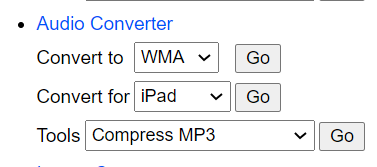
#3 cloudconvert.com
CloudConvert is a well-known file converter that can convert many different types of images, music, and video as well as spreadsheets, documents, eBooks, archives, and presentations.
You have the option of uploading MP4 media files from Dropbox, OneDrive, a hard drive, or Google Drive, or you can just paste the URLs into the appropriate field. On the other hand, the site allows for free conversion of up to 25 different formats every day.
Part 3. Can I Convert MP4 to WMA Using VLC?
The VLC media player always has come with a ton of helpful features, such as the purpose of converting MP4 to WMA files in addition to playing films in high definition and inserting subtitles.
However, it is not only for WMA or MP4 but can also convert several other file types into those other formats. If you're unsure how to convert MP4 to WMA files using the VLC player, just follow these easy steps:
- Start the VLC media player, then select Media > Convert/Save to access the converter menu.
- "Add" the file by selecting it from its location, then click the "Convert/Save" button at the bottom.
- Afterward, you will see a Convert option.
- You must choose the format in which to convert this. Therefore, you will choose WMA as your format. After that, click "Start."
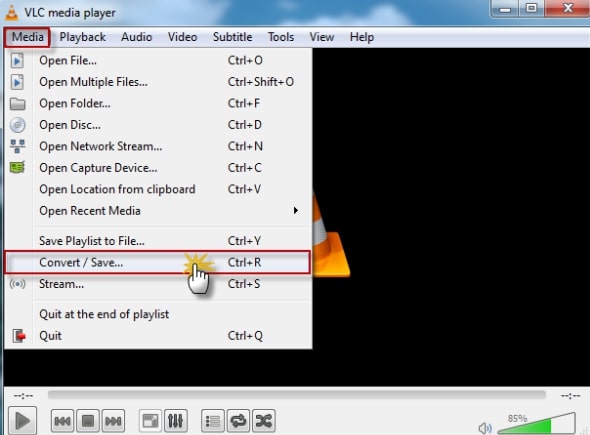
Part 4. How to Convert MP4 to WMA Using Windows Media Player?
Windows Media Player can play a variety of music and video content. However, this can convert videos to certain other file types, including audio and video. This is to say; that Windows Media Player allows you to convert MP4 to WMA. As a result, you may do it without difficulty by following the straightforward instructions below.
- First, launch Windows Media Player on the system.
- Select the File option once Windows Media Player has started. After that, click Open to upload the MP4 video.
- Choose the Organize tab by selecting the Open option, then select the Options button.
- Then, from its Options pane, choose the Rip Music button.
- Last but not least, select WMA in the Format option. After that, modify the default location by clicking the Change option. Then, wait before saving the WMA audio. The video conversion may then be started by clicking the OK option.
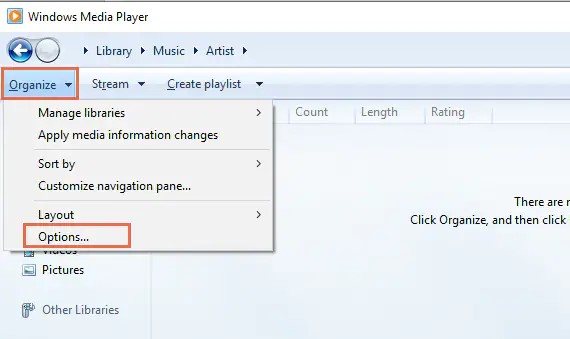
Part 5. MP4 & WMA
WMA (Windows Media Audio) is a group of audio codecs and audio coding formats that were created by Microsoft. The use of the WMA audio data compression technique results in smaller, higher-quality audio files. Different from MP4, WMA is a format with four different codecs that competes with the well-known RealAudio and MP3 codecs.
A single file in the MP4 container format may hold video, audio, pictures, and subtitles. Due to its data compression method, which provides tiny file sizes with acceptable quality, the data format is preferred for streaming material over the internet.
MP4 may be referred to as a universal format since it is interoperable with practically all media and mobile players.
The need to use just the audio portion of an MP4 file is the simplest and most frequent justification for conversion to WMA.
While there is no risk in storing the sound files in MP4 format, they will take up more space since they include both audio and video. If there is a small number of files, you can retain those in MP4 format, but if there is a large number of files, you cannot.
In certain circumstances, keeping data in MP4 format would not only save space but can also cause problems. Additionally, some players are unable to play MP4 files. It is always the best option to convert MP4 to WMA format in these circumstances.
Conclusion
In conclusion, if you want to convert MP4 to WMA easily, you can choose the video converter of iMyMac which is popular among people. Of course, this article also introduces other online and free converters for you. You can choose one of them based on your consideration.
But in terms of the function, we still recommend you to use iMyMac Video Converter.



