iOS devices are known for their strict format support, and unfortunately, playing AVI on iOS devices often results in errors or simply no playback at all. However, there are effective ways to play AVI on iPhone. We’ll walk you through each method step-by-step so you can choose what’s best for your needs. By the end, you’ll be able to play AVI files on iPhone without a hitch—anytime, anywhere.
Contents: Part 1. Can iPhone Play AVI Video Files?Part 2. Play AVI Video on iPhone Using Third-Party Media Player AppsPart 3. Convert AVI to iPhone-Compatible Format for Playing on iPhonePart 4. Conclusion
Part 1. Can iPhone Play AVI Video Files?
AVI stands for Audio Video Interleave and is a multimedia container format developed by Microsoft. It supports various codecs for audio and video streams and is commonly used on Windows systems. AVI files are known for their high quality and broad compatibility—except when it comes to Apple devices.
So, can you play AVI on iPhone? Unfortunately, the native iOS video player (Videos or TV app) does not support the AVI format. This means if you try to open an AVI file directly, it either won’t play at all or may result in an “unsupported format” error.
The reason for this incompatibility lies in codec differences. AVI files often use codecs like DivX or XviD, which aren’t recognized by iOS. Therefore, to play AVI files on iPhone, you need to either install a third-party media player that supports AVI or convert the file into a format that iPhones do support, like MP4 or MOV. Thankfully, both solutions are easy and accessible for most users.
Part 2. Play AVI Video on iPhone Using Third-Party Media Player Apps
To play AVI on iPhone, you can use third-party apps that support AVI files. VLC and Infuse Media Player are popular options that let you watch AVI videos without converting them. Learn how to use these tools to easily play AVI videos on your iPhone or iPad.
1. Play AVI Video via VLC for Mobile
VLC is a free and open-source media player that supports almost every video format, including AVI. Here’s how you can use VLC to play AVI on iPhone:
- Download and install VLC for Mobile from the App Store.
- Open the VLC app and tap on the “Network” or “File Transfer” option.
- Use iTunes, AirDrop, or a cloud storage app like Dropbox or Google Drive to transfer the AVI file to your iPhone.
- Once the file is in VLC, tap it to start playback.
VLC handles AVI files smoothly and comes with advanced features such as subtitle support, audio syncing, and video filters. It's one of the most reliable ways to play AVI files on iPhone without worrying about compatibility issues.
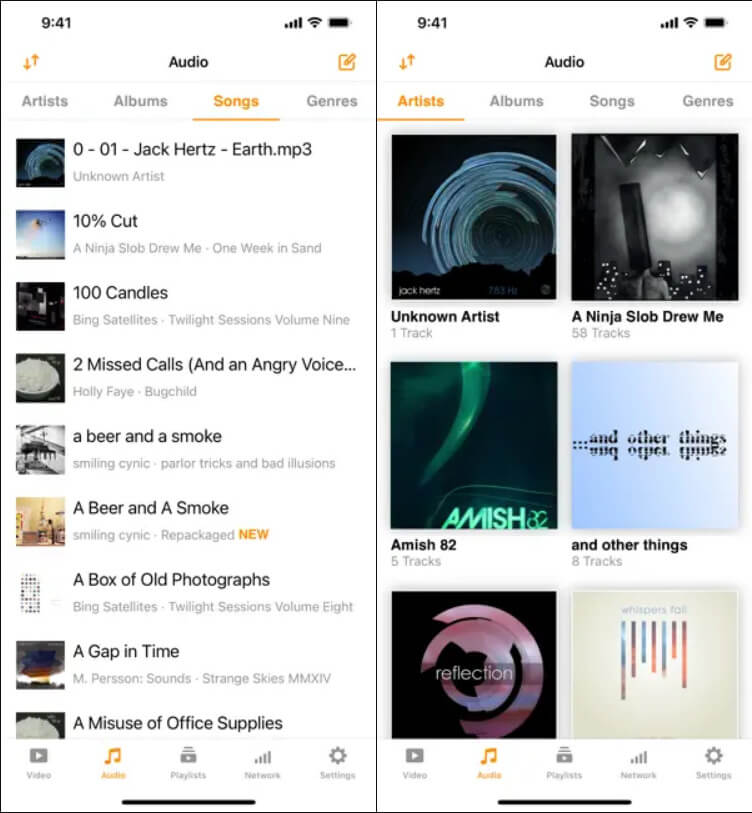
2. Play AVI Video via Infuse Media Player
Infuse is another powerful media player available for iPhone and iPad. Known for its elegant interface and high performance, Infuse makes it easy to play AVI on iPhone.
- Install Infuse from the App Store.
- Open Infuse and choose a source to import your AVI file (Wi-Fi transfer, AirDrop, iCloud, or cloud storage).
- Navigate to your file and tap it to play.
Infuse automatically recognizes subtitles, supports Dolby audio, and even streams content from your home media server. It also handles AVI files without the need for conversion. If you want a polished user experience and excellent format support, Infuse is a great choice to play AVI on iPhone.
Both VLC and Infuse are effective tools. Choose VLC if you want a straightforward, no-frills experience. Opt for Infuse if you value design and additional playback features.
Part 3. Convert AVI to iPhone-Compatible Format for Playing on iPhone
How to play AVI on iPhone? If you’d rather not rely on third-party apps or want your videos to be fully integrated with iOS features like the Photos app or AirPlay, converting AVI files to MP4 or MOV is a smart solution. These formats are fully supported by iPhones and offer better performance and compatibility.
1. Convert AVI to MP4 via iMyMac Video Converter (Windows & Mac)
If you're looking for a reliable and user-friendly solution to convert your AVI files to the MP4 format, iMyMac Video Converter is the perfect tool for you. It allows you to convert various video/audio formats such as OGG, M4R, MP3, 3GP, AVI, MP4, and many more, with just a few simple steps.
iMyMac Video Converter has multiple features and capabilities apart from converting audio and video files. These include the ability to edit your video and audio files through adjustments, modifications, clip capabilities, and rotation features.
Here’s how to use iMyMac to convert your AVI files to MP4:
- Install iMyMac Video Converter on your computer.
- Use the “Add Files” button located at the top part of the interface. Find the AVI files on your local hard drive and select them to add them to iMyMac Video Converter.
- The third step involves customizing desired settings such as output format and output location. In this stage, the output format will be MP4.
- Click the “Convert” or “Convert All” button to start the conversion process. The conversion speeds are very fast, so you don’t have to wait for long periods.
- Transfer the file to your iPhone using AirDrop, iCloud Drive, or iTunes.

2. Convert AVI to MP4 via CloudConvert
If you prefer a web-based tool, CloudConvert is a convenient alternative. You don’t need to install anything.
To get started, simply:
- Go to CloudConvert’s website.
- Upload your AVI file.
- Choose MP4 or MOV as the target format.
- Click “Convert” and download the output.
- Transfer it to your iPhone via iCloud, AirDrop, or iTunes.
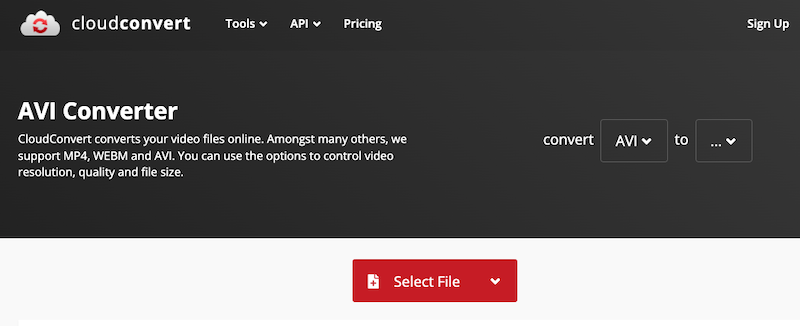
CloudConvert supports a wide range of formats and works right in your browser. It’s perfect for quick conversions without downloading software. However, it may not be ideal for large files due to upload limitations.
Part 4. Conclusion
Although the iPhone doesn’t support AVI files by default, you still have plenty of options to play AVI on iPhone. Using VLC or Infuse allows for direct playback without conversion. Alternatively, converting AVI files to MP4 or MOV via tools like iMyMac Video Converter or CloudConvert guarantees native compatibility and smoother performance. Each method has its pros, so choose what works best for your needs. With these solutions in hand, you’ll be able to play AVI on iOS devices effortlessly—ensuring your favorite videos are always within reach.



