FLAC (Free Lossless Audio Codec) is a popular format for high-quality digital audio files. However, if you want to play FLAC on Mac, it can be a bit of a challenge, as the default media player, iTunes, does not support this format. If you've recently downloaded some FLAC files and want to play them on your Mac, you may need to use an audio conversion tool to convert FLAC to a Mac-compatible format.
In this article, we'll guide you through the best software and tips for playing FLAC files on your Mac. Whether you're a music enthusiast or just looking to listen to high-quality audio files, our comprehensive guide has got you covered.
Contents: Part 1. How To Convert And Play FLAC On MacPart 2. Top 5 FLAC Player Solutions For MacPart 3. FAQs About Playing FLAC On MacPart 4. Conclusion
Part 1. How To Convert And Play FLAC On Mac
Even though FLAC is a lossless audio format that produces high-quality sound, not all media players sadly support it. On your Mac, FLAC files may be converted and played in a few different ways. Using iMyMac Video Converter is one of the simplest and most effective approaches.
You may change FLAC files to Mac-compatible formats like MP3, AAC, or ALAC with the potent program iMyMac Video Converter. It is easy to use, and converting is a quick and simple procedure. These are the procedures for using iMyMac Video Converter to convert and play FLAC on Mac:
- Install iMyMac Video Converter on your Mac first by downloading it. After installation, run the program.
- Then, pick the FLAC files you wish to convert by clicking the "Add Files" option. The files may also be dropped right into the iMyMac Video Converter window by dragging and dropping them.
- After uploading the files, pick the output format you wish to convert your FLAC files to by clicking the "Profile" dropdown option. Choose MP3, which is a widely accepted audio format on Mac, if you're unclear about which one to pick.
- To begin the conversion process after choosing the output format, click the "Export" button. Your FLAC files will be instantly converted to the chosen format by iMyMac Video Converter.
- You may now play the converted files on your Mac when the conversion is finished. Just launch your favorite media player, then choose to play the converted file.

In conclusion, iMyMac Video Converter makes it simple to convert and play FLAC on your Mac. Even if your media player doesn't support the FLAC format, you can still enjoy high-quality audio on your Mac by following a few easy steps.
Part 2. Top 5 FLAC Player Solutions For Mac
If you want to play FLAC on Mac without converting them to a different format, you'll need a media player that supports the FLAC format. Fortunately, there are many great options available. Here are the top five FLAC players for Mac:
1. Elmedia Player
FLAC is supported by Elmedia Player, a free media player that works with a variety of audio and video file types. Moreover, it has capabilities like playback speed adjustment, subtitle support, and playlist creation and management. A wide range of video and audio formats are supported by Elmedia Player, which also offers an intuitive user interface.
Simply open the app and drag and drop the FLAC files into the player to start playing them with Elmedia Player. The files will begin playing on their own.
Elmedia Player is a fantastic FLAC player as well as supporting streaming from well-known websites like DailyMotion, Vimeo, and YouTube. Anybody seeking a dependable and user-friendly media player to play FLAC on Mac may choose Elmedia Player.
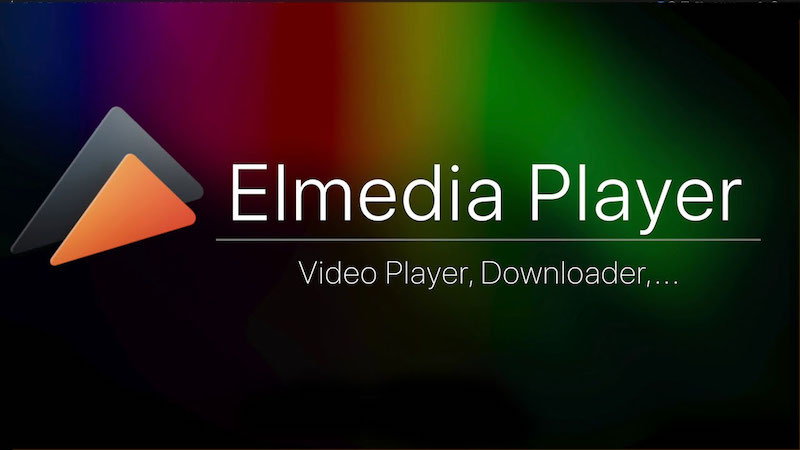
2. VLC Media Player
Popular open-source media player VLC has been operating for more than 20 years. Being able to play practically any media file type, including FLAC, makes it renowned for its flexibility. For Mac, VLC Media Player is cost-free and boasts an easy-to-use interface.
The versatility of VLC Media Player makes it a top pick for anyone who frequently deals with strange or obscure media file types. This is one of the program's distinctive selling qualities. Moreover, VLC Media Player provides sophisticated playing capabilities including equalization, subtitle support, and playback speed control.
The capability of VLC Media Player to stream media over a local or public network is yet another distinctive feature. Because of this, users who wish to view or listen to web material on their Mac frequently choose it.
VLC Media Player, which can play FLAC on Mac in addition to other media formats, is very strong and adaptable overall. Many users consider it to be the best option due to its versatility in handling practically any file format and support for streaming video.

3. 5K Player
A relatively recent media player created by DearMob Inc. is called 5K Player. Because it can play high-resolution media files, including FLAC, since its first introduction in 2015, it has grown in popularity.
The ability to play films with a 4K, 5K, or 8K resolution is one of the 5K Player's distinctive characteristics, making it the best option for anybody with a high-resolution monitor. Also, it supports AirPlay, which enables users to broadcast media files from their Mac to Apple TV or other AirPlay-compatible gadgets.
The capacity of 5K Player to download internet videos from well-known video-sharing websites like YouTube and Vimeo is another standout feature. Those who wish to store their favorite videos for offline watching may find this option to be helpful.
The resource-intensive nature of 5K Player, however, makes it potentially less responsive on Macs with lower processing power or older hardware. Moreover, some users have mentioned that specific media files occasionally experience playing difficulties.
All things considered, 5K Player is a strong media player to play FLAC on Mac, which has distinctive features including support for high-resolution media files and video downloads. Nonetheless, some users might be concerned about its resource-intensive nature and sporadically occurring playback difficulties.
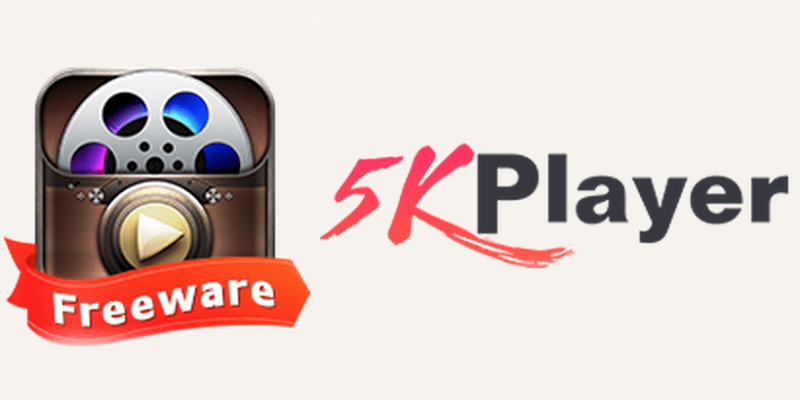
4. Pine Player
A free, compact media player made particularly for Mac users is called Pine Player. It supports a broad number of media file types, including FLAC, and includes features like playing speed control, subtitle support, and the ability to construct playlists.
Pine Player's intuitive user interface and simplicity of use are two of its distinctive selling factors. Its user-friendly interface makes it simple to search for and locate the media files you wish to play. Moreover, additional playback capabilities including loop, shuffle, and repeat modes are available.
Pine Player's capability to play and control internet radio stations is another special feature. Through the app, users may listen to their preferred radio stations and even add their radio stations.
Pine Player, on the other hand, might not have as many features as some of the other media players on our list. For instance, it is unable to download videos from well-known websites like YouTube or support streaming material.
In conclusion, Pine Player is a fantastic choice for anybody searching for a portable and user-friendly media player that can play FLAC on Mac. Several people find it to be a distinctive option due to its user-friendly design and capacity for playing and managing internet radio stations.
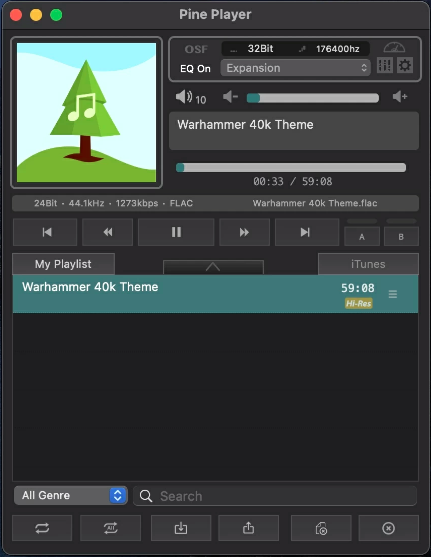
5. Just Player
Just Player is a powerful and free media player designed specifically for Mac users. It supports a wide range of media file formats, including FLAC, and offers advanced features such as playback speed control, subtitle support, and the ability to create and manage playlists.
One of the unique selling points of Just Player is its ability to play and manage large music collections. It can automatically scan your music library and organize your files by artist, album, and genre. It also offers advanced search and filtering options to help you find the music you want to play quickly.
Another unique feature of Just Player is its ability to play internet radio stations. It has a built-in directory of thousands of radio stations from around the world, and users can also add their custom radio stations.
However, one of the drawbacks of Just Player is that it may not be as user-friendly as some of the other media players on this list. Some users have reported difficulty navigating the app's interface and finding certain features.
Overall, Just Player is a powerful media player that offers advanced features for managing large music collections. You can play FLAC on Mac with it, plus its ability to play internet radio stations and support for custom radio stations make it a unique choice for many users, although its interface may take some getting used to.
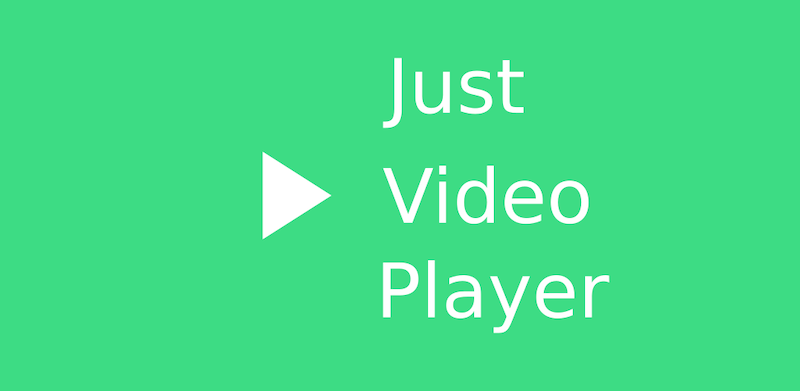
Part 3. FAQs About Playing FLAC On Mac
FAQ 01. Can iTunes Play FLAC Files On Mac?
No, iTunes does not natively support FLAC files on Mac. If you want to play FLAC on Mac iTunes, you will need to convert them to a supported format like MP3 or AAC first.
FAQ 02. What Is The Best FLAC Player For Mac?
The best FLAC player for Mac will depend on your specific needs and preferences. Some of the top FLAC players for Mac include Elmedia Player, VLC Media Player, 5K Player, Pine Player, and Just Player. Each of these players offers unique features and benefits, so it's worth trying a few out to see which one works best for you.
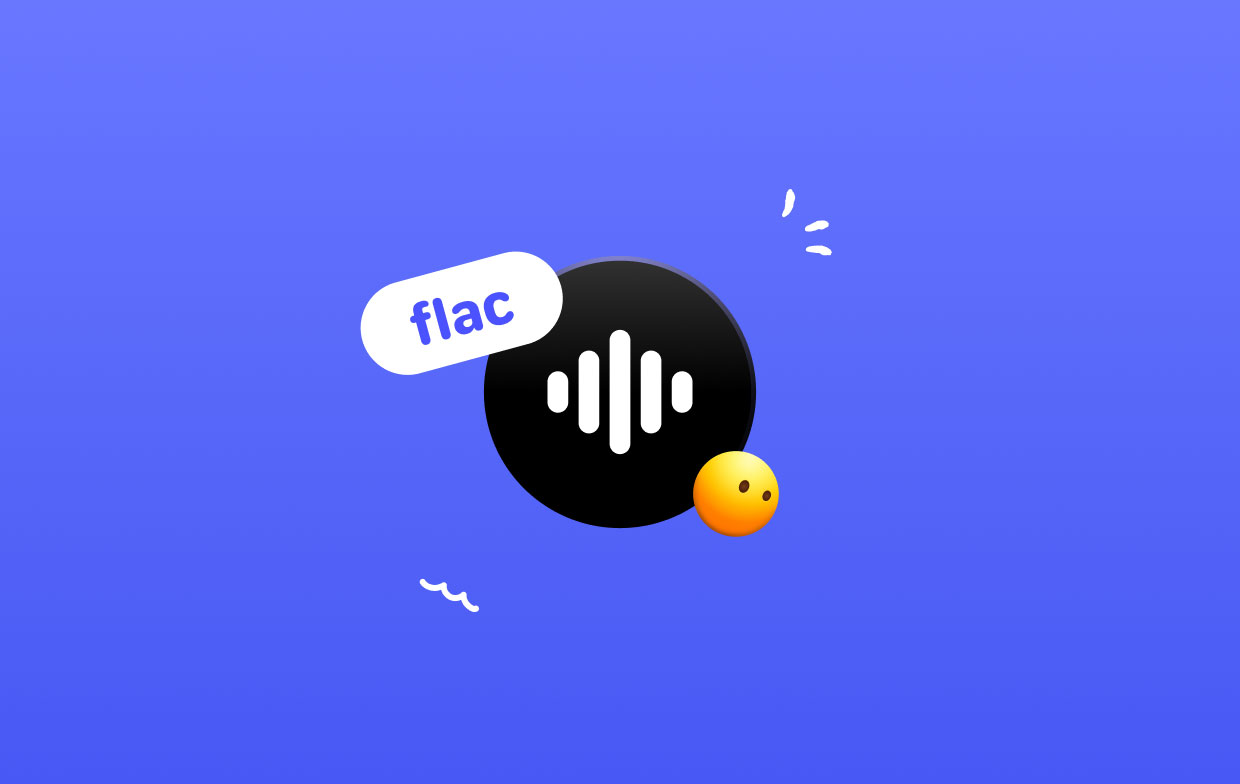
Part 4. Conclusion
When it comes to playing FLAC files on Mac, there are several excellent media players available, each with its unique features and benefits. Elmedia Player, VLC Media Player, 5K Player, Pine Player, and Just Player are all great options to consider. With these tools and resources, you can enjoy high-quality audio playback on your Mac with ease.
It is easy to play FLAC on Mac with the right tools and media players. Converting FLAC files to a compatible format using software like iMyMac Video Converter is a simple and effective solution. Grab the tool today!



