Whether you’re downloading podcasts, songs, or voice recordings, M4A files are becoming more common. But if you’re not tech-savvy, you might be unsure how to play M4A on iPhone or iPad. The good news is that Apple designed its devices to fully support M4A playback, making it easy to enjoy this format without needing third-party apps. Still, there are multiple ways to play M4A files on iPhone, and knowing your options can enhance your listening experience. Let’s dive in.
Contents: Part 1. What Is M4A?Part 2. 2 Basic Ways to Play M4A on Your iPhonePart 3. Bonus: Convert M4A to MP3 in High QualityPart 4. Conclusion
Part 1. What Is M4A?
M4A stands for MPEG-4 Audio, a file extension used for audio-only files encoded in AAC (Advanced Audio Coding) or ALAC (Apple Lossless Audio Codec). This format offers excellent sound quality at smaller file sizes, making it ideal for music streaming, downloads, and device storage. Unlike MP3, M4A files support higher fidelity and better compression, making them a preferred choice for Apple users.
But how does it compare to FLAC? While FLAC (Free Lossless Audio Codec) offers pure lossless compression and is popular among audiophiles, M4A—especially in ALAC format—also supports lossless playback and is natively compatible with Apple devices.
So, can iPhones play M4A files? Absolutely. In fact, M4A is the preferred format for the Apple Music app and iTunes. If your audio file is in M4A format, you can play M4A on iPhone directly—no conversions or third-party apps required.
Whether you’ve downloaded M4A files from the internet or ripped them from CDs, rest assured that your iPhone or iPad will handle them effortlessly. And if you're looking to play M4A files on iPhone in more versatile ways, we’ll cover additional methods in the next section.
Part 2. 2 Basic Ways to Play M4A on Your iPhone
There are multiple ways to play M4A on iPhone. The most straightforward method is to use the built-in Apple Music app. However, if you prefer more control over your playback experience, third-party apps like VLC can also help. Here are the best ways to enjoy M4A files on your iPhone or iPad.
1. Open M4A Files Directly on the Apple Music App
The simplest way to play M4A on iPhone is by using the native Apple Music app. M4A files—especially those encoded with AAC or ALAC—are fully supported. Just import the file via iTunes or Finder (on macOS Catalina and later), sync your device, and open the Music app to begin playback.
This method doesn’t require any third-party software. Simply:
- Connect your iPhone to your computer
- Use iTunes (or Finder) to drag M4A files into your device’s music library
- Sync your device
- Open the Apple Music app and find the file
Because M4A is an Apple-preferred format, you’ll get seamless integration, high-quality playback, and full metadata support. This is the most recommended method to play M4A on iPhone for users who prefer using Apple’s ecosystem.
2. Play M4A Files via VLC
If you don’t want to go through syncing with iTunes or Finder, VLC for Mobile is a great alternative. VLC is a free, open-source media player that supports a wide range of file formats, including M4A.
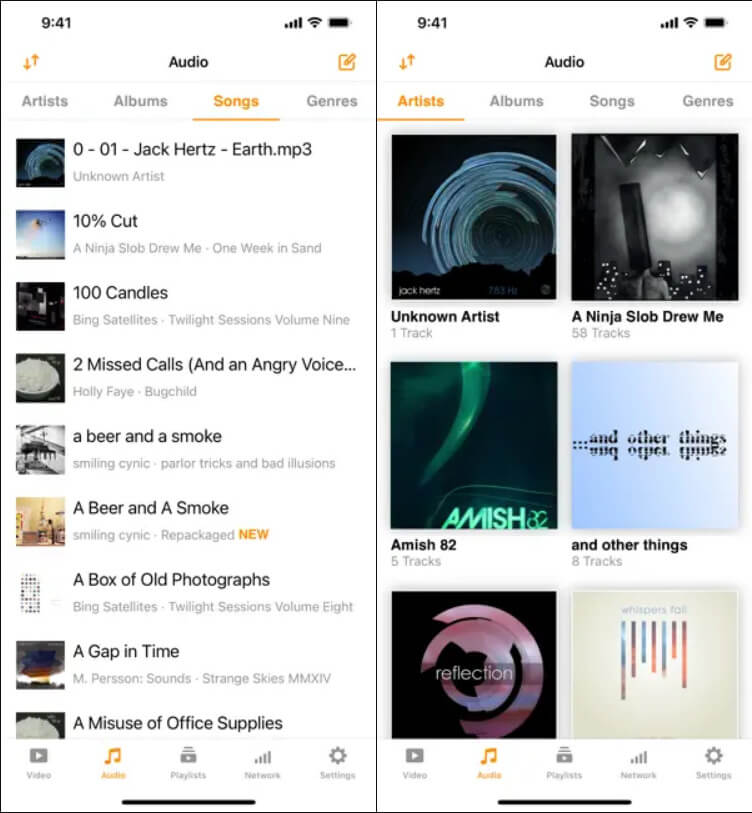
To play M4A on iPhone using VLC:
- Download VLC from the App Store
- Use AirDrop, iCloud Drive, or direct file transfer via Wi-Fi to add M4A files
- Open VLC and locate the file under the “All Files” tab
- Tap to play
VLC is ideal if you’re dealing with M4A files stored in different folders, shared over a network, or received via email. It’s a flexible and powerful tool to play M4A on iPhone without relying on Apple Music.
Part 3. Bonus: Convert M4A to MP3 in High Quality
While M4A files are compatible with iPhones and iPads, some other devices, apps, or platforms may not support them. For example, Android phones, older media players, or certain car audio systems may only recognize MP3. Converting M4A to MP3 ensures broader compatibility and can also reduce file size for easier sharing or streaming. Additionally, if you want to edit or upload your audio to online platforms, MP3 remains the most universally accepted format.
iMyMac Video Converter is a powerful tool that allows you to convert M4A to MP3 without losing audio quality. Despite its name, it handles both video and audio formats with ease. It supports batch conversion, high-speed processing, and customizable audio settings, making it a great choice for users who want flexibility and control.
The great thing about this tool is that you can also edit your videos with it. For instance, you can rotate, trim, cut, or crop videos. You can also choose to edit saturation, hue, brightness, and other settings with the tool.

Even if your main goal is to play M4A on iPhone, having a reliable converter ensures you can use your audio files in any context, from sharing with friends to uploading online.
Part 4. Conclusion
M4A files offer a perfect blend of high-quality audio and efficient file size, making them ideal for Apple devices. Fortunately, it’s incredibly easy to play M4A on iPhone—whether you’re using the native Apple Music app or a third-party player like VLC. And if you need your files in a more universal format, tools like iMyMac Video Converter can help you convert M4A to MP3 without compromising quality.



