MOV files, developed by Apple, often won’t play smoothly—or at all—on Windows due to incompatible codecs or lack of built-in support. If you're trying to play MOV on Windows and getting errors, you’re not alone. Many Windows users run into lag, no audio, or “file not supported” messages.
This guide will show you the best ways to open and view MOV files using third-party media players or by converting the file into a more Windows-friendly format. Plus, with tools like iMyMac Video Converter, you can easily convert MOV to MP4 or AVI for guaranteed compatibility.
Contents: Part 1: Why Can’t I Play MOV Files on Windows?Part 2: Best Media Players to Play MOV Files on WindowsPart 3: Convert MOV for Windows PlaybackPart 4: Conclusion
Part 1: Why Can’t I Play MOV Files on Windows?
Before jumping to solutions, it’s important to understand why you might not be able to play MOV on Windows:
- Missing Codecs: Windows Media Player doesn’t always have the right codec to decode MOV files.
- QuickTime Dependency: MOV was designed for QuickTime, which is no longer supported on Windows.
- Large or High-Resolution Files: Some MOV files use modern encoding (like HEVC), which older Windows setups struggle to play.
To resolve these issues, you can either install a compatible media player or convert your MOV file to a more Windows-friendly format like MP4.
Part 2: Best Media Players to Play MOV Files on Windows
Instead of using the default Windows Media Player, you can try the following third-party players to reliably play MOV on Windows:
VLC Media Player
VLC Media Player is one of the most reliable solutions to play MOV on Windows without installing extra codecs. This open-source player supports nearly every video format, including MOV, MP4, AVI, and MKV. VLC is lightweight, free, and compatible with all versions of Windows. It can handle both standard and high-definition MOV files with smooth playback.
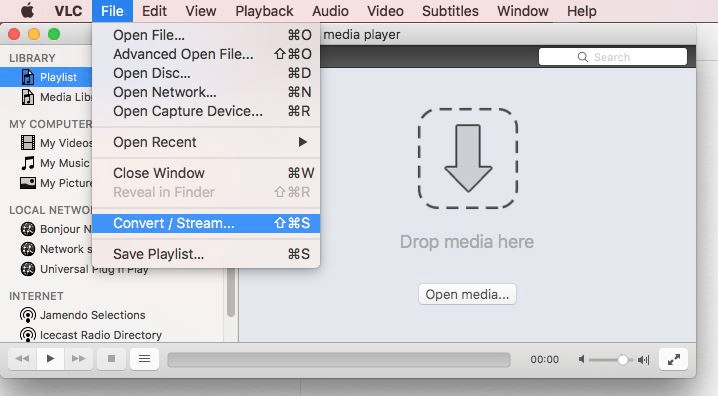
Plus, VLC offers advanced features like subtitle syncing, customizable skins, and streaming capabilities. If you’re struggling to open a MOV file with Windows Media Player, VLC is the go-to alternative that ensures compatibility, performance, and simplicity—all in one powerful package.
PotPlayer
PotPlayer is a powerful Windows-exclusive media player that effortlessly allows you to play MOV on Windows without codec errors. Developed by South Korean company Kakao, PotPlayer supports a wide variety of formats, including MOV, MP4, and HEVC. Known for its high performance, PotPlayer utilizes hardware acceleration for smooth, high-quality playback.
It includes built-in codecs, subtitle support, screen capture, and 3D viewing options. Users also enjoy extensive playback customization and hotkeys. PotPlayer is ideal for users who want more control over video quality and performance while ensuring that their MOV files play reliably on Windows PCs.
KMPlayer
KMPlayer is a feature-rich media player designed to play MOV on Windows and other popular video formats with ease. It offers internal codec support, meaning you can play MOV files without downloading extra codec packs. KMPlayer handles high-definition files (including 4K and 8K) and supports subtitles, playlist management, and audio sync control. Its user-friendly interface and versatile playback options make it suitable for both beginners and advanced users. With regular updates and a lightweight installation, KMPlayer ensures smooth and error-free MOV playback on Windows. If you need a reliable, all-in-one player, KMPlayer is a solid option.
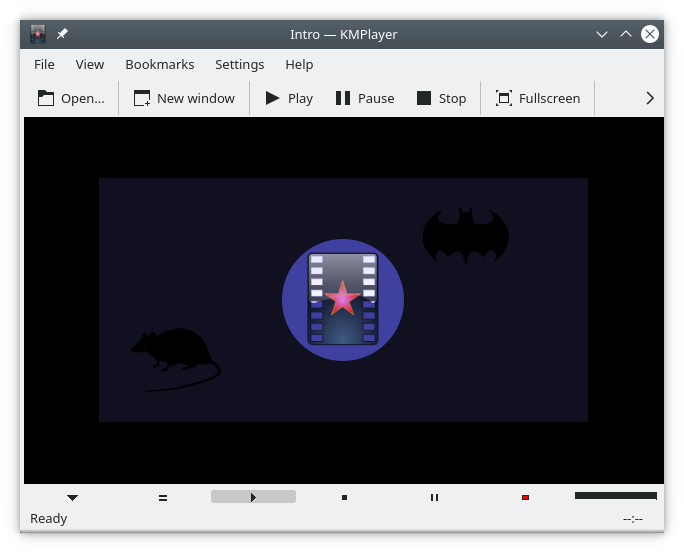
Part 3: Convert MOV for Windows Playback
One of the most effective ways to ensure compatibility is to convert MOV files into universally supported formats. This is where iMyMac Video Converter becomes incredibly useful.
Why Use iMyMac Video Converter?
iMyMac Video Converter helps you convert MOV files into formats like MP4, AVI, or WMV that work perfectly on any Windows PC. Here's what makes it great:
- Wide Format Support: Convert MOV to MP4, AVI, FLV, WMV, and more.
- Batch Conversion: Convert multiple MOV files at once without loss of quality.
- High-Speed Processing: Accelerated conversion for large video files.
- Simple Interface: No technical knowledge required.
- Editing Tools: Trim, crop, rotate, or add effects before conversion.
How to Convert and Play MOV Files on Windows:
- Download and install iMyMac Video Converter on your Mac or Windows.
- Open the program and click on the "Add Files" button to import your MOV files.
- Choose the output format that you want to convert your MOV files to. iMyMac Video Converter supports a wide range of output formats, including MP4, AVI, and more.
- If you want to customize the output settings, click on the "Settings" button to adjust the video resolution, bitrate, frame rate, and other parameters.
- Click on its "Convert" button to start the MOV file conversion process.
- Once the process is finished, click on the "Open Folder" button to locate the converted files and enjoy them.

With iMyMac, you'll never struggle to play MOV on Windows again.
Part 4: Conclusion
MOV files might be native to macOS, but with the right tools and techniques, you can easily play MOV on Windows. Whether you choose to use a robust media player like VLC or convert your video using iMyMac Video Converter, you’ll get smooth, reliable playback. For users who deal with MOV files often, iMyMac is the simplest and most efficient solution. Stop worrying about unsupported formats—just convert, play, and enjoy your videos without limits.



