Want to play MPEG on Windows 10 but keep running into playback issues? You're not alone. Windows 10 doesn't natively support all MPEG video codecs, especially MPEG-2, without additional tools. This can lead to frustrating errors like “unsupported format” or no audio/video output. Luckily, there are simple ways to fix this. This guide will walk you through everything you need. We’ll also show you how can make MPEG playback on Windows 10 smooth and hassle-free.
Contents: Part 1: Why You Can’t Play MPEG Files on Windows 10Part 2: Best Media Players to Play MPEG Files on Windows 10Part 3: Convert MPEG for Guaranteed PlaybackPart 4: Conclusion
Part 1: Why You Can’t Play MPEG Files on Windows 10
Although MPEG (Moving Picture Experts Group) files are common, Windows 10 doesn’t always support every MPEG codec, especially older or DVD-based ones like MPEG-2. Here’s why you may be having trouble:
- Missing Codecs – Windows Media Player no longer comes with all MPEG codecs.
- Corrupted MPEG Files – Older or incomplete downloads can cause playback issues.
- Unsupported Subtypes – Some .mpg or .mpeg files use different encoding not supported natively.
To reliably play MPEG on Windows 10, you either need to install third-party players or convert the file to a more Windows-friendly format.
Part 2: Best Media Players to Play MPEG Files on Windows 10
If you want to avoid conversions and just play the file, try these free, trusted video players:
VLC Media Player
VLC Media Player is one of the most popular and reliable tools to play MPEG on Windows 10. It supports a wide range of video formats, including MPEG-1 and MPEG-2, without needing additional codecs. VLC is open-source, completely free, and updated regularly by the VideoLAN organization. With its lightweight design and customizable interface, VLC delivers smooth playback even on low-spec PCs. If you’re having trouble playing MPEG files using Windows Media Player, VLC is an excellent alternative that works out of the box and ensures a seamless viewing experience.
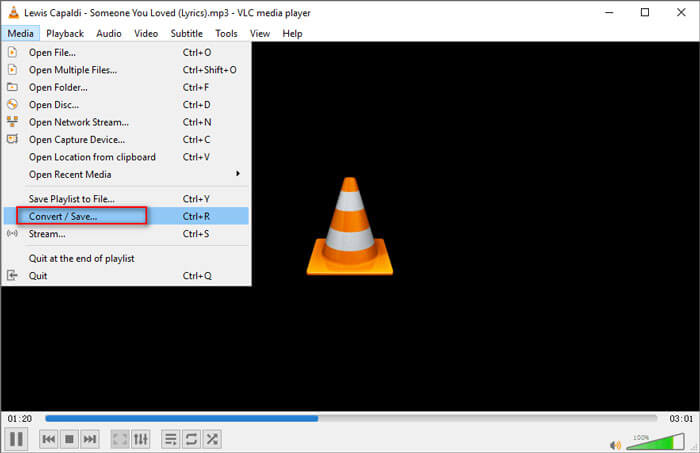
PotPlayer
PotPlayer is a powerful multimedia player for Windows that provides excellent performance and wide codec support—including the ability to play MPEG on Windows 10 effortlessly. Developed by South Korean company Kakao, PotPlayer is known for its clean UI, fast loading, and advanced features such as 3D playback, hardware acceleration, and screen capture tools. It automatically detects and installs missing codecs, so you can play virtually any file format without hassle. PotPlayer also supports subtitles, bookmarks, and custom skins, making it a favorite among advanced users. It’s an excellent choice if you need smooth MPEG playback with more control and flexibility.
KMPlayer
KMPlayer is another great option for users who want to play MPEG on Windows 10 without codec issues. It supports a wide variety of video formats, including MPEG, AVI, MKV, MP4, and more. KMPlayer is designed with high-definition playback in mind, offering features like subtitle support, playback speed control, and internal codec packs. Its modern interface is user-friendly, and it also supports 4K and UHD video formats. For MPEG files that won’t open in Windows Media Player, KMPlayer provides a reliable and customizable alternative. With support for playlists, VR playback, and streaming, it’s perfect for all-around multimedia needs.
These players are excellent if you want a quick way to play MPEG files on Windows 10 without worrying about file compatibility.
Part 3: Convert MPEG for Guaranteed Playback
While third-party players work well, converting the file to a format like MP4 ensures smoother playback across all devices. This is where iMyMac Video Converter shines.
Why Use iMyMac Video Converter?
- Convert MPEG to MP4, AVI, MOV, WMV, or other formats fully supported by Windows 10.
- Convert them all at once with batch conversion.
- Optimize playback without losing visual clarity.
- Designed for beginners, no tech expertise needed.
- Trim, crop, add effects, or subtitles before conversion—right in the app.
Steps to Convert MPEG
- Start by downloading and installing the iMyMac Video Converter software from the official website. Once installed, launch the application on your computer.
- Click on the "Add Files" button within the iMyMac Video Converter interface. Select the MPEG files you want to convert from your local storage.
- To convert MPEG to MP4, click on the format dropdown menu, located at the bottom of the interface. From the list of available formats, choose "MP4" as the output format for the conversion.
- Select the destination folder where you want the converted MPEG files to be saved. You can do this by clicking on the "Browse" button located at the bottom of the interface.
- Once you have selected the output format and folder, click on the "Convert" button to initiate the conversion process. iMyMac Video Converter will now convert your MP4 files to MP4 format while maintaining the original video quality.
- After the conversion is complete, you can find the converted MPEG files in the specified output folder. You can now play, edit, or share your videos without any compatibility issues.
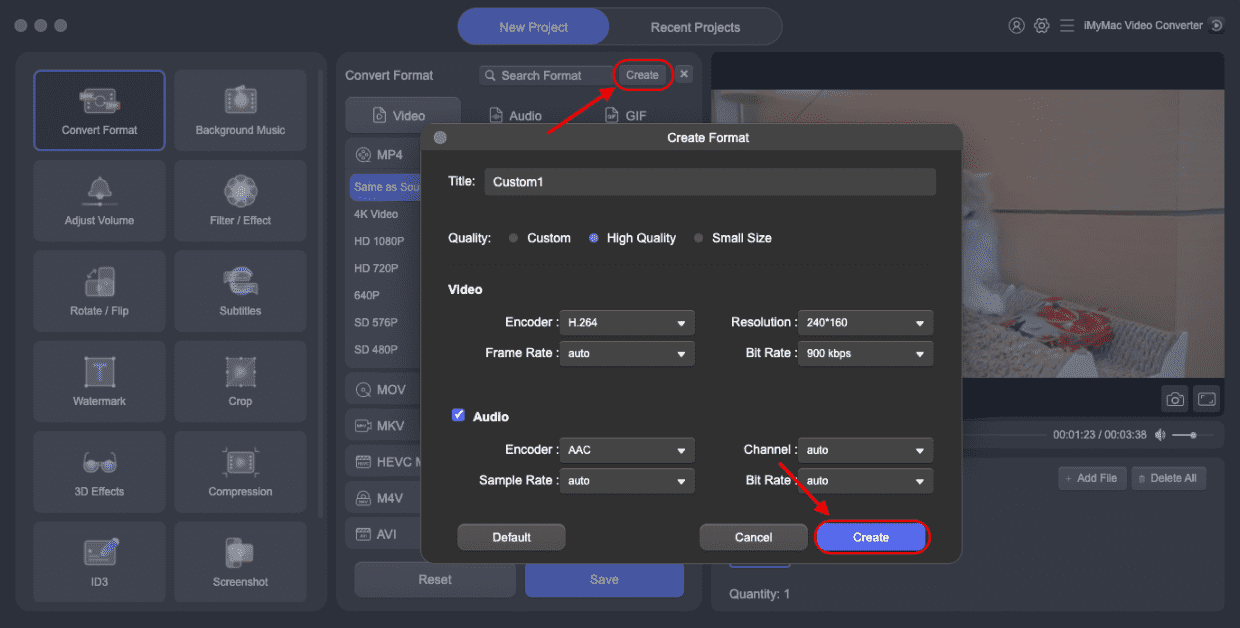
Part 4: Conclusion
If you’ve struggled to play MPEG on Windows 10, you now have several reliable solutions. You can either use third-party media players like VLC or convert your MPEG files to a fully compatible format using iMyMac Video Converter. With its powerful features and user-friendly interface, iMyMac makes playback effortless. Whether you're fixing an unsupported file or optimizing video performance, iMyMac helps you enjoy your videos without interruption. Download it today and start watching stress-free!



