Different institutions and organizations create different file types for their platforms. For instance, the RAM file was created for RealPlayer and its streaming platform. Since this file is not that popular and universal, you may want to convert RAM to MP3.
RAM files are actually link files and are saved as a plain text file containing a particular hyperlink to the audio or video file that will be streamed. As such, when converting RAM files, you are actually converting the audio or video file it links towards.
Here, we will discuss how to transform your file in the RAM format to the MP3 file type. We will talk about the steps and the popular audio-converting tools you need. In addition, we will also give you free online tools for conversion.
Contents: Part 1. Quickly Convert RAM to MP3 on Mac/ WindowsPart 2. Five Online & Free RAM to MP3 Converters to Help YouPart 3. What is RAM Format?Part 4. Conclusion
Part 1. Quickly Convert RAM to MP3 on Mac/ Windows
You can quickly convert your RAM file to the MP3 format on different operating systems with the help of an offline conversion tool. Not all conversion tools are the same. Some provide high-quality output, while some do not.
That’s why we recommend that you use iMyMac Video Converter. This tool enables you to convert audio and video files with ease. It has very fast speeds because it takes advantage of hardware acceleration technology.
In addition, it assures you of high-quality output audio and video files. The tool supports a lot of audio and video formats, especially the most popular ones. In addition, it has video editing capabilities allowing you to improve your audio and video files. Some of the functionalities include trimming, rotating, cropping, and adding effects, among others.
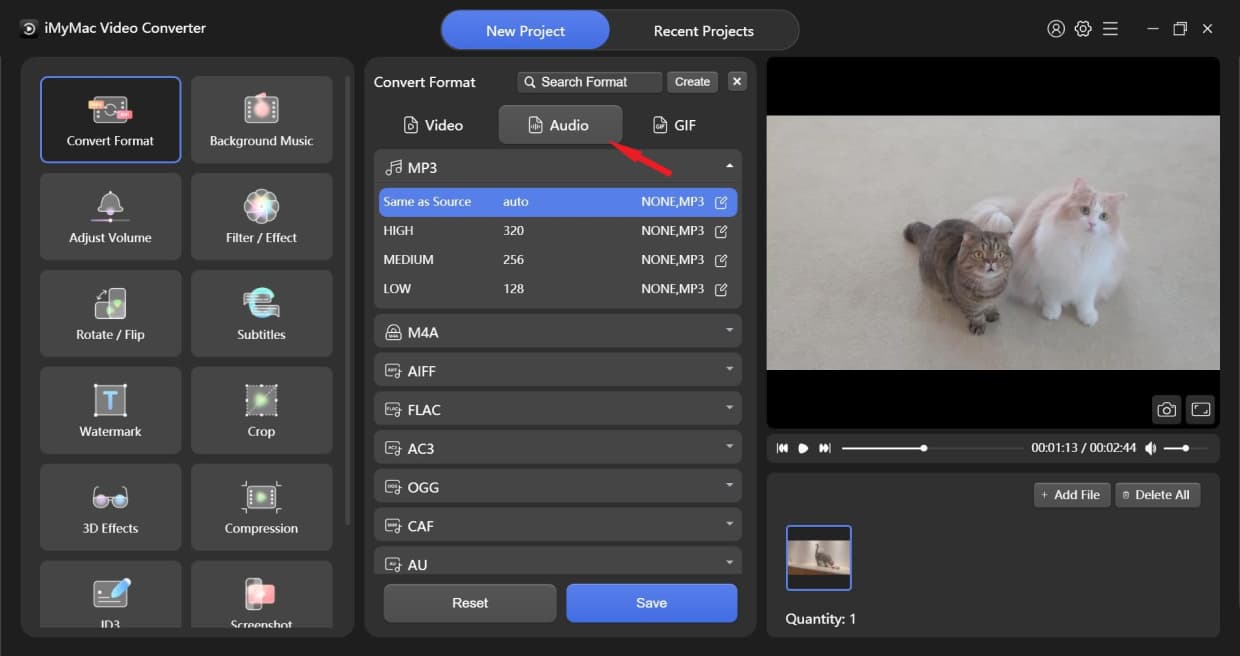
Here’s how to use the tool to convert RAM to MP3 format using your Mac computer or Windows PC:
- Add the RAM files that you want by dragging and dropping them. After that, select MP3 as the output format that you want.
- After that, click the Save button to make sure the changes are kept.
- You can select the output directory where the files will be saved after the conversion process.
- Once you are done, click the Export button to start the conversion process. Wait until the conversion process is complete.

It is obvious that the process is so easy for you to understand and it will not take so much time for you. Just need to download it and convert your files easily. For example, you can convert ACC to MP3 simply or convert other files to MP3 if you want.
Part 2. Five Online & Free RAM to MP3 Converters to Help You
There is no doubt that there are so many converters including online or free or offline converting tools. But if you want to convert RAM to MP3 easily, it is not easy for us to find a good converter like the converter we mentioned just now. There is a short list for you below, you can read it quickly.
#1 Zamzar.com
This online tool is a great tool that has a slick interface with no advertisements in it. The website is devoid of ads, making it look clean and professional. It offers you various file types for conversion, including audio files, videos, images, spreadsheets, documents, and more.
Zamzar guarantees that your files won’t be accessed by anybody else. According to the website, they delete your files 24 hours after you have uploaded them. The maximum file size you can upload and convert with Zamzar is 50MB, making it a big limitation for online tools.
It can be a choice to convert RAM to MP3 if you like.
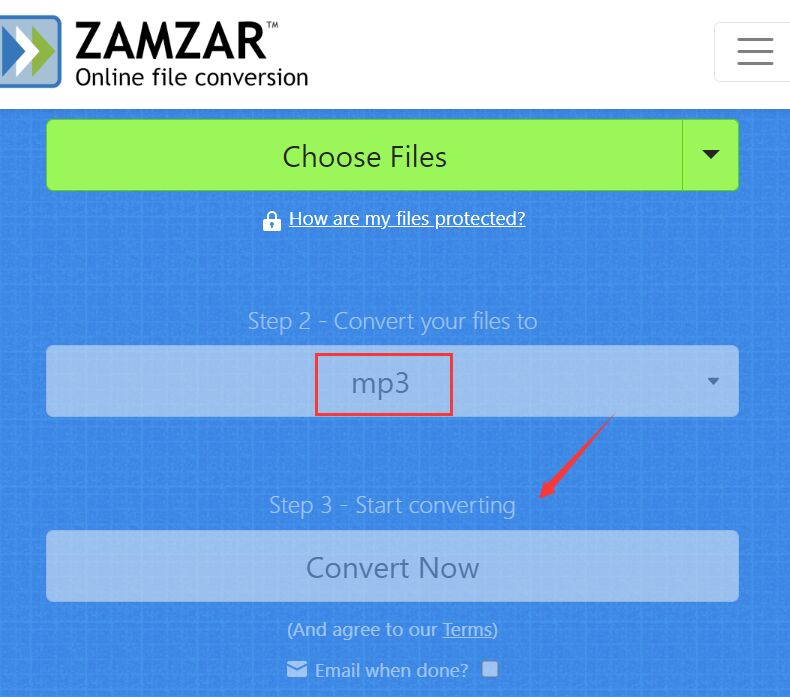
#2 CloudConvert.com
CloudConvert is another professional-looking tool that works online. Since it’s a web-based tool, it works on all operating systems that support browsers. CloudConvert is also devoid of ads like Zamzar.com. This makes it look very clean and professional.
Like Zamzar.com, CloudConvert allows you to convert different types of files such as images, audio, video, and documents, among others. It supports over 200 different formats for conversion.
In addition, the tool promises high-quality conversion which you can tweak based on the settings that you like. If you want to convert RAM to MP3 without installing app, you can try it.
#3 Online-Convert.com
This is another online tool that has ads in it, their way of monetizing the site. They ensure high-quality and speedy conversion processes for different file types. The great thing about Online-Convert.com is that ads are non-intrusive.
Apart from audio files, you can convert ebooks, images, and PDF files. It also offers additional tools such as software converters and hash generators.
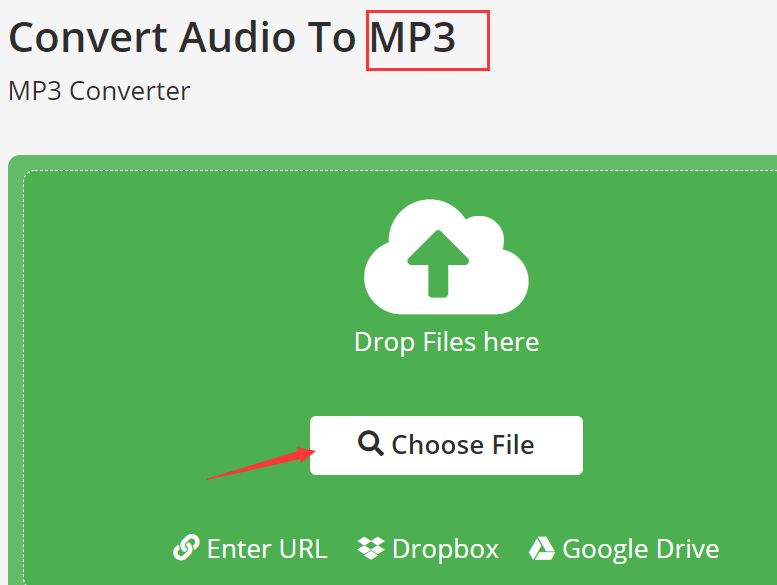
#4 FileZigZag.com
FileZigZag is another online conversion tool that works on web browsers. It has non-intrusive ads on the site for monetization. It’s a tool that allows you to convert different file types including audio files, images, videos, ebooks, archives, and even web pages.
#5 AConvert.com
AConvert.com is another tool to convert RAM to MP3. Apart from that, you can use it to convert web pages, ebooks, PDF files, and video files. The tool doesn’t look as professional as Zamzar or CloudConvert. However, it does get the job done in terms of converting your files online.
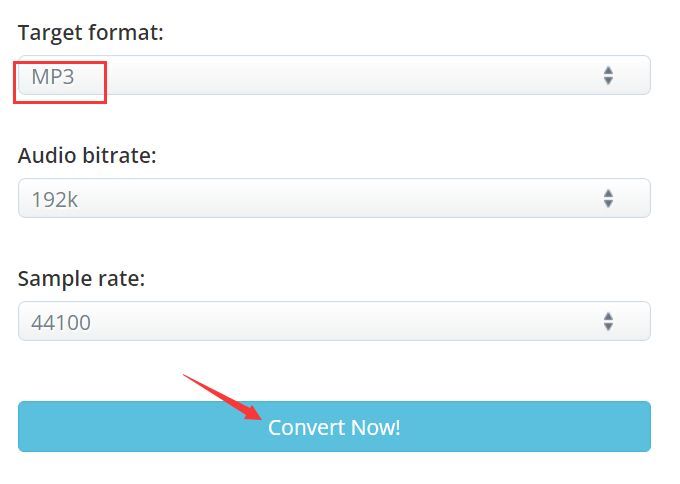
Part 3. What is RAM Format?
A RAM file is a link file that is saved in text format. It contains a hyperlink that will lead to an audio or video you can stream within RealPlayer. You may want to convert RAM to MP3 format because you need a more universal file type for your entertainment needs.
In addition,RAM files are not actual video or audio files but are hyperlinks only. That’s why if you want a copy of the video or audio file that you are streaming, you can simply convert the RAM file to other formats supported by your devices.
Part 4. Conclusion
This guide has given you the top tool you can use to convert RAM to MP3. The said tool is called iMyMac Video Converter. The reasons for selecting the said tool as your conversion software are cited in here as well.
In addition, we gave you some of the online tools you can use to convert the said RAM format to the more universal MP3 file type. These online tools include Zamzar, CloudConvert, FileZigZag, and Online-Convert, among others. The downside to using these tools is that they have file size limitations.
That’s why we recommend that you use the iMyMac Video Converter if you’re working with large files. This tool allows you to convert large-sized audio and video files without limitations. In addition, it’s very speedy and allows high-quality conversion as well. You can use it to convert RAM to MP3 quickly and easily.



