The AU extension is a Sun Microsystems-related audio file format. The content in AU files is divided into three sections: a variable-length annotation block, a 24-byte header, and the audio content itself. These are sound files that are commonly used with Unix or other Sun-based devices and were accepted with audio apps such as Java, Adobe Audition, and QuickTime.
Now, more and more people require to convert AU files due to the format's poor quality and incompatibility with most music players and devices. However, you may have to use an AU converter because the compatibility of AU files will still cause problems even though it is widely used as a sound file on the web.
Look at a list of widely known useful audio converters for assistance in converting the AU files to those other formats.
Contents: Part 1. 2022年、Mac/Windows PC用のベストAUコンバーターPart 2. Top 6 Online/Offline or Free AU Converters to Help YouPart 3. Conclusion
Part 1. The Best AU Converter for Mac/Windows PC in 2022
The versatile video and audio converter, iMyMac Video Converter, can convert the original source file to a variety of codecs and formats. As it is also can be used to convert AU files. What's more, users could use it to convert it to the most prevalent file types, such as MP3, M4A, AIFF, WMA, WAV, AC3, OGG, CAF, FLAC, AAC, and so on. You can also convert the formats of these files into each other like converting WMA, AIFF, and AAC to MP3.
It is secured and quick, and native quality can be preserved to the fullest extent possible during conversion. Together with high-quality conversion and batch processing, the utility supports device-specific profile conversion. If necessary, you can change the file's properties and move it to a variety of platforms for playback. You can select the desired data quality when converting AU files towards another format.

The followings are simple steps for using iMyMac Video Converter as an AU converter.
- You can drag and drop files or upload them directly. Selecting + Add File allows users to add several files at once. If you choose Erase All, you can also erase all of the data.
- Select Convert Format to initiate converting the sound files. You have the option of using audio, GIF, or video as data types. If you want to convert the video or audio files, click the video icon. Click the down arrow sign to see the resolution options.
- When converting a file, you have the option of trimming it.
- Using the various features of this application, you may now make adjustments to your video or audio files.
- Just tap on Export or Convert so your files will be converted to your preferred format.

Part 2. Top 6 Online/Offline or Free AU Converters to Help You
As a matter of fact, in addition to iMyMac Video Converter, you can also choose to use some other online or offline or free converters to help you convert AU files. Here are some converters for you.
- Convertio
Convertio is a powerful online tool for converting files toward any format. You can convert a wide range of file types, including videos, audio, archives, photos, documents, presentations, ebooks, vectors, fonts, and CAD files. This converter can perform any task online in almost every browser. It's a simple, cost-efficient, effective, detail-oriented, and user-friendly solution.
It is indeed incredibly simple to convert, using only drag-and-drop and no login. However, it is set to 10 free conversions each day only and a file size limit of 100 MB for every file. The processed files are saved in the caches, and they can be recovered the same day.

- cloudconvert.com
This is a free AU converter that does not require the installation of any application. The interface for the procedure can include files from the local system, web, and cloud storage. As necessary, the processed data are saved to the cloud or locally. The program allows you to change file settings such as bitrate, codec, and volume. You can even edit and cut the file parts that aren't needed.
However, converting big files, including such media files, can be inconvenient because it is dependent on internet bandwidth. It can stop in the middle of the process, forcing you to repeat it.
- anyconv.com
Any Video Converter offers the most critical aspects of video converting without being overly complicated or intimidating. Everything is well-organized, then you'll have the files modified in no time. You can extract files from DVDs, obtain them from sites like Vimeo, Dailymotion, YouTube, and Facebook, add effects and filters, and burn or save those on DVD in almost any type. Batch downloads and conversions are possible; even simple conversion could be accomplished in just a few taps.
Any Video Converter's premium edition contains some more features, such as the capability to capture video streaming and remove DRM security. Still, the free account is excellent and will suffice for most people.
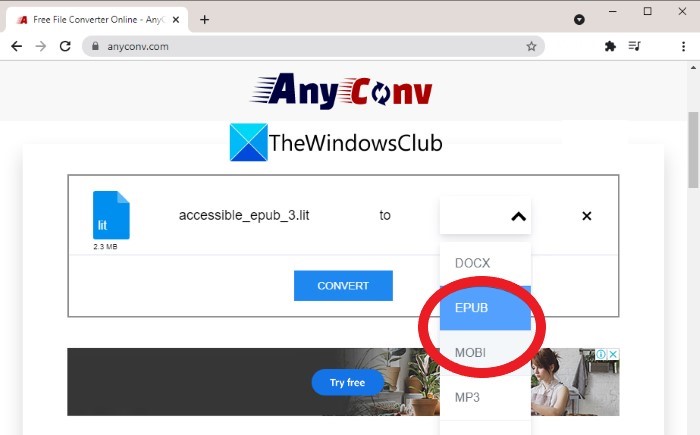
- online-audio-converter.com
Online Audio Converter transforms audio from WAV, M4A, MP3, MP4, OGG, and other popular file types. You can convert practically all kinds of files online with this AU converter. The program is a sophisticated solution for those who want to convert files online without having to download programs.
With only a few simple clicks, you can convert hundreds of files. Audio tracks can also be extracted from videos. It allows you to convert sound files in batches that would save time, and users could use its offline edition (desktop edition) to convert data without having to connect to the internet. It also makes it simple to share converted audio.
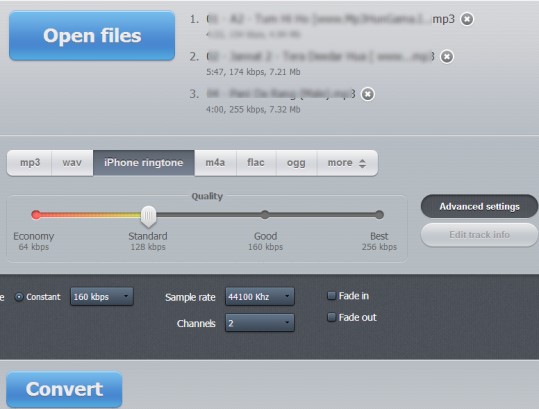
- FoneDog Video Converter
When it states it enables batch converting, the FoneDog Video Converter is only getting started. You may even alter the quality of such clips you viewed on a specific website if you're using the FoneDog Video Converter to transcode them.
It's not just that, but even if the computer is lagging, you still can guarantee a lightning-fast conversion pace thanks to the FoneDog Video Converter's remarkable speed. Users can also enter all of the links of the videos they wish to view to the FoneDog Video Converter, as well as convert those all at once.
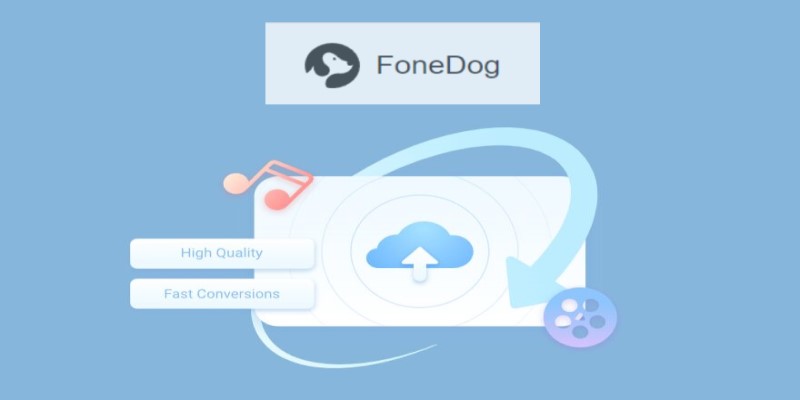
- DumpMedia
DumpMedia Converter is a PC application developed by DumpMedia. It's an all-in-one converter that can alter and play a variety of video formats on computers.
However, its editing features are limited. It has a variety of output formats and could even acquire media from the internet. Users can utilize DumpMedia AU Converter to upload a video out of any resource then edit and improve it as they like prior to converting, much like they can with Total Video Converter or Any Video Converter. It comes in a one-time purchase option as well as a variety of subscription packages.

Part 3. Conclusion
As we wrap up this guide, many more AU converter tools have been left to be discovered. These are just one of the best and suggested by the experts you can use to convert AU files. Although there are online and free tools, it is best to use the iMyMac Video Converter as it is a specialized tool and very simple to use, especially if you are a beginner. Nevertheless, this article has been a helpful guide for anyone who is struggling with what converter to use for their AU files.



