Let's say you have a ton of video with an RM format. but you need the video to be available in an MP4 format so that you can watch it over to a Flash player, which is what you actually want. You may search for how to convert RM to MP4, but it’s hard to find a satisfying tool to transcode RM files. Instead of looking for better solutions elsewhere, go to this list of tools.
Contents: Part 1. How Do I Convert RM to MP4 on Mac/WindowsPart 2. How to Convert RM to MP4 Online Free?Part 3. What is an RM File?Part 4. Conclusion
Part 1. How Do I Convert RM to MP4 on Mac/Windows
iMyMac Video Converter is a robust piece of software for converting RM files. It is able to convert RM files into MP4 format without sacrificing any of the original file's quality. The quality of RM videos is quite poor since they were recorded at an encoding level that was very low in order to accommodate the restricted technology available at the time.
Fortunately, when converting files to MP4 format, the iMyMac Video Converter may enhance the video or audio quality of the output. Users are able to convert RM files to a variety of other formats, such as MWA, MP3, AVI, MOG, and so on, in addition to turning files from RM format to MP4. At the same time, this tool can turn AVI files to MP4 format easily too.
Users are also given the ability to modify RM videos by cutting, rotating, cropping, transforming 2D footage into 3D, altering audio/video effects, and adding their own captions to RM films.
The conversion of batches is supported. The following are the steps to convert RM to MP4:
- On your Mac or Windows computer, start running the iMyMac Video Converter.
- Drag any other file into the program's window, including RM files.
- By selecting a format like MP4 from the drop-down menu when you click the "Convert Format" button, you can specify the kind of file you wish the file to be converted into.
- Now, it is fairly obvious from the user interface that files may be altered.
- If you choose the Save option, your configuration changes will be kept.
- The conversion will start as soon as you choose Export from the toolbar.

Part 2. How to Convert RM to MP4 Online Free?
If you search the Internet for a while, you will discover that there are a dozen different RM converters, either paid or free, offline or online, that are accessible to convert RM files to MP4.
These websites include Zamzar.com, Aconvert.com, OnlineConverter.com, and many more like them.
Tool 1. Zamzar.com
Zamzar is yet another well-known name that can be found on the list of the top 5 converters in converting RM to MP4 format. More than 1200 distinct kinds of conversion are supported by the software, comprising audio, CAD, video, music, and picture conversions, among others.
One of the features of Zamzar is that it allows users to convert files by email. This application also features a high rate of conversion and an easy-to-navigate user interface. The email address that was supplied will get a link to the file's download when it has been converted.
- Choose the RM files that you want to convert here.
- Pick MP4 as the output format you want the file to be converted to.
- Simply enter the email address below to start receiving converted files.
- Convert RM to MP4 files online right now.
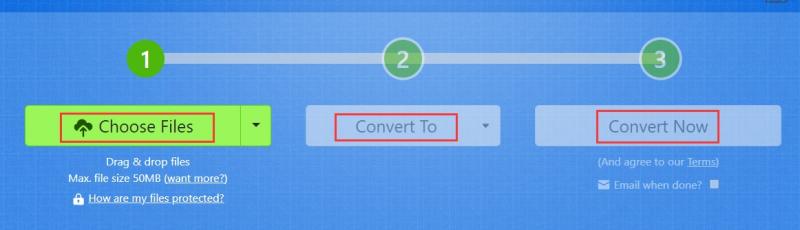
Tool 2. Aconvert.com
Aconvert is a popular online tool that allows several conversions, including the transformation from RM to MP4 format. There is no need to sign up in order to utilize it, and doing so is completely unnecessary.
Due to the fact that it is an internet platform, the interface supports the addition of files stored locally, in the cloud, and online. You are able to convert not only MP4, but also other widely used formats including MOV, MKV, and M4V. During the process of conversion, its high standard of excellence is preserved.
The following are the steps involved in converting RM to MP4 utilizing Aconvert:
- Launch the AConvert website and click on the "Choose Files" option to locate the video on the local machine.
- Before beginning the conversion, choose the output format in addition to any additional features.
- To convert RM to MP4, click the "Convert Now!" button. After that, save it to the computer by downloading it.
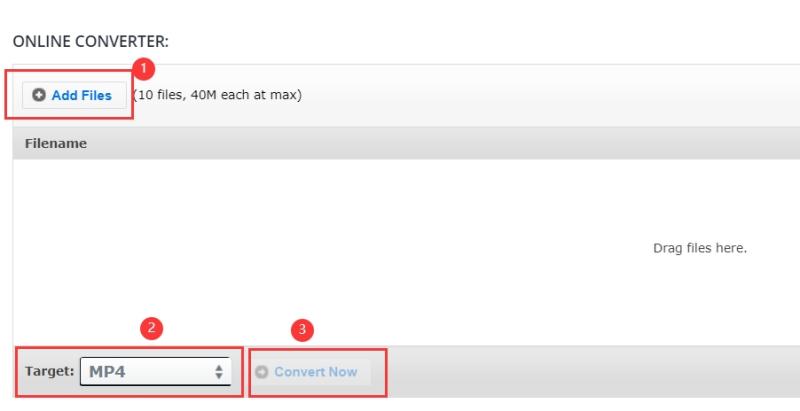
Tool 3. Onlineconverter.com
With the help of this web-based RM to MP4 converter, the RM files may be converted to MP4 as well as a variety of other video formats at a quality that is satisfactory. The user interface supports a maximum file size restriction of 200 megabytes, which may be increased if necessary.
Using the Cut option of the program, undesired sections of the file may be trimmed away, which will result in a reduction in the overall size of the file. Altering the dimensions of the video's frame, both horizontally and vertically, may also be done using one of the available options.
After the files have been added to the interface, and converted, they will be made accessible to download on your personal computer. Here are the steps to convert RM to MP4:
- Choose a file saved in the RM format
- Simply start the uploading process by clicking the button labeled "Convert."
- After the upload has been finished, the converter will take the user to a different web page that displays the results of the conversion.
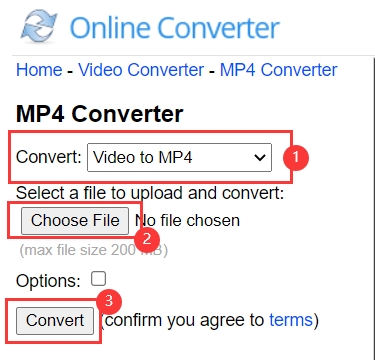
Part 3. What is an RM File?
Real Media is the name of the multimedia file type with the .rm extension. Together with RealVideo and RealAudio, the format is mostly used to stream media at a consistent bit rate over the internet.
This format, unlike MP4 or MKV, can only be played on a select few players, such as Real Alternative Codec Pack and RealPlayer. As a result, if compatibility is restricted, playing these files on the chosen device is challenging.
The best option if you have plenty of RM files and want to watch them fast is to convert RM to MP4. Making RM files interoperable with players as well as devices is the simplest approach.
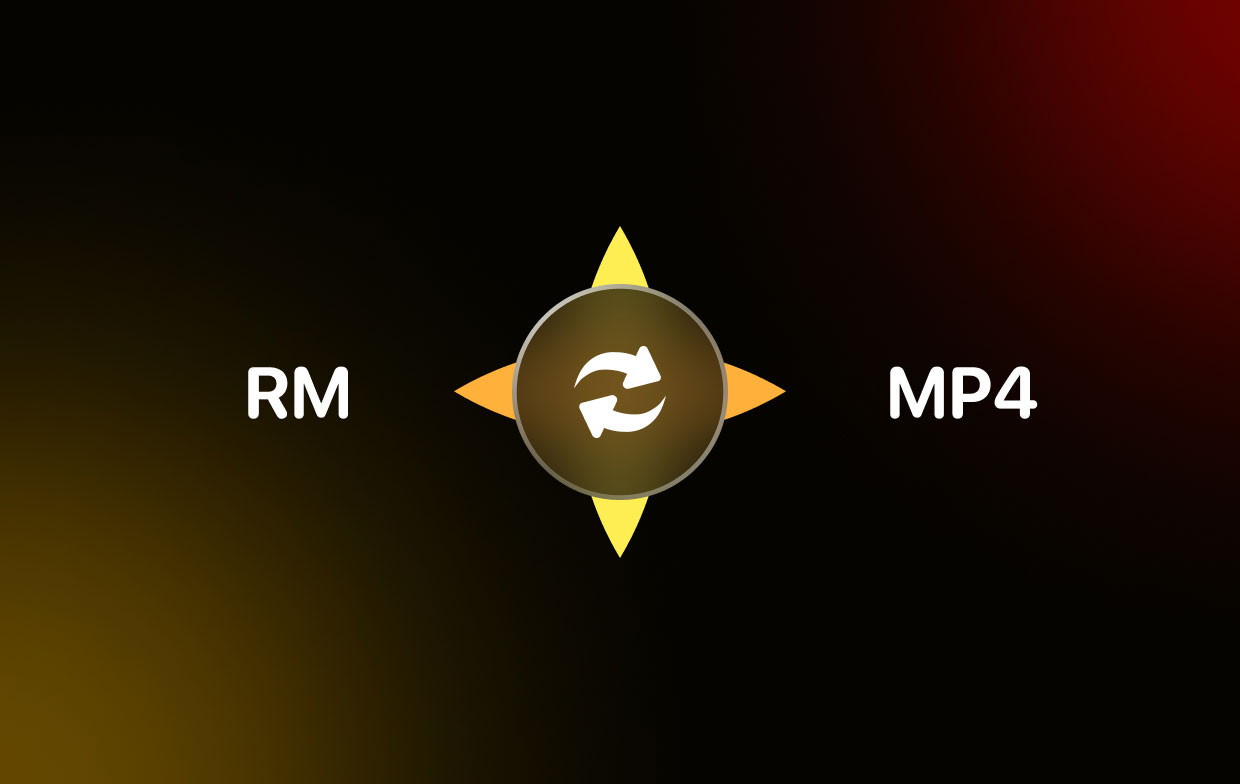
Part 4. Conclusion
Although it is not generally compatible, the RM format is mostly used to stream files. Therefore, convert the RM files to MP4, which is a more suitable format, if you might not have a suitable video player. You may learn how to utilize a few converters for Mac and Windows computers right here.
We strongly recommend you use iMyMac Video Converter to convert RM to MP4 format, which will greatly save you time. Try this powerful tool today!



