In today’s multimedia-driven world, having a reliable Mac or Windows video converter is essential. With countless options available, choosing the right one for your needs, whether you're a professional editor or a casual user, can be overwhelming. In this guide, we’ve rounded up the top 8 video converters for Windows and Mac—both free and paid—to help you find the perfect match. Each tool has been evaluated based on performance, usability, features, and value. Let’s dive into the best video converters that can handle any format and keep your media projects moving smoothly.
Contents: Part 1. Top 8 Video Converters for Windows/Mac You Can't MissPart 2. How to Choose the Best Video Converter?Part 3. Conclusion
Part 1. Top 8 Video Converters for Windows/Mac You Can't Miss
Here are the top 8 Mac or Windows video converters you can never go wrong with.
1. iMyMac Video Converter [Hot Pick]
- OS: macOS, Windows
- Cost: Free trial; Paid version starts at $19.95
iMyMac Video Converter is an intuitive, high-speed Mac and Windows video converter that enables users to convert videos and audio files to various formats without sacrificing quality. It supports a wide range of formats, including MP4, MOV, AVI, and more.
In addition to format conversion, iMyMac Video Converter also offers built-in editing features such as trimming, cropping, adding subtitles, and adjusting video effects. Its interface is beginner-friendly and designed for quick navigation.
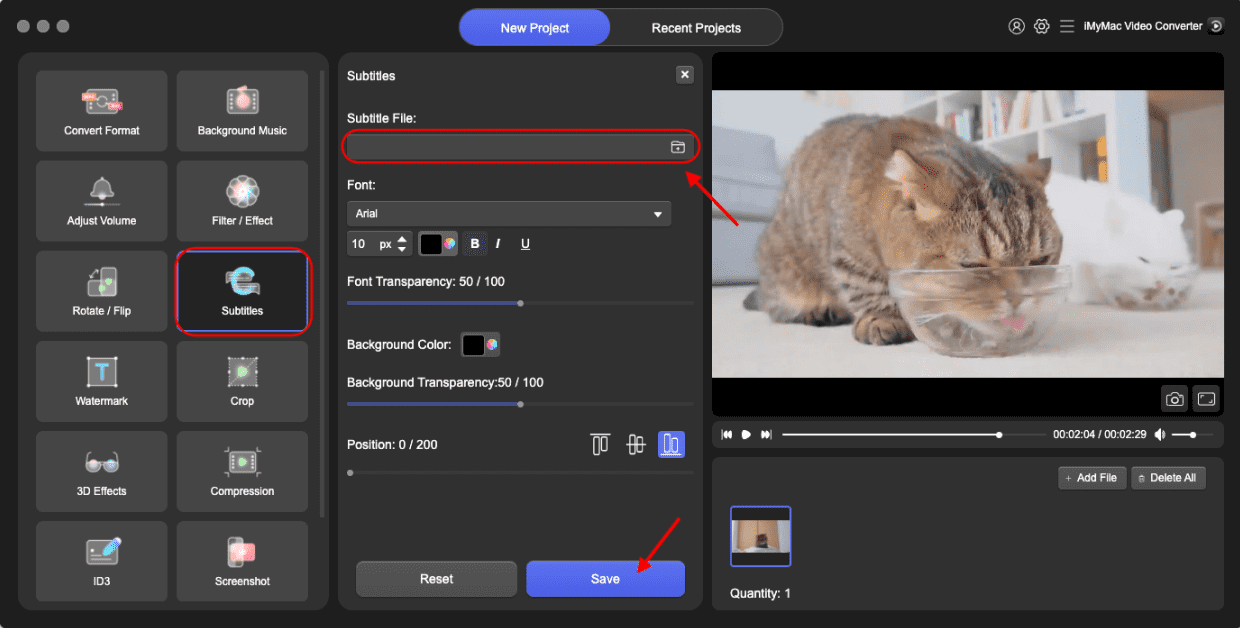
Pros:
- Fast conversion with high output quality
- Built-in video editing tools
- Batch processing support
Cons:
- Limited features in the free version
- No DVD burning support
2. Movavi Video Converter
- OS: macOS, Windows
- Cost: Free trial; Full version from $39.95/year
Movavi Video Converter is also a popular Mac and Windows video converter. It offers powerful conversion capabilities with a user-friendly interface. It's known for its fast conversion speeds and support for over 180 formats. The software also includes tools for basic video editing, compression, and enhancing footage.
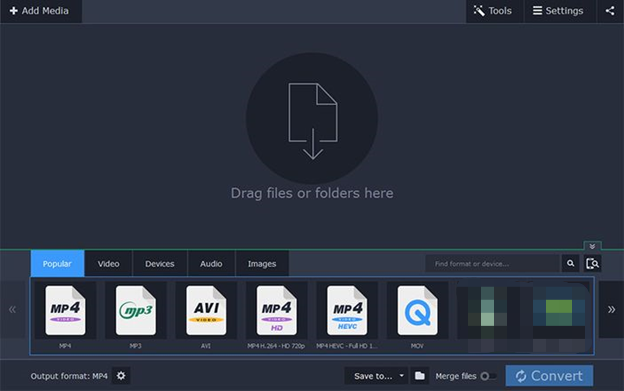
Pros:
- Fast conversion with GPU acceleration
- User-friendly interface
- Supports 4K and HEVC
Cons:
- Watermark in trial version
- Lacks advanced editing tools
3. Cisdem Video Converter
- OS: macOS
- Cost: Free trial; Paid version starts at $49.99
Cisdem Video Converter for Mac is a versatile tool that supports downloading, converting, and editing videos. It's known for its speed, reliability, and support for nearly all formats. The software also allows YouTube downloads and DVD ripping.
Pros:
- Excellent format support
- Video download and DVD ripping features
- Fast and stable
Cons:
- Mac-only
- Interface may feel outdated
4. Aiseesoft Video Converter
- OS: macOS, Windows
- Cost: Free trial; Starts at $25.00
Aiseesoft Video Converter is another top Mac and Windows video converter. Aiseesoft offers video conversion, editing, compression, and more. It supports over 1000 formats and includes GPU acceleration for fast processing. It’s ideal for both beginners and professionals.
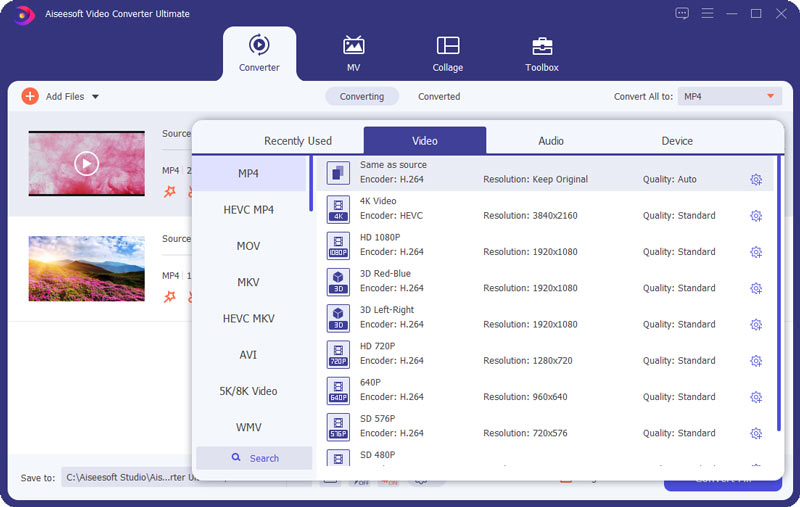
Pros:
- Wide format support
- Powerful editing and compressing features
- 4K and 3D video support
Cons:
- Feature-rich UI can be overwhelming
- Free version has limitations
5. HandBrake
- OS: macOS, Windows, Linux
- Cost: Free
HandBrake is a popular open-source video converter that's entirely free. It supports a range of formats and offers advanced encoding options. Best for tech-savvy users, it’s often praised for its flexibility and customizability.
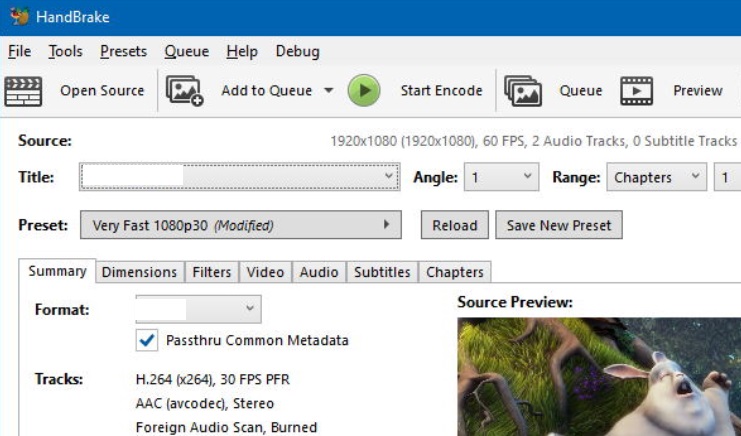
Pros:
- Open-source and free
- Excellent encoding options
- Regular updates
Cons:
- Steep learning curve
- Limited output formats compared to paid tools
6. Freemake Video Converter
- OS: Windows
- Cost: Free with ads; Premium pack from $39.95
Freemake Video Converter is an additional user-friendly Windows video converter that supports 500+ video formats and features DVD burning, YouTube uploading, and basic editing. It’s a great option for casual users looking for quick conversions.
Pros:
- Supports a wide range of formats
- Easy to use
- Offers online video conversion
Cons:
- Adds watermark in free version
- Slow conversion without premium pack
7. Wondershare UniConverter
- OS: macOS, Windows
- Cost: Free trial; Full version from $39.99/year
Wondershare UniConverter is a comprehensive video toolbox that includes video conversion, downloading, editing, and DVD burning. It supports 1000+ formats and delivers excellent performance with hardware acceleration.
Pros:
- Rich feature set
- High-speed conversion
- Intuitive interface
Cons:
- Expensive compared to competitors
- Trial has strict limitations
8. DumboFab Video Converter
- OS: macOS, Windows
- Cost: Free trial; Lifetime license from $35.95
DumboFab Video Converter is designed for converting HD and 4K videos while maintaining top quality. It offers device-optimized profiles, fast processing, and batch conversion features, making it great for those working with large files.
Pros:
- High-quality 4K conversion
- Device-specific presets
- Fast processing with GPU
Cons:
- Basic editing tools
- Interface could use a refresh
Part 2. How to Choose the Best Video Converter?
Choosing the best Mac and Windows video converter depends on your specific needs—whether you prioritize speed, format support, editing features, or cost. Here are several key factors to consider:
- Format Compatibility: Make sure the converter supports a wide range of input and output formats, especially those you use frequently (e.g., MP4, AVI, MOV, MKV, HEVC).
- Speed & Performance: Conversion speed matters, especially for large files or batch processing. Tools with GPU acceleration like Movavi or Wondershare UniConverter offer faster performance.
- Video Quality: The best converters retain original video quality or allow for custom bitrate and resolution settings. Avoid tools that overly compress videos unless you need small file sizes.
- User Interface: A clean, intuitive UI ensures a smoother experience. Beginners will benefit from simple layouts, while pros may want more advanced customization options.
- Editing Tools: Built-in editing options (e.g., trimming, cropping, subtitles, effects) can eliminate the need for a separate editor, saving time and resources.
- Additional Features: Some tools include DVD ripping, video downloading (like Cisdem), or DVD burning. These extras can be valuable for more extensive projects.
- Price: Free converters like HandBrake offer great flexibility, but paid options often provide better support, faster speeds, and additional features. Always check if the tool offers a free trial.
- OS Compatibility: Make sure the software runs on your operating system. Some, like Cisdem, are Mac-only, while others support both platforms.
In conclusion, balance your needs with features and budget. Test a few free versions to determine which interface and performance level suit you best.
Part 3. Conclusion
Whether you’re a casual user or a video professional, having the right video converter can dramatically improve your workflow. From free tools like HandBrake for tech-savvy users to full-featured solutions like Wondershare UniConverter and Movavi, there’s a Mac and Windows video converter for every need and budget. With the right software, converting videos becomes a seamless part of your creative process. Explore the options above and transform your video files with confidence and efficiency on either Windows or Mac.



