If you've ever downloaded or streamed a high-quality video and noticed the term “HEVC” or “H.265,” you may have wondered: what is HEVC exactly? As 4K and even 8K content become more common, understanding what is High Efficiency Video Coding (HEVC) is essential for anyone working with video. This guide breaks down the basics of HEVC, its pros and cons, and how you can work with HEVC files effortlessly.
Contents: Part 1: What Is High Efficiency Video Coding (HEVC)?Part 2: Why HEVC Matters?Part 3: HEVC vs H.264 – What’s the Difference?Part 4: How to Open or Convert HEVC Files EasilyPart 5: Conclusion
Part 1: What Is High Efficiency Video Coding (HEVC)?
What is HEVC? HEVC (High Efficiency Video Coding), also known as H.265, is a video compression standard that reduces file size while maintaining high video quality. It's the successor to H.264 (AVC) and is widely used for 4K video streaming, Blu-ray discs, and mobile video playback.
HEVC achieves this by using advanced encoding techniques that compress more data without losing noticeable quality. So, when asking what is HEVC, the simple answer is: it’s a smarter, more efficient way to store and stream high-definition videos.
Part 2: Why HEVC Matters?
Understanding what is HEVC is more important than ever in these years. With the rise of ultra-high-definition content and limited storage space, HEVC helps:
- Stream 4K/8K content smoothly
- Save storage on mobile and desktop devices
- Reduce bandwidth usage for online video platforms
- Improve video quality on smaller file sizes
Major platforms like Netflix, YouTube, and Apple already rely on HEVC for their HD and UHD content. The better you understand what is HEVC, the more control you have over your video experience.
Pros of HEVC
- Up to 50% smaller file sizes
- High-quality playback, especially for 4K/8K
- Supported by major platforms (Apple, Netflix, etc.)
Cons of HEVC
- Not supported by some older devices and browsers
- Slower encoding speed than H.264
- May require licensing in commercial applications
Part 3: HEVC vs H.264 – What’s the Difference?
When asking what is HEVC, it’s important to understand how it compares to its predecessor, H.264 (also known as AVC). Both are video compression standards, but HEVC is a significant upgrade designed to handle today’s demand for higher-quality video with smaller file sizes.
The biggest difference between HEVC and H.264 lies in compression efficiency. HEVC, or H.265, can compress video up to 50% more efficiently than H.264. That means you get the same video quality in a file that’s half the size. This is a game-changer for storing and streaming 4K or even 8K content without eating up bandwidth or storage space.
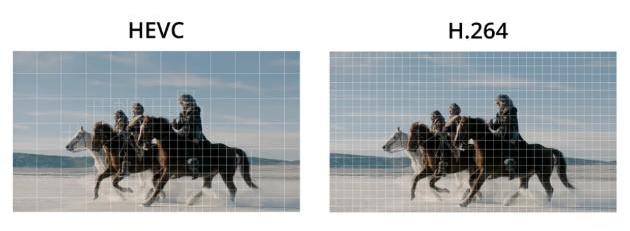
In terms of quality, HEVC allows for better preservation of detail at lower bitrates. So if you’re watching high-resolution video, HEVC typically looks sharper and cleaner than H.264—especially at the same file size.
However, H.264 still has wider compatibility. It's supported on almost every device, browser, and media player, while HEVC, despite growing adoption, may not play smoothly on older hardware or outdated software. That’s a key concern for users asking what is HEVC, especially if they plan to share or edit files across platforms.
Encoding speed is another factor. HEVC usually takes longer to encode because of its advanced compression techniques. It requires more processing power, which can be demanding for older systems.
In short, what is HEVC compared to H.264? It’s a more advanced, efficient, and future-ready format—but it may require conversion or updated hardware to fully benefit from its potential.
Part 4: How to Open or Convert HEVC Files Easily
Many users ask what is HEVC, only to struggle opening HEVC files on older devices or editing software. If your media player can’t read it, or you need to convert it for sharing, you’ll need a reliable tool.
iMyMac Video Converter makes it easy to:
- Export to MP4, MOV, AVI, MP3, and more
- Maintain high-quality video during conversion
- Batch convert multiple files at once
- Choose resolution, bitrate, and other advanced settings
- Rotate, trim, cut, or crop videos
Whether you're creating content or watching on an older device, iMyMac Video Converter ensures your HEVC files are always compatible. To convert your HEVC files to MP4 using iMyMac Video Converter, follow these simple steps:
- Start by downloading and after that installing the iMyMac Video Converter software on your computer. It is compatible with both Windows and Mac operating systems, ensuring accessibility for a broader user base.
- Launch the iMyMac Video Converter and click on the “Add File” button to import your HEVC files into the program. You can add multiple files at once for batch conversion convenience.
- Next, choose MP4 as the desired output format. iMyMac Video Converter offers a comprehensive list of output formats, ensuring compatibility with various devices and platforms.
- If desired, you can customize the conversion settings according to your preferences. You can adjust parameters such as video resolution, bitrate, frame rate, and more to ensure optimal output quality.
- Choose a Destination Folder. Select the destination folder where you want to save the converted MP4 files. Ensure that you have sufficient storage space to accommodate the converted videos.
- Start the Conversion. Once you have set all the necessary options, click on the “Convert” button to initiate the conversion process. iMyMac Video Converter will efficiently convert your HEVC files to MP4 format, preserving the quality of your videos.

Part 5: Conclusion
So, what is HEVC? It’s the future of video compression, a format that gives you stunning quality without massive file sizes. As more devices and platforms support HEVC, it’s becoming the new standard for video professionals and casual users alike.
If you’re dealing with HEVC files regularly, having a trusted tool like iMyMac Video Converter helps you convert, customize, and control your video content with ease.



