Firefox is one of the most popular browsers aside from Chrome, Safari, and Opera. It’s used by millions of people worldwide. It’s a speedy browser that works at a lightning-fast rate. However, it does become slow sometimes due to several reasons.
That’s why you may want to speed up Firefox easily and safely. This will allow you to do your work or school activities faster. A speedy and snappy Firefox browser will enable you to research faster and go through your documents or sheets in a quick manner. Thus, we’ll give you the best tips to speed up Firefox. These are easy to implement even without technical know-how. But first, we’ll check out the reasons why your Firefox browser is always crashing, is very slow, or is laggy.
Contents: Part 1. Why Does Firefox Run So Slow?Part 2. How to Make Firefox Faster in 2022?Part 3. How Do I Fix Slow Firefox Manually?Part 4. Frequently-Asked Questions (FAQs)Part 5. Summary
Part 1. Why Does Firefox Run So Slow?
Since opening programs utilizes memory in your computer, Firefox can add to its usage over time. Thus, Firefox, including your entire system, can lead to being slow and laggy. Other reasons why Firefox may be slow include the following:
Memory Leaks In Your System
When you use Firefox, it will request to use memory from your system. Once it’s finished using it, this memory is released back again to be used by other applications. However, sometimes, Firefox and its extensions don’t use system memory properly. In this case, the application believes that the system memory has been released. However, the computer’s operating system believes that it’s still being used. This situation is called a memory leak. When this happens, all system memory available will be consumed. The operating system will be obliged to use the hard drive instead.
Memory Leaks In Firefox Due To Outdated Browser
An outdated Firefox version can lead to memory leaks in the browser. Developers have fixed the “memory leak” issue when it came out of hand. As such, you must ensure that your browser is updated to the latest version to avoid memory leaks in it.
Extensions That Are Misbehaving
Sometimes, extensions can cause memory leaks as well. They have technical issues that lead to the slowing down of Firefox. You can try to disable all extensions to check whether Firefox becomes faster.
Too Many Tabs Or Windows
When you have a lot of tabs or windows open in Firefox, this can cause the program (and even your entire system) to be laggy. Of course, all these tabs and windows use up memory. That’s why you have to close unused and unnecessary tabs or windows.

Part 2. How to Make Firefox Faster in 2022?
There’s a quick way to speed up Firefox. This method is an automatic method that is very safe and secure. So, what do we recommend? We highly suggest that you use PowerMyMac and its Privacy Module to help you clean up your browser and speed up Firefox.
iMyMac PowerMyMac is not just for cleaning up and speeding up Firefox. It can be used on other browsers such as Safari, Opera, and Chrome. Plus, its capabilities are not limited to browsers alone. It can find the system junk within your computer and delete it in a few steps only. It helps speed up your Mac by finding unnecessary iTunes Backup, email attachments, Trash bin contents, and even old folders. You can preview these unwanted files and check which ones you want to delete and which ones you want to keep.
Here’s how to use PowerMyMac to speed up Firefox:
Step 01 – Download PowerMyMac And Install It
Download PowerMyMac through the official page of its website. Then, use the downloaded package to install the software on your computer and launch the software once it is installed.
Step 02 – Click Privacy Module
There are a lot of modules on the left sidebar of the software. Select the Privacy module for you to start to speed up Firefox.
Step 03 – Scan Your Mac for Browsers
Scanning your Mac for browsers and their unnecessary files. You will do this by clicking the “SCAN” button within the interface of PowerMyMac. After that, simply wait for the scanning process to complete.

Step 04 – Select Files You Wish To Clean
Once the scanning process is complete, different unnecessary files and folders will be shown to your for every browser on your computer. Of course, if you want to speed up Firefox, you must select files and folders for the Firefox browser. You may also want to clean up other browsers to make them faster and to protect your privacy.

Step 05 – Clean Browser Data
Cleaning the selected files, folders, and browsers by clicking the CLEAN button. Make sure you confirm the process that you actually want to clean your system of its unnecessary files. Then, wait for the process to complete.
Part 3. How Do I Fix Slow Firefox Manually?
If you want to speed up Firefox manually, below are some of the things you should do to fix the issue:
Solution 01 – Update Firefox
The first solution is to update Firefox to its latest version. To do this, simply open the Firefox browser on your computer. Then click the menu at the top-right corner of the page. This looks like three horizontal lines lined on top of each other. After that, click Help. Then, click About Firefox. The browser will automatically update to the latest version. Restart it for the changes to take effect.
Solution 02 – Activate Hardware Acceleration
The new Firefox allows you to take advantage of the graphics card of your computer to make pages load faster. In this way, you can play music and videos smoothly. There are some computers where this isn’t activated by default. That’s why you may want hardware acceleration to be enabled. Here’s how to do it:
- First, open Firefox on your computer and click the menu that looks like three lines. This is located in the upper right corner of the interface. Click Options in the menu that pops up.
- Go to the General section on the left sidebar and then visit Performance. Remove the check on that of the box that says “Use Recommended Performance Settings”.
- Then, check the “Use Hardware Acceleration When Available” box afterward.
- Close Firefox and re-open it back again.
Solution 03 – Deactivate Collection Of Data Including Telemetry
To speed up Firefox, you must disable the collection of data from Firefox. This is because the browser continuously collects your data in an anonymous manner. These data are sent to the servers of Firefox to help improve its features, services, and capabilities. This won’t lead to invading your privacy. However, it may lead to a slowdown of Firefox.
Here’s how to deactivate your data collection processes to speed up Firefox:
- First, open Firefox on your computer and click the menu that looks like three lines. This is located in the upper right corner of the interface. Click Options in the menu that pops up.
- Go to the left sidebar and click “Privacy & Security”. Then, go to the section labeled as Firefox Data Collection And Use.
- After that uncheck all boxes in this section.
- Close Firefox and re-open it back again.

Solution 04 – Deactivate Accessibility Services
Accessibility services are great for those who need technologies that assist people with impairments. But, if you don’t need it, it’s high tide to disable it and speed up Firefox in the process. Here’s how to do it step-by-step:
- First, open Firefox on your computer and click the menu that looks like three lines. This is located in the upper right corner of the interface. Click Options in the menu that pops up.
- Go to the left sidebar and click “Privacy & Security”. Then, go to the section labeled Permissions.
- The next step is to check its box that says you have to prevent the use of accessibility services within your browser.
- Close Firefox and re-open it back again.
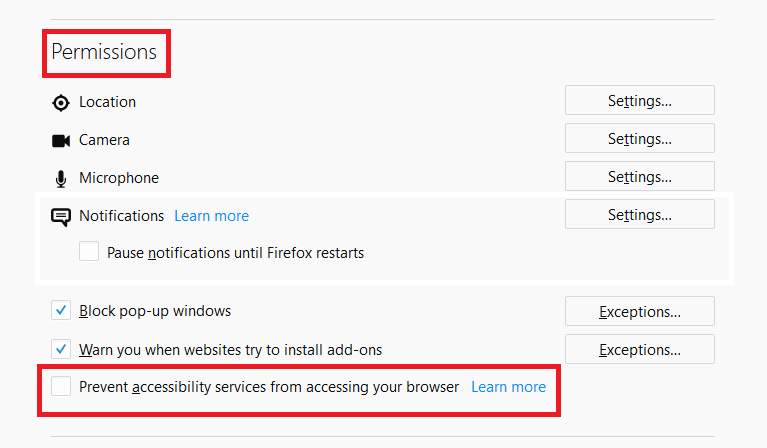
Solution 05 – Remove Unnecessary Or Incompatible Add-Ons And Plugins
You may have a lot of add-ons and plugins on Firefox that could lead it to slow down or lag. So, to speed up Firefox, you may have to disable add-ons and plugins one by one. After that, check which ones lead to the speeding up of Firefox. This is the culprit. These plugins or addons may be incompatible or have technical issues. Thus, you should delete these addons or plugins as soon as possible.
Solution 06 – Manage Tabs And Windows
Aside from extensions, plugins, and add-ons, you should take note of the number of tabs and windows open. That’s because too many of these will lead to Firefox slowing down. It’s okay to have several tabs open if your computer can handle it. But, sometimes, it actually can’t handle tens of tabs and windows. That’s why we need to make sure you close unnecessary tabs and windows to speed up Firefox.
Part 4. Frequently-Asked Questions (FAQs)
How Do I Fix Slow Firefox?
There are many ways you can implement to speed up Firefox if it’s really slow or laggy. One thing is to make sure its updates. You can also disable accessibility options and the collection of anonymous data. One thing most computers can do is to enable hardware acceleration within Firefox so that it becomes faster.
What Is Slowing Down My Browser?
Usually, a slow browser is because of cluttered cache, browsing history, and cookies. That’s why we recommend that you delete them manually. To be safe, you can use iMyMac PowerMyMac and its Privacy Module to ensure that you delete all unnecessary files associated with Firefox or any browser that you use.
Does Clearing Internet History Improve Performance?
Cache and Cookies are important to give you a personalized experience when browsing. These include your Internet search and browsing history as well. However, they may sometimes get corrupted and lead to laggy performance. Thus, clearing your browsers' cookies, cache, and Internet history can be helpful to improve performance when your browsers are too sluggish.
Why Is Firefox So Slow Compared To Chrome?
Google Chrome and Firefox utilize your computer memory in different ways. Chrome allocates a separate memory for each tab that you open. That’s why it uses too much of your memory making it faster compared to Firefox. However, Chrome can be resource-hungry, thus slowing down your entire system in the process.
Part 5. Summary
Want to speed up Firefox? Yes, after you’ve read this article, you’re surely on your way to making Firefox lightning fast. We first gave reasons why Firefox is so slow on your computer. Then, we moved on to the automatic way of speeding up Firefox with PowerMyMac and its Privacy module.
The next section involves giving you various methods to speed up Firefox manually. These include updating Firefox, activating hardware acceleration, deactivating the collection of data or accessibility options, removing unnecessary add-ons or plugins, and managing tabs or windows. The latter part of this article answered the frequently-asked questions (FAQs) regarding how to speed up Firefox.
We will end this article by recommending PowerMyMac and its module. It will help you make Firefox and other types of browsers faster. In addition, it will help you make your Mac faster by removing unnecessary files from your system. PowerMyMac is a very powerful tool with robust scanning capabilities. With this, you are able to locate unnecessary apps, cache, logs, cookies, and other unnecessary files that may slow down your system. As such, you can go to iMyMac’s website for the Mac Cleaner tool and speed up your Mac quickly.



