Addons on Firefox help a lot. They enable you to do a lot of things. The good thing about addons is that they’re easy to use. Literally, you just have to add them to Firefox.
However, there are times when you need to remove them. This article will show you how to remove addons from Firefox. Continue reading this article to learn exactly how you can do that.
Contents: Part 1. Are Firefox Add-ons Safe?Part 2. What Is the Best Firefox Addons Removal Tool?Part 3. How to Remove Addons from Firefox Manually?Part 4. Conclusion
Part 1. Are Firefox Add-ons Safe?
If there’s one thing Firefox is known for, it’s for having some awesome addons. These add-ons, also known as browser extensions are very useful. They can improve your web browsing experience. The good thing about it these extension browsers is that you just add to add them on to Firefox. Hence, is the reason why they are called addons.
The Dangers of Addons
While they’re pretty handy and useful, there are some dangers that come with add-ons. If you don’t update them, they can slow down your browser and even make it crash. Addons are usually considered as gateways for malware to infiltrate your Mac.
Hackers take advantage of add-ons so that they could get some malware into your Mac. Hence, your Mac could end up with adware that shows a lot of useless adds. In a worst-case scenario, you Mac could end up with ransomware where you would have to pay to get back your data.
No matter what kind of malware ends up on your Mac, there’s a huge possibility of danger. Hence, is the reason why you need to know how to remove addons from Firefox. If you keep on adding them on without removing the ones you don’t use anymore, you will have a lot of gateways for malware.
Luckily, there are easy ways on how to remove addons from Firefox to keep your Mac running at its best. Take a look at the various ways listed below.
Part 2. What Is the Best Firefox Addons Removal Tool?
Addons are pretty easy to add to any browser. They’re pretty easy to remove as well but who has the time to search for add-ons that have been added on to Firefox the past?
The easiest way to find and to remove addons is by using a program called iMyMac PowerMyMac. This Firefox addons removal tool searches your Mac for all the addons that have been added, not only to Firefox but to the other browsers that you use as well. You can also use it to get rid of cookies, searching histories, and other browser data.
It’s a very easy program to use. You don’t even have to launch Firefox to remove add-ons from it. Take a look at the steps below to see how you can use to remove addons on all the browsers that you use.
Take a close look at the detailed steps below. You will have a better understanding of how to remove addons from Firefox or even all the browsers you use with this program.
Step 1. Go to iMyMac Website and Download PowerMyMac
Go to iMyMac website and download PowerMyMac, then install it on your Mac.
Step 2. Click on Extensions
Launch the PowerMyMac on your screen. You will see a list of modules on the left-hand side of the screen. The module you need for removing addons is Extensions. Choose Extensions module.

Step 3. Scan for Extensions
Click on the Scan tab you see, then PowerMyMac will scan for all the extensions that have been added to all the browsers you use.

Step 4. Clean out Firefox Addons
The scanning will only take a few seconds. Wait for it to finish. When it’s done, you will see a list of extensions on your screen. Review the list and decide which ones you should remove. Once you choose the ones you want to remove, just switch the button from on to off at the right side.

There you go. With just a couple of clicks, you were able to remove addons, not just from Firefox but from other browsers as well.
Part 3. How to Remove Addons from Firefox Manually?
Option #1. Remove Addons by Navigating to Firefox
This option is one of those ways you can get rid of Firefox addons manually. Take a look at the steps below to see how you can remove addons by navigating to Firefox.
Step 1. Launch Firefox and Click on Preferences
With this second option, you would have to navigate to Firefox to launch it. Click on the icon to do it. Then take your cursor to the top menu and click on Firefox again to see the drop-down menu. Click on Preferences.
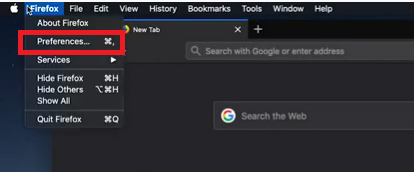
Step 2. Scroll Down and Look for Extensions and Themes
Once you click on Preferences, a new window will open. Take your cursor to the bottom part of the left side of the window. Then click on Extensions and Themes.
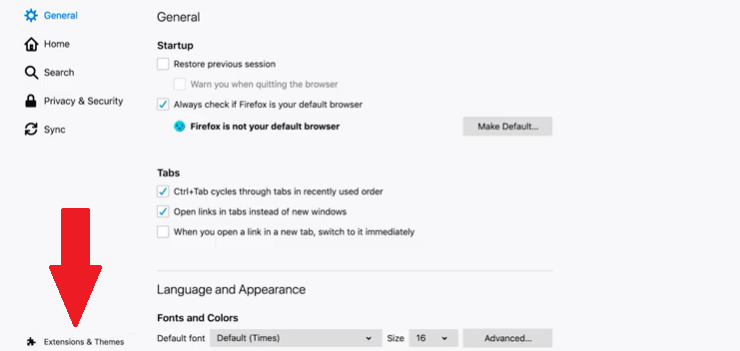
Step 3. Remove Addons from Firefox
Once you click on Extensions and Themes, the Manage Your Extensions page will show up. Take a look at the list of extensions you have on this page. Then choose the ones you want to remove. To remove, simply click on the three dots you see opposite the addons. Choose Remove from the drop-down list.

Option #2. Remove Firefox Addons from the Users Library on Mac
You can also go to the Users Library on your Mac to delete the addons on Firefox. The steps below will show you how to remove addons from Firefox from the Users Library:
- Take your cursor to the top menu and click on Go. Then click on Go to Folder at the bottom part of the drop-down list.
- Type in ~/Library on the search box of the Go to Folder. Then click on the Go tab.
- Once you hit on the Go tab, you will be presented with a lot of folders. Look for the Firefox folders. Yes, you will have to deal with a lot of folders here.
- Inspect all the Firefox folders and see which folder stores all the extensions.
- Once you see the folder with extensions, review the extensions that you don’t need anymore. Then move them to the Trash.
Part 4. Conclusion
Removing add-ons from Firefox on your Mac is no big deal. However, if you choose to do it manually, it going to take a lot of your time. The iMyMac PowerMyMac can save you a lot of time on how to remove addons from Firefox on your Mac. It can also keep your Mac running in the best condition.
How do you get rid of addons from Firefox on your Mac? Feel free to share some of your useful tips with us.



