InDesign is great for easy presentation. You don’t have to be a graphic artist to come up with an awesome layout for a presentation or catalog. InDesign has all the right tools to make the most accurate and easy presentation. Unfortunately, just like any kind of program, it can slow down and has the possibility of running out of the application memory of your system.
Fortunately, there are ways to fix InDesign running slow. If you want to learn how to make InDesign run faster, then you have come to the right place. Keep on reading to learn more about this awesome typesetting software program.
Contents: Part 1. Why Is My InDesign Lagging?Part 2. How Do I Improve Performance in InDesign?Part 3. Conclusion
Part 1. Why Is My InDesign Lagging?
Adobe InDesign is a powerful tool. The best thing about it is that it’s easy to use. The key is knowing how to use it correctly. It’s safe to say that Adobe InDesign is the package delivery system for both Photoshop and Illustrator. The elements that you have created using both Photoshop and Illustrator should all come together on InDesign.
For example, if you were creating some business cards or brochures, you would need both Photoshop and Illustrator to edit individual elements. Once you have done so, you're going to bring those elements into InDesign. That way, you can add text columns, place photos in the right places, and organize your content. So that when you deliver to the printer, everything is in place.
The key to use InDesign correctly is to take advantage of the layout tricks, text editing capabilities, and formatting tools. That way you can create the best possible presentation. The features found in InDesign will not be on illustrator or Photoshop, which is why you have to use InDesign for all your deliverables. So why is my indesign so slow?
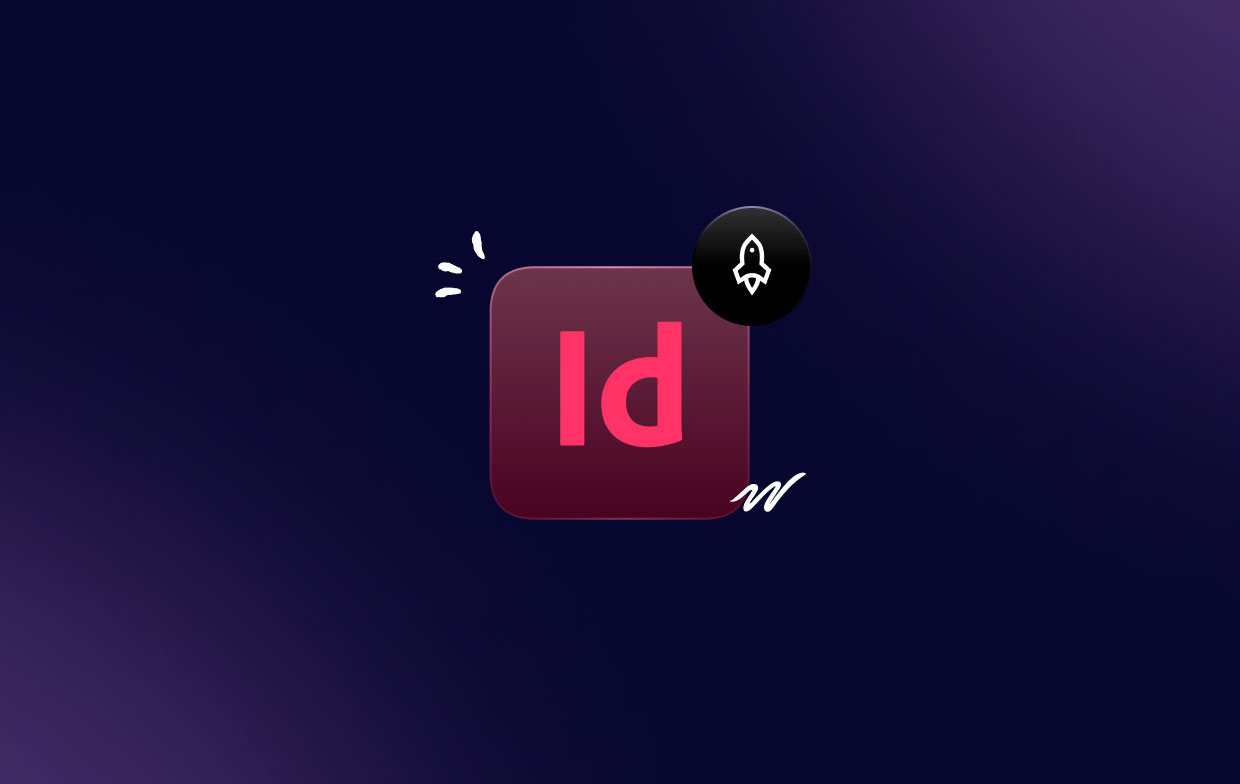
Reasons for InDesign Running Slow
InDesign does a lot of stuff in the background. Unfortunately, that can take a little bit of a hit on your processor speed. It can also show down your workflow. There are lots of reasons as to why is InDesign running so slow. The first reason has got to a lot with the memory of your Mac or PC. Do you have enough of it? if you don’t have enough memory, then InDesign will be pretty slow. Even worse, it might even die on you.
The following reasons are all intertwined with its features and settings. InDesign comes with the following features: Display Quality, Preflight, Cross References, Live Screen Drawing, Plug-ins, and Rebuild Preferences. All these features can eventually slow the performance of InDesign.
Part 2. How Do I Improve Performance in InDesign?
Now you know why is your InDesign running slow, then you can do something to speed up InDesign, follow the various methods mentioned below.
Method #1. Optimize Mac Performance
One good way to speed up your InDesign program is by making sure your hardware is optimized to work at its top condition. To make sure that your Mac is always in robust condition, you need a program like the iMyMac PowerMyMac.
This is a program that guarantees to clean your Mac so that it could always be in the best working condition. It uninstalls apps, cleans your System Junk, Photo Cache, Trash Bin, iTunes Junk, Duplicate Finder, Large & Old Files, Similar Image Finder...
It’s very easy to use. Just check out the steps below to see how you can use it to boost the performance of your Mac and eventually speed up your InDesign software.
- Download the PowerMyMac, install and open it on your Mac.
- Choose the Junk Cleaner module.
- Scan your Mac of system junk files.
- Select the system junk files that you want to clean up, then click on the CLEAN tab. That will clean up your Mac instantly.
These steps will help you to fix InDesign running slow.

Method #2. Adjust InDesign Settings
As previously mentioned, the settings of the various features of InDesign can cause it to slow down. Check out the steps below to see how you can adjust the settings to stop InDesign running slow.
Step 1. Adjust Display Performance
Reduce the display of how your graphics appear on-screen so it's not using the memory to redraw those graphics. Just take your cursor to the top menu and click on View and choose Display Performance. Another drop-down list will show up. Select Typical Display. Keeping it on Typical Display can help speed up InDesign.
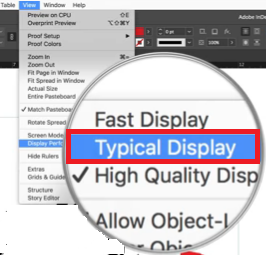
Step 2. Set Live Drawing to Delayed or Never
Go to either Edit on Windows or come up to InDesign on Mac. Scroll down to Preferences and click on it. Once you’re on the Preference window, look for Live Screen Drawing and click inside the field. Once you click inside the field, you will get three options and these are Never, Immediate, and Delayed. You can choose either Never or Delayed. Those two options will help speed up the InDesign program on your computer.
Step 3. Minimize the Use of Live Preflight
Live Preflight is constantly checking your document. You can minimize the use of it by unchecking the box beside On.
Step 4. Make Sure Page Thumbnails are Turned off
Page thumbnails can cause a lag. You can do without them to avoid InDesign from working too hard. Hence, you can turn it off by unchecking the box beside Show Thumbnails in the Panel Options window.
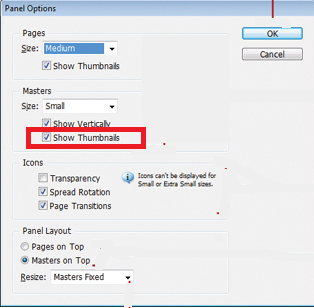
Step 5. Make Sure Hyperlink Verification is Turned off
By default, the Hyperlink Verification is turned on to constantly check the validity of the URLs on your document. You can turn this feature off by going to the Window tab on the menu on top. Then choose Interactive from the drop-down list. Another drop-down list will show up. From there, select Hyperlinks. Then go up to the Hyperlinks panel menu on the top, right-hand side. Click on it to show another drop-down list. From the drop-down list, select Auto Update URL Status to turn it off.
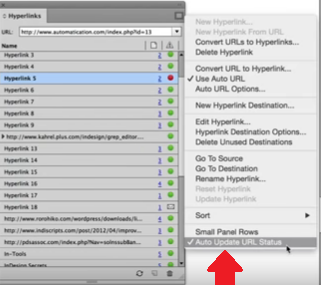
Method #3. Update macOS and InDesign Software
You need to make sure that both your Mac computer and InDesign software are updated. Updating both is an important security measure and at the same time, it keeps both your computer and InDesign running smoothly. The steps below will show you how to update both your Mac computer and InDesign to keep away from InDesign running slow.
- Click on the Apple icon on the menu on top. A drop-down list will appear. Choose Software Update. The application will show a progress bar as it checks for any available updates for your Mac.
- After the checking is done, a pop-up window will appear. On this window, click on the Show Details tab to see which updates are available. Choose updates that you want to install and then click on the Install button.
- Take your cursor to the Apple logo on the top menu and click on it. Then choose the App Store from the drop-down list. If there are any updates available, you will see a notification on the drop-down list as well.
- Scroll down until you see the Updates tab. Then click on it to see the apps that need to be updated. If you see InDesign on the list, update it to make it run faster.
Part 3. Conclusion
If you’re intrigued with InDesign, go right ahead and use it. it’s going to help you a lot if your job entails you to create magazines and catalogs. When encounter InDesign running slow issue, follow ways mentioned above to speed up InDesign and keep it running smoothly, you can always rely on the PowerMyMac to boost the performance of your Mac.
Have you ever used InDesign? Feel free to share some of your thoughts on the program.



