Setting up an Apple ID on Mac is essential for unlocking the full potential of your Mac’s features. With an Apple ID, you can access iCloud, download apps from the App Store, use Apple Mail, and enjoy seamless synchronization across all your Apple devices. Whether you’re new to Apple or switching from another platform, this guide will walk you through everything you need to know to create, set up, and manage your Apple ID on Mac easily and securely.
Contents: Part 1: What Is Apple ID?Part 2: How to Set Up Apple ID on Your Mac?Part 3: Common Issues and Fixes about Apple ID on Your MacPart 4: Improve Mac Performance for Smooth Apple ID SynchronizationPart 5: Conclusion
Part 1: What Is Apple ID?
An Apple ID on Mac is your personal account that connects you to Apple’s vast ecosystem. It acts as a single sign-in credential for services like iCloud, the App Store, Apple Music, FaceTime, and Apple Mail. By using your Apple ID on a Mac, you can securely back up files, sync photos, and share data between your iPhone, iPad, and other Apple devices effortlessly. Without an Apple ID, many essential Mac functions won’t be accessible, making it the key to a smooth Apple experience.
Part 2: How to Set Up Apple ID on Your Mac?
If you don’t have an Apple ID on Mac yet, you can easily create one during the Mac setup process or anytime via your System Preferences:
- Click the Apple menu in the top-left corner.
- Select System Settings (formerly System Preferences in older macOS).
- In the sidebar, click Sign In. Click “Don’t Have an Account?”.
- Follow the onscreen steps to enter your birthday, provide an email address, create a strong password, and set your country or region.
- Check your inbox for Apple’s verification email.
- Enter the verification code on your Mac to complete setup.
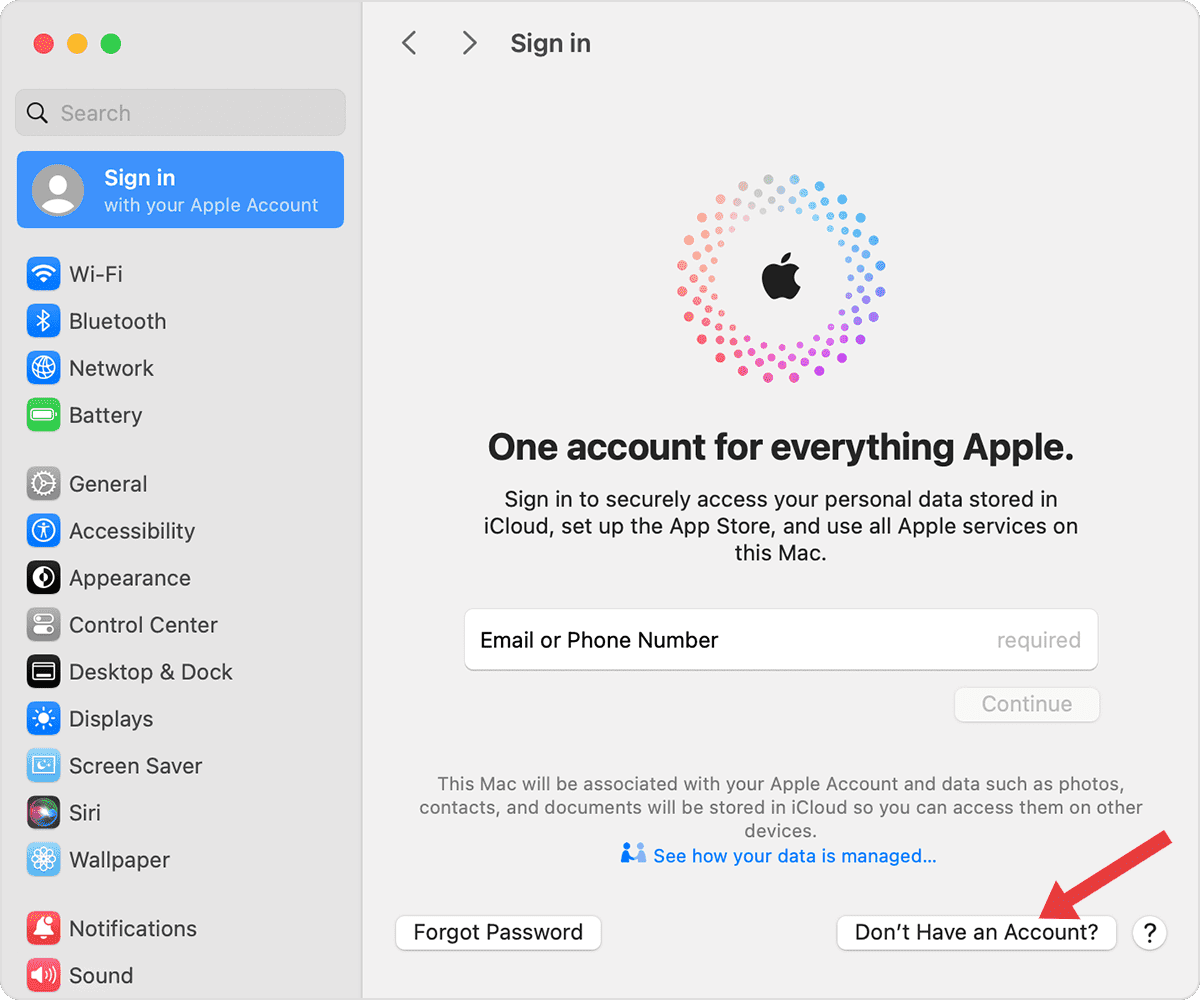
If you already have an Apple ID on Mac, logging in is straightforward:
- Open System Preferences > Apple ID.
- Enter your Apple ID email and password.
- Follow the on-screen instructions to verify your identity.
Apple strongly recommends enabling two-factor authentication (2FA) for your Apple ID on Mac. This adds an extra layer of security by requiring a verification code sent to your trusted devices whenever you sign in. You can enable 2FA in System Preferences > Apple ID > Password & Security.
Part 3: Common Issues and Fixes about Apple ID on Your Mac
Even with a properly set up Apple ID on Mac, users may occasionally run into issues like login failures, password errors, or iCloud syncing problems. Fortunately, most of these issues have simple fixes. Below are the most common Apple ID problems on Mac and how to solve them quickly.
1. Forgot Password or Account Is Locked
If you forget your Apple ID password or your account is locked due to security reasons, visit the Apple ID account page to reset your password using your trusted email or phone number.
2. Cannot Log in to Apple ID
Failed login attempts may be due to incorrect passwords, network issues, or account security holds. Make sure your Mac has a stable internet connection and check if you need to update your password via Apple’s website.
3. Apple ID and iCloud Sync Failed
Syncing problems between Apple ID on Mac and iCloud can arise from software glitches or outdated macOS versions. Restart your Mac, ensure you’re running the latest macOS, and check iCloud settings to resolve syncing errors.

4. How to Reset Apple ID Password
You can reset your password by clicking Forgot Apple ID or password? on the login screen, then following the instructions sent to your recovery email or answering security questions.
Part 4: Improve Mac Performance for Smooth Apple ID Synchronization
A sluggish Mac can disrupt the smooth functioning of your Apple ID on Mac, especially when syncing data across devices. Here’s where iMyMac PowerMyMac shines. This powerful optimization tool helps manage system junk, clear caches, and monitor your Mac’s performance to ensure Apple ID functions work flawlessly.
By removing clutter and freeing up space, PowerMyMac prevents background processes from interfering with Apple ID sign-ins, iCloud syncs, or App Store downloads. Its privacy cleaning features also protect your Apple ID credentials by clearing browser caches and cookies that may contain sensitive data.

Moreover, PowerMyMac’s system maintenance modules can detect and repair minor macOS issues that could cause Apple ID login errors or syncing failures. With a clean, optimized Mac, your Apple ID on Mac will stay fast, secure, and reliable — providing a seamless experience across all your Apple devices.
Part 5: Conclusion
Setting up and managing your Apple ID on Mac is essential for accessing Apple’s services and enjoying a fully integrated experience. From creating your account to troubleshooting common problems, understanding the basics will save you time and frustration. For the best experience, optimizing your Mac with tools like iMyMac PowerMyMac ensures your system runs smoothly and your Apple ID synchronization is uninterrupted. Start today and unlock the full power of your Mac with your Apple ID.



