When using an external hard drive with a Mac, choosing the right disk format is crucial for performance, compatibility, and functionality. Whether you’re backing up files, transferring data, or expanding your storage, the format you choose determines how your Mac interacts with the drive. This article explores the best format for external hard drive on Mac, key factors to consider, and step-by-step instructions on how to format an external hard drive using your Mac. We’ll also share a helpful tip to free up Mac storage.
Contents: Part 1. Common Disk Formats Used with MacPart 2. Pros and Cons of Each Disk FormatPart 3. Factors to Consider When Choosing a FormatPart 4. How to Format Your External Hard Drive on MacPart 5. Extra Tip: Free up Storage Space on MacPart 6. Conclusion
Part 1. Common Disk Formats Used with Mac
Disk formatting is the process of preparing a storage device, such as an external hard drive, for use by a computer. It involves setting up a file system that determines how data is stored, organized, and accessed.
Common formats compatible with macOS:
When searching for the best format for external hard drive on Mac, it’s important to understand the options macOS supports. Here are the most common file systems:
- APFS (Apple File System): Optimized for SSDs and macOS High Sierra or later, offering fast performance and strong encryption.
- Mac OS Extended (Journaled): Also known as HFS+, this was the standard for macOS before APFS and is still widely used for Time Machine backups.
- exFAT: A great choice for users who need to share the drive between Mac and Windows, with support for large file sizes.
- FAT32 (MS-DOS FAT): Offers broad compatibility but has a 4GB file size limit, making it less ideal for modern use.
- NTFS: Default format for Windows, but macOS can only read from it without third-party software.
Part 2. Pros and Cons of Each Disk Format
Choosing the best format for external hard drive on Mac depends on how you plan to use the drive—whether it's for backups, file transfers, or sharing between operating systems. Here's a breakdown of the pros and cons of each commonly used format:
APFS (Apple File System)

- Pros: Designed by Apple for modern macOS systems, APFS offers excellent performance, especially on SSDs. It supports advanced features like cloning, snapshots, and strong encryption.
- Cons: Not compatible with older macOS versions or Windows without third-party tools, making it unsuitable if you need cross-platform access.
Mac OS Extended (Journaled)
- Pros: A reliable and stable option for Macs running macOS versions before High Sierra. It's fully compatible with Time Machine backups and traditional spinning hard drives.
- Cons: Slower and less efficient than APFS on SSDs. Like APFS, it’s not readable or writable on Windows without additional software.
exFAT
- Pros: A top choice if you're looking for the best format for external hard drive on Mac that also works with Windows. It supports large files and has no realistic storage limits.
- Cons: It lacks journaling and other advanced features, which means there's a slightly higher risk of data corruption in case of sudden disconnection or power loss.
FAT32 (MS-DOS FAT)
- Pros: Extremely broad compatibility across older and newer operating systems, including macOS, Windows, and Linux.
- Cons: It has a 4GB maximum file size limit and is inefficient for modern file management, which makes it less ideal for large media or backup files.
NTFS
- Pros: Excellent performance and stability on Windows systems, and a solid choice for users primarily working in the Windows environment.
- Cons: On macOS, NTFS drives are read-only by default. To write data, you’ll need third-party drivers, making it a poor choice for primary Mac users.
When determining the best format for external hard drive on Mac, consider your need for speed, compatibility, and features like file encryption or Time Machine support.
Part 3. Factors to Consider When Choosing a Format
Selecting the best format for external hard drive on Mac isn't just about picking the most modern or widely compatible option—it depends on your specific needs and how you intend to use the drive. Here are the main factors to consider:
- Compatibility with Operating Systems: If you plan to use your external hard drive with both Mac and Windows, exFAT is often the best choice. However, if you're working exclusively within the Apple ecosystem, APFS or Mac OS Extended may be more suitable.
- File Size and Storage Limits: Some formats, like FAT32, have file size limits (maximum of 4GB per file), which can be a dealbreaker for video editors or anyone handling large files. Choosing the best format for your external hard drive on Mac means ensuring the file system can support your largest files without restrictions.
- Performance and Drive Type: SSDs benefit most from APFS due to its speed and efficiency, while traditional spinning hard drives still perform well with Mac OS Extended. Matching the format to your hardware can improve both speed and longevity.
- Backup and Time Machine Compatibility: If you're planning to use the drive for Time Machine backups, your options are limited to APFS (for macOS 11 and later) or Mac OS Extended (for older versions). The best format for external hard drive on Mac used as a backup drive depends largely on your macOS version.
- Security and Encryption Needs: APFS supports strong native encryption, making it a great choice for users concerned about data privacy. If security is a top priority, this might influence what you consider the best format for your Mac-compatible drive.
Part 4. How to Format Your External Hard Drive on Mac
If you’ve decided on the best format for external hard drive on Mac based on your needs—whether that’s APFS for performance, exFAT for cross-platform compatibility, or Mac OS Extended for Time Machine—you can now format your drive easily using macOS’s built-in Disk Utility.
Here’s how to do it:
- Connect your external hard drive to your Mac using a USB or Thunderbolt cable.
- Open Disk Utility (Go to Applications > Utilities > Disk Utility).
- In the left sidebar, select the external drive you want to format (not just a partition).
- Click the Erase button at the top of the window.
- In the pop-up window, enter a name for your drive, then choose the format from the dropdown list. This is where you select the format for external hard drive on Mac based on how you plan to use it (e.g., APFS, exFAT, Mac OS Extended).
- For newer Macs, select GUID Partition Map under "Scheme" if prompted.
- Click Erase to begin formatting. The process may take a few moments.
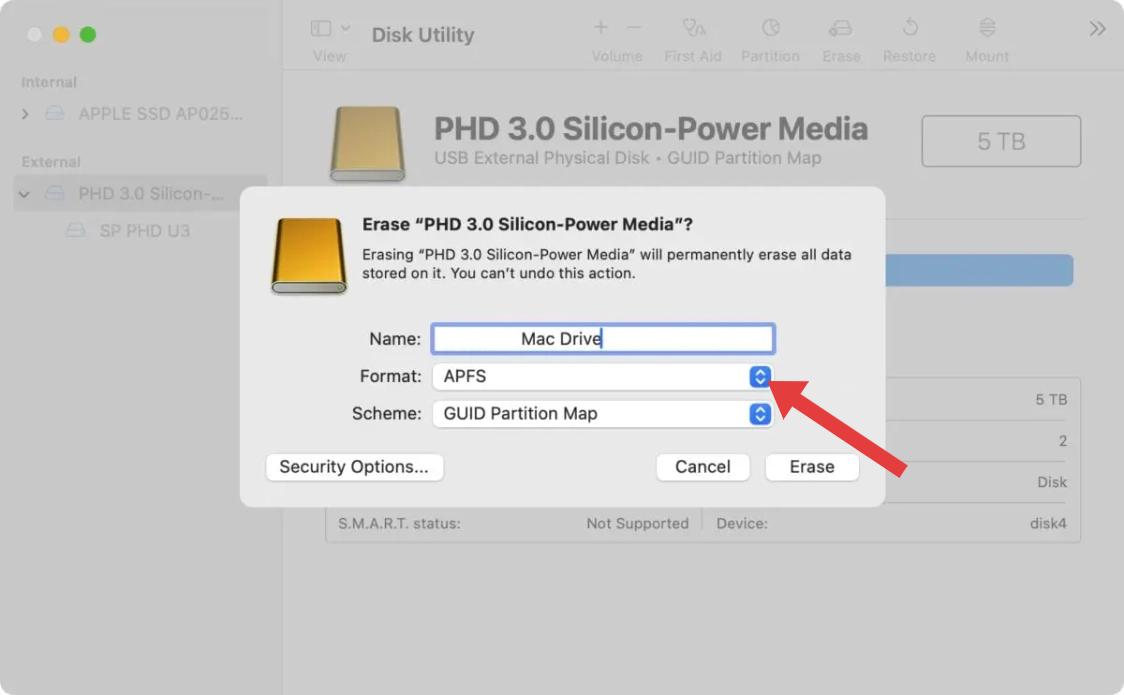
Once complete, your external hard drive will be ready to use with the format that best suits your needs on macOS.
Part 5. Extra Tip: Free up Storage Space on Mac
Freeing up space on your internal drive helps improve performance and create room for backups. iMyMac PowerMyMac is a powerful tool that scans your Mac for system junk, large files, duplicate data, and unused apps. It allows you to quickly clean and optimize your system, helping you avoid the “Storage Almost Full” error. PowerMyMac is user-friendly and effective in maintaining your Mac’s health over time.
Here’s what PowerMyMac can do for you:
- Junk File Cleaner: Clears system junk, logs, and old files that may slow down system performance and impact app syncing.
- Memory Optimizer: Frees up RAM to keep the Calendar app running smoothly, especially when syncing multiple shared calendars.
- Duplicate Finder: Helps clear out duplicate files that eat up storage unnecessarily, improving system responsiveness.
- App Uninstaller: Completely uninstalls unwanted apps and their residual files.
- Privacy Protection: Cleans browser history, cookies, and usage logs, protecting your privacy.

Part 6. Conclusion
Choosing the best format for external hard drive on Mac ensures smooth performance, compatibility, and long-term reliability. By taking the time to select the right format and properly set up your drive, you can avoid compatibility issues and get the most out of your external storage. Don't forget to maintain your Mac’s internal drive as well—tools like PowerMyMac can help keep your system clean and running efficiently.



