Sharing your calendar is a great way to stay coordinated with coworkers, family, or friends. Whether you're organizing meetings, planning events, or simply keeping track of a shared schedule, Apple’s Calendar app makes collaboration easy. In this guide, we’ll walk you through how to share calendar from Mac, iPhone, and iPad, how to stop sharing it, and what to do if sharing doesn’t work. Plus, we’ll share a bonus tip for keeping your Mac optimized to ensure smooth performance.
Contents: Part 1. How to Share a Calendar from MacPart 2. How to Share a Calendar from iPhone/iPadPart 3. Why Can't I Share My Calendar with Someone?Part 4. Bonus Tip: Clean Up & Optimize Your Mac
Part 1. How to Share a Calendar from Mac
Sharing your calendar directly from your Mac is simple and flexible, allowing you to control permissions and access in a few steps. Here's everything you need to know to share calendar from Mac effectively.
Step 1: Launch the Calendar app on your Mac.
Step 2: In the left sidebar under “Calendars,” right-click (or Control-click) the calendar you wish to share. Select “Share Calendar” from the menu.
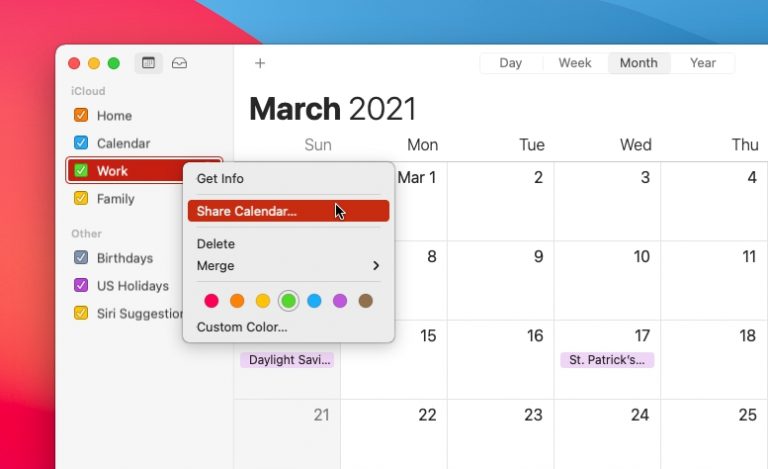
Step 3: Enter the email address of the person you want to share the calendar with.
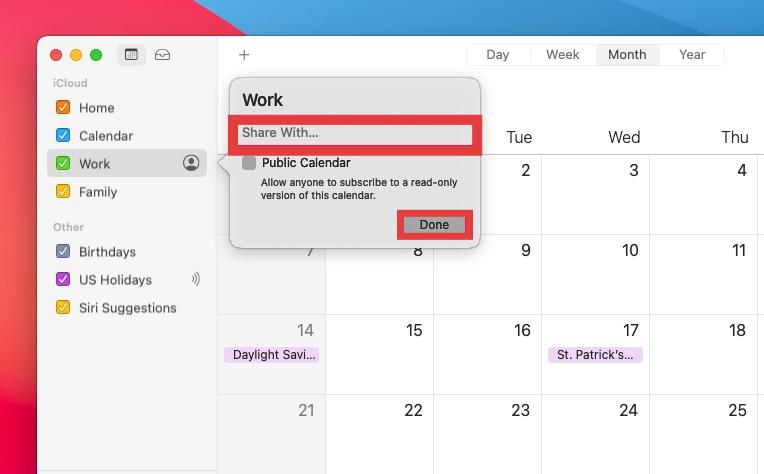
Step 4: Once you've added the user, hover your cursor over their name and then click the drop-down that appears. From the resulting pop-up, you can choose between View & Edit (Allows them to make changes) and View Only (Allows them to see events).
Step 5: Once you’ve selected permissions, click “Done.” They’ll receive an invitation via email or directly in their Calendar app.
With these steps, you can share calendar from Mac quickly and easily. It’s ideal for coordinating with family, teams, or project groups. If you no longer wish to share a calendar, right-click the shared calendar. In the sharing section, click the person's name and hit the “Remove (-)” button. Click “Done.” Now, nobody you’ve shared it with will be able to view it anymore.
Part 2. How to Share a Calendar from iPhone/iPad
iOS and iPadOS also make calendar sharing simple, letting you manage shared calendars directly from your mobile device. Here’s how to share calendar from iPhone or iPad.
Step 1: Open the Calendar App. Tap “Calendars” at the bottom of the screen.
Step 2: Find the calendar you want to share and tap the “i” icon next to it.
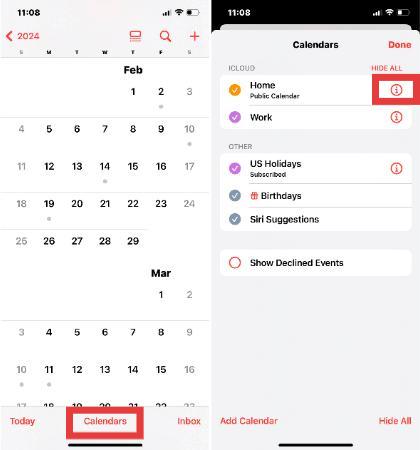
Step 3: Tap “Add Person” under the “Shared With” section. Enter the contact’s Apple ID email address.
Step 4: Tap “Add.”
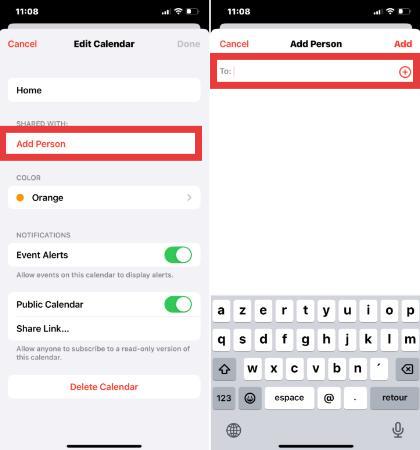
The person will receive an invitation. Once accepted, they can view or edit the calendar, depending on the permissions you’ve set.
Part 3. Why Can't I Share My Calendar with Someone?
Sometimes users run into issues when trying to share calendar from Mac or iPhone. Here are common reasons why it might not work:
1. Calendar Is Not iCloud-Based
You can only share iCloud calendars. Local calendars or calendars from other accounts like Gmail or Exchange won’t support sharing through iCloud.
2. Incorrect Apple ID
If the recipient isn't using an iCloud account or you typed the wrong Apple ID email, sharing will fail.
3. Permissions Glitch
Sometimes, permission settings may not save correctly. Try removing the person and re-adding them.
4. Outdated Software
Ensure your macOS or iOS is up to date. Outdated software can prevent features like calendar sharing from functioning properly.
5. iCloud Sync Not Enabled
On both devices, go to Settings > [Your Name] > iCloud and make sure Calendars is toggled on.
If you’ve tried all the above and still can’t share calendar from Mac or other devices, try signing out of iCloud and signing back in. It often resolves minor syncing issues.
Part 4. Bonus Tip: Clean Up & Optimize Your Mac
If you're experiencing slow performance or sync delays when you try to share calendar from Mac, it may be time for a system cleanup. iMyMac PowerMyMac is a comprehensive utility designed to optimize your Mac's performance and resolve common system lags.
Why Use PowerMyMac?
- Junk File Cleaner: Clears system junk, logs, and old files that may slow down system performance and impact app syncing.
- Memory Optimizer: Frees up RAM to keep the Calendar app running smoothly, especially when syncing multiple shared calendars.
- Duplicate Finder: Helps clear out duplicate files that eat up storage unnecessarily, improving system responsiveness.
- App Uninstaller: Completely uninstalls unwanted apps and their residual files.
- Privacy Protection: Cleans browser history, cookies, and usage logs, protecting your privacy.

When your Mac runs smoother, calendar syncing and sharing are more reliable. If you've been facing delays when you share calendar from Mac or experience app crashes, PowerMyMac can help eliminate these issues by improving system efficiency.



