Using a keyboard shortcut, you can type a copyright symbol Mac. By using a Mac’s Emoji and Symbols menu you can also put variations on the copyright sign. In addition, there are different methods to type a copyright symbol, if ever you’re using a special app or editing a site’s HTML code.
Contents: Part 1. Type A Copyright Symbol on Mac KeyboardPart 2. How to Use Symbols and Emojis?Part 3. Copy A Symbol from ElsewherePart 4. Conclusion on Specialized Programs
Part 1. Type A Copyright Symbol on Mac Keyboard
Copyright Symbol refers to that the right to create copies of something (whether abstract or real). Typically, these are actually owned by an individual or company. It is usually used in order to show that a thing was copyrighted. The logo is often seen on the title page of the books, newspapers, and magazines or on the actual packaging for different products such as software, apps, DVDs, and recorded music.
What is the ALT code for a copyright symbol? Well, the ALT codes are only for Windows OS.
How do I type a copyright symbol? Is there a copyright symbol on the keyboard? Making use of the keyboard shortcut on Mac was the easiest way to type a copyright symbol. Pressing the key “Option+G” on Mac or key ALT + 0169 on Windows can easily type a copyright symbol.
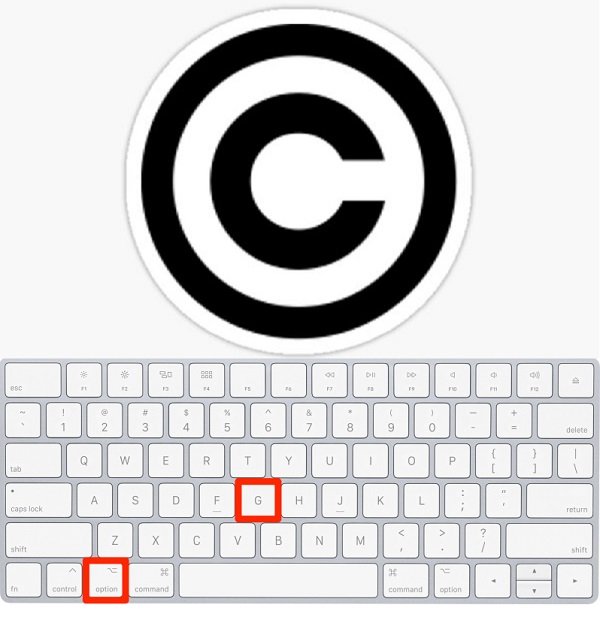
Part 2. How to Use Symbols and Emojis?
The menu for symbols and emojis are used to insert a very wide variety of symbols either in a document or an application on a Mac. It is like the copyright symbol on Mac.
To acquire this, you must click first the “Edit” menu in any program and then click “Emoji and Symbols” or you can also bring up the menu by hitting the spacebar and holding down the “Command” and “Control” keys.
When trying to utilize the box for search, start by scrolling the list to find the symbol you want or either search it by the method of typing “copyright”. You can use it to put the copyright symbol. After doing the method mentioned above, it will appear where your cursor is placed in the program you are working on after that find the symbol you want to apply and then click it.
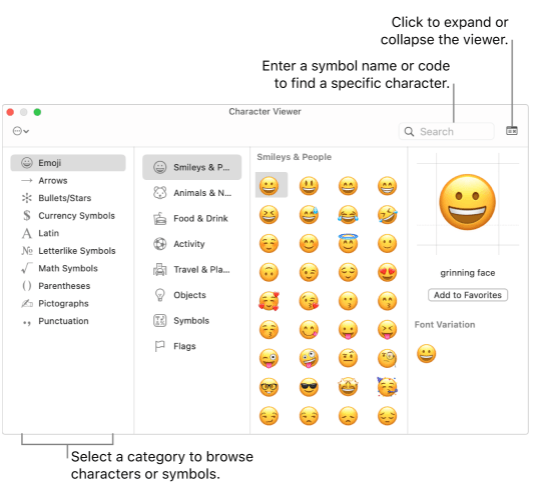
Part 3. Copy A Symbol from Elsewhere
When you are utilizing your Mac computer, first duplicate it by selecting and holding down the “Command” key and then press the “c” key. After that, return to the document and paste it by pressing “v” and holding the “command”.
Use this method if you ever want to type a symbol on a computer but you aren’t sure about how you will do it on the program or rather look for another document or search for a symbol you want to use. This works for the copyright symbol on Mac too!
And when you are using a Windows Computer, use the Control key as an alternative for the Command key in keyboard shortcuts.
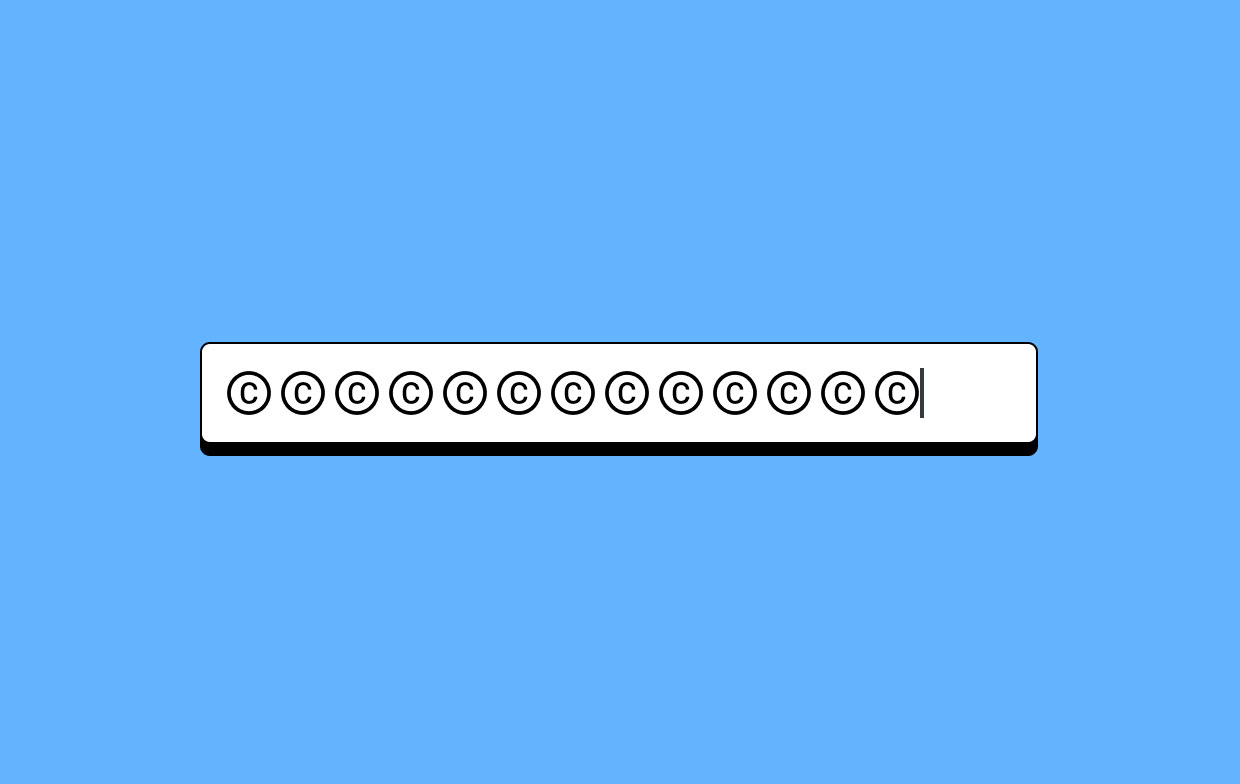
Part 4. Conclusion on Specialized Programs
Programs often have their own symbols menu from which you may choose specific symbols. Other programs have a variety of methods for inserting copyright symbols and other special characters are available in some systems.
Several programs also have an automatic replacement of the string “(c)” with a copyright symbol and to insert the copyright symbol you type the letter “c” in the parentheses. And when you're editing HTML code for a web page, type "©" to display a copyright symbol. As such, Mac has its own suite of tools as well for copyright symbol on Mac input.



