Like all other computers, Mac Recovery Mode is available in macOS computers. This mode enables you to solve issues you have with your Mac computer. It can be used if you want to delete all contents of the Mac computer, if there are issues with your drive, or if there's a failed startup process, among others.
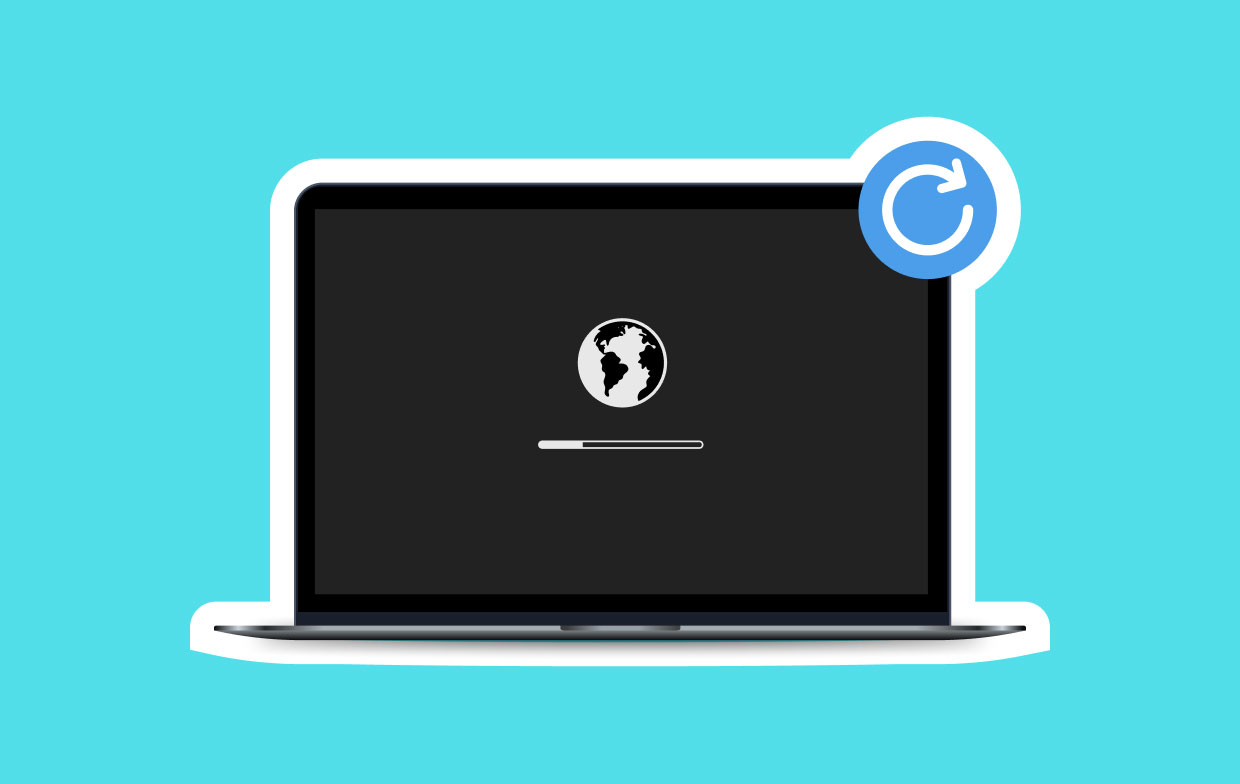
Contents: Part 1. How to Enter Mac Recovery Mode?Part 2. How to Use Mac Recovery Mode?
Part 1. How to Enter Mac Recovery Mode?
Here are the steps to help you open Mac Recovery Mode, especially if you're using an Intel processor:
- Press Apple Logo. The first thing you have to do is to press the Apple logo located at the upper left part of the interface.
- Choose Restart. Choose the option to Restart.
- Hold The Right Key Combination. Once you have pressed the Restart button, you should press the keys CMD + R together immediately. Press these two keys and wait for the spinning globe or Apple logo to show up.
- Select Desired Utility. Select the desired Utility that you want once the Mac Recovery Mode shows up.
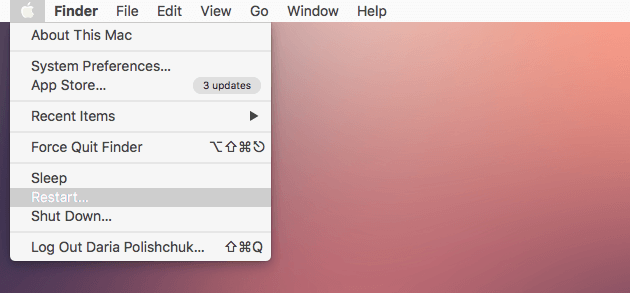
Boot M1 Mac Within Mac Recovery Mode
If your Mac uses a processor made by Apple (instead of Intel)--M1, here are the steps to use in order to enter Mac Recovery Mode:
- Shut Down. First, you have to shut off your Mac computer.
- Turn On. Turn on the Mac by pressing the On or Power button and hold your press on it.
- Keep Pressing. A display will show that pressing the button for a little longer will open the options for a startup. Thus, keep pressing the On button.
- Choose To Open On Recovery Mode. Choose the Options selection. Then, choose the label for Continue. Pressing these options will open Mac Recovery Mode.
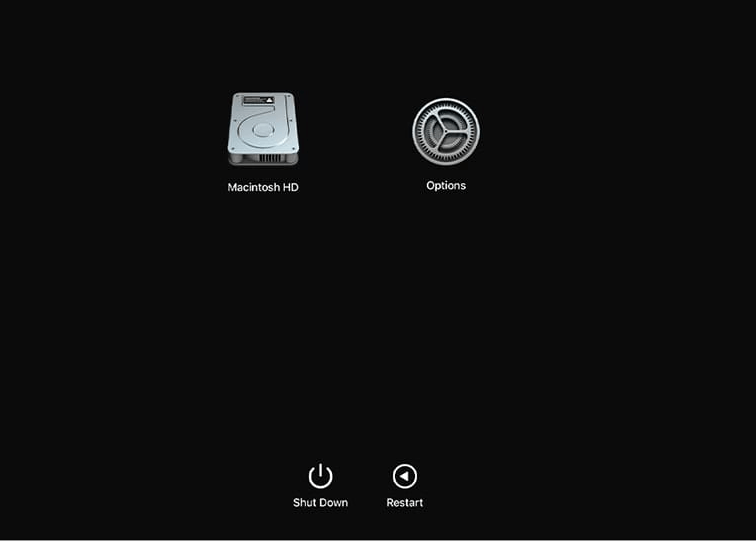
Part 2. How to Use Mac Recovery Mode?
Here are some of the things you can do with the Recovery Mode within macOS computers:
Restoring Backups
You can restore backups you have made with Time Machine using the Mac Recovery Mode feature. This will allow you to restore the Mac back to a state in the past that is more desirable. This state may also have files you have deleted by mistake.
macOS Reinstallation
Now, you can reinstall the macOS version that you want using the Recovery Mode.
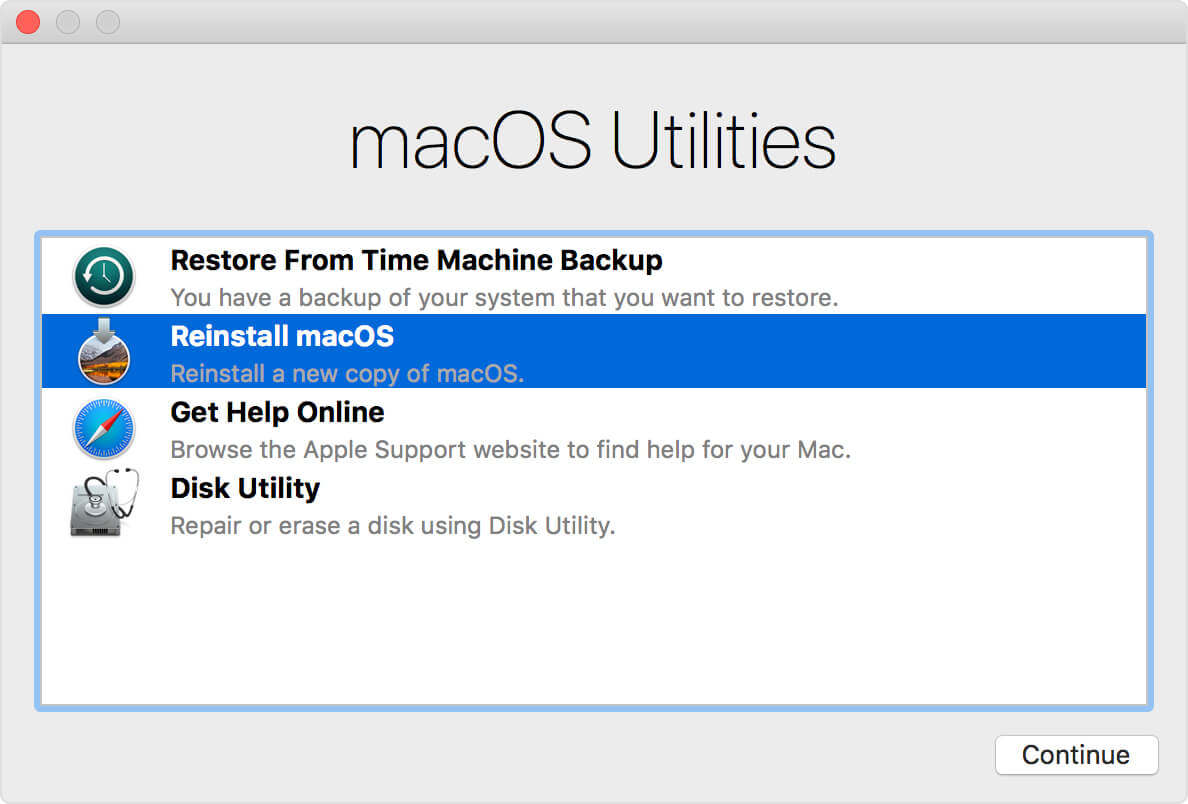
Asking For Help Through The Internet
If you can't access your network when you are not in Recovery Mode, you can now access the Internet through Safari when you open your computer in Recovery Mode. However, certain features of Safari cannot be used or may not be made available.
Using Disk Utility
The Disk Utility part of the Mac Recovery Mode will allow you to do a lot of things with your drives. You can repair or verify them, for instance.
Here we have discussed how to open Mac Recovery Mode on computers that have Apple processors. In addition, we have told you how to do it with Apple computers that have the Intel chip. Finally, we stated some of the basic things you can do once in Mac Recovery Mode.



