It happens. You’re using your MacBook and you just can’t seem to get connected online. It’s driving you nuts and at the same time you’re wondering why it’s happening. Then all of a sudden, you realize that your MacBook is connected to your neighbor’s Wi-Fi network.
That’s so irritating. Imagine all the time you’ve lost in just trying to figure out the reason why you can’t get connected. Only to find out that your MacBook is connected to the wrong Wi-Fi network. You can now prevent that from happening by learning how to forget a network on MacBook.
Contents: Part 1. Why It’s Important to Forget A Network on MacBookPart 2. How To Forget A Network on MacBookPart 3. Bonus: Protect Your Data With The PowerMyMac
People Also Read:Easy Ways to Solve MacBook Pro Stuck on Password ScreenHow to Clean Up Macbook Storage
Part 1. Why It’s Important to Forget A Network on MacBook
Not all Wi-Fi networks are safe. That’s why you have to be careful when going online. You just can’t have your MacBook connect to any network. If it connects to your neighbor’s Wi-Fi network, chances are, you’re not able to get a signal since it’s protected by a password. While that could be annoying, it’s the lesser evil as compared to connecting to a public Wi-Fi.
Unfortunately, it happens. There are times when you get connected to a public Wi-Fi. When you frequent the same mall or restaurant, it’s bound to happen.
Well, that’s not just annoying, it’s dangerous as well. You can’t have your MacBook connect to a public Wi-Fi network. Hence, is the reason why it’s a must to know how to forget a network on Mac.
The Dangers Of Connecting to A Public Wi-Fi
Yes, it’s dangerous to connect your MacBook to a public Wi-Fi. The reason being is because the information that’s sent from your MacBook to the access point is broadcasted in every direction for anybody to collect and to analyze. That could be very dangerous for you, your identity, and your MacBook.
The fact is, it’s very easy to collect data on a public Wi-Fi network. When you connect to a public Wi-Fi, the connection between your device and the Wi-Fi router is not encrypted. Unfortunately, that’s what makes it easy for your MacBook to connect to it.
Malls and restaurants offer free Wi-Fi connection as an added feature to their services. Yes, it does seem pretty convenient. Unfortunately, it’s not safe because the data that you’re sending online is not safe. Since it is not encrypted, it’s exposed for any hacker to intercept and to steal your data.
Beware Of Data of Loss and Leakage
You can call whatever you want. Whether you call it data leakage or data loss, the point is, information is exposed. When information is exposed, anybody can just steal and use it anytime.
These days, data are considered precious. As a matter of fact, they’re more precious than oil. In other words, your name, age, date of birth, home address, email address, telephone numbers, and everything about yourself are considered precious information.
Marketing firms would love to get hold of your personal information. It’s what they use to lure you with their products. It’s not just the marketing firms out there that want your personal information.
Hackers are also on the lookout for any personal information they can get hold of. They steal personal information to use it online. This is a crime called identity theft and in worst-case scenarios, criminals will use personal information to commit deadly crimes. This is not to scare you or anything, however, it’s true.
Hence, is the reason why you should always take care of your personal information. You shouldn’t be giving it away to start with.
Making sure you’re always connected to a safe network is also one good way for you to take care of your data. Luckily for you, it’s very easy to figure out how to forget a network on MacBook. Here’s how to fix that problem.
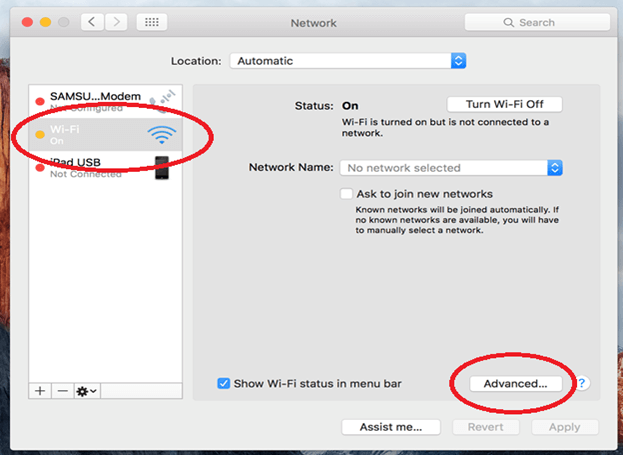
Part 2. How To Forget A Network on MacBook
Just follow the steps below to prevent your MacBook from connecting to other Wi-Fi networks
- Check on which network your Mac is connected to. You can do this by going up to the Wi-Fi menu. If you’re Mac is connected to a Wi-Fi network that’s not yours, then proceed to number 2.
- Go to the Apple menu on the top left.
- Select System Preference on the drop-down list.
- Click on Network.
- Go to the left side of the screen and click on Wi-Fi.
- Go to the Advanced button to see the order of Wi-Fi networks your Mac is searching. Your Mac will search for the first network you see on top.
- Choose the network that you want your Mac to connect to and drag it to the top of the list.
- Remove the network that you want your Mac to forget by clicking on it.
- Click on the minus sign you see under the box.
- Click on the OK button.
- Click on Apply on the next screen.
That’s how to forget a network on MacBook. As you can see, the process is very easy to do. Once you’re able to remove a network, you wouldn’t have to worry about it after.
You can easily avoid connecting to your neighbor’s Wi-Fi network and at the same time, avoid connecting to any public Wi-Fi that can dangerously expose data from your MacBook.
Part 3. Bonus: Protect Your Data With The PowerMyMac
Sounds impossible? Think again. Think it’s never going to happen to you? Think again. The dangers of connecting to public Wi-Fi are real. To stay safe, it’s best you learn how to forget a network on MacBook.
Knowing how to forget a network on the MacBook is one good way to protect your personal information. Of course, you can always add another layer of protection.
With the PowerMyMac, you have more layers of protection on your MacBook. If you’re wondering how the iMyMac PowerMyMac adds layers of protection on your MacBook, here’s the answer.
PowerMyMac can do so much for the security of your MacBook. For example, it can check the speed of your Wi-Fi. Since it is able to do that, you wouldn’t have to end up connecting to a Wi-Fi network that’s not yours. That alone adds a thick layer of protection for your MacBook. It can do a lot more in terms of keeping your personal information in your MacBook safe and protected.
Another good example is that it can protect your privacy when you go online. You see, even if you’re using your own Wi-Fi network, there’s no guarantee that you’re protected when you go online. You can still leave some of your digital tracks when you surf online. These digital tracks can easily be picked up a hacker and use it against you. You can never tell.
What the PowerMyMac does is that it cleans up your digital tracks on the whatever browser you’ve used to surf online. Whether you used safari, Firefox, or Chrome on your MacBook, the Privacy feature of the PowerMyMac cleans it out for you. You won’t have to worry about cleaning out your cache or cookies.
The best thing is that you wouldn’t really have to figure out how to forget a network on MacBook if you have the PowerMyMac. Since it encrypts all your files to protect your privacy, there’s no need for you to worry about your data leaking or ending up in the wrong hands.

Since it checks on your Wi-Fi connection, you’ll know right away if you’re connecting to someone else’s network aside from yours. That is going to save you a lot of time figuring out things.
Using the PowerMyMac to protect your MacBook isn’t all that hard. You just have to follow these steps.
- Click here to download a free trial of the PowerMyMac. With the free trial, you will be able to see how easy it is to use the PowerMyMac. Once it’s downloaded and installed in your MacBook, you’re just a click away from the paid version. Hence, it’s very easy to upgrade it.
- Launch the PowerMyMac.
- Select Privacy and click on it.
- Click on SCAN to check the browsers. After scanning, you will be taken to another screen where you will see the contents of your browsers.
- Select which browser you want to clean out by clicking on the CLEAN button.

Conclusion:
It’s good to know how to forget a network on the MacBook. You’re a lot safer if you know how to do it. For total protection, the PowerMyMac is highly recommended. It will definitely protect the information you keep in your MacBook, preventing you from becoming a victim of identity theft.
Would you use the PowerMyMac for protection against identity theft? Feel free to share your thoughts.



