If you’ve ever wished for a second monitor while working on your Mac, Apple’s Sidecar feature is exactly what you need. This powerful tool lets you use your iPad as a second display, perfect for multitasking, drawing, or previewing creative projects. In this guide, you’ll learn how to use Sidecar, what devices are compatible, and how to optimize performance for the smoothest experience possible, especially when handling demanding workflows across multiple screens.
Contents: Part 1: What Is Sidecar and Why Use It?Part 2: How to Extend Your Mac's Screen to an iPad With Sidecar?Part 3: Optimize Mac's Performance When Using SidecarPart 4: Troubleshooting Sidecar Issues & TipsPart 5: Conclusion
Part 1: What Is Sidecar and Why Use It?
Apple Sidecar is a built-in feature introduced in macOS Catalina that allows you to extend or mirror your Mac’s display to a compatible iPad. Unlike third-party display tools, Sidecar is seamlessly integrated into macOS and iPadOS, offering a lag-free experience over Wi-Fi or a USB connection. It’s a game-changer for multitaskers, designers, and professionals who want a portable second screen without investing in an external monitor.
When you learn how to use Sidecar, you unlock more workspace for editing, coding, illustrating, or referencing documents. With Apple Pencil support, your iPad becomes a dynamic drawing tablet, working smoothly with Mac apps like Photoshop, Illustrator, and Final Cut Pro. You can also access Touch Bar controls—even if your Mac doesn't have one—directly on your iPad screen.
In short, Sidecar enhances productivity, creativity, and workflow fluidity. Whether you're editing photos or attending a video call while taking notes, using Sidecar is like getting a new screen without buying one.
Part 2: How to Extend Your Mac's Screen to an iPad With Sidecar?
If you're ready to boost your productivity by turning your iPad into a second screen, here’s exactly how to use Sidecar step by step. This process is quick and intuitive, as long as your devices meet the requirements.
Step 1: Check Compatibility
Before you can learn how to use Sidecar, make sure both your Mac and iPad are compatible:
- Mac Requirements: macOS Catalina or later, and most models from 2016 onward (MacBook Pro, MacBook Air, iMac, Mac mini, etc.)
- iPad Requirements: iPadOS 13 or later, including iPad Pro (all models), iPad 6th gen or newer, iPad mini 5 or newer, iPad Air 3 or newer.
- Apple ID: Both devices must be signed in to the same Apple ID using two-factor authentication.
- Connection: Bluetooth, Wi-Fi, and Handoff must be enabled on both devices. Alternatively, you can connect them with a USB cable for more stability.
Step 2: Connect iPad to Mac Using Sidecar
This is the foundation of how to use Sidecar whether you're sketching, presenting, or multitasking.
- Click the AirPlay icon in your Mac’s menu bar.
- Select your iPad from the list.
- Choose either Mirror Display or Use As Separate Display depending on your workflow.
- Once connected, your iPad will act as a second screen immediately.
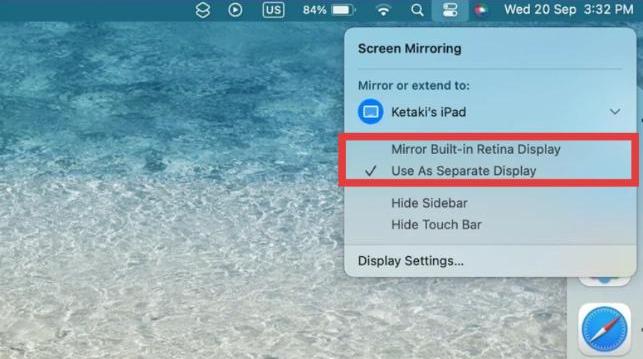
Step 3: Use Apple Pencil with Sidecar
One of the most exciting aspects of learning how to use Sidecar is Apple Pencil integration. When Sidecar is active, supported Mac apps allow drawing, markup, or editing directly on the iPad using the Apple Pencil. You can use it for:
- Annotating PDFs
- Sketching in Adobe Illustrator or Affinity Designer
- Marking up screenshots or documents
- Precise retouching in Photoshop
Your iPad eventually becomes a Wacom-stylus tablet—no additional software needed.
Step 4: Customize Sidecar Settings
To get the most from Sidecar, tweak the settings under System Settings > Displays > Sidecar:
- Enable double-tap on Apple Pencil
- Show sidebar on left or right
- Show Touch Bar on iPad
- Toggle between mirroring or extended display
These settings let you fine-tune how you want to use Sidecar based on your workspace and preferences.
Part 3: Optimize Mac's Performance When Using Sidecar
Using Sidecar is smooth on modern Macs, but running two displays can tax system performance—especially if your Mac is older or cluttered with background processes. This is where iMyMac PowerMyMac becomes invaluable.
iMyMac PowerMyMac helps keep your Mac in peak condition by cleaning up system junk, disabling unnecessary startup items, and freeing up memory. PowerMyMac can also identify and remove duplicate photos, documents, and downloads that silently consume storage. Before you start Sidecar, a quick cleanup with PowerMyMac ensures smoother performance, less lag, and faster response when dragging windows or using Apple Pencil.

If you’ve been wondering how to use Sidecar effectively, optimizing your system with iMyMac is a smart step that keeps your workflow seamless and distraction-free.
Part 4: Troubleshooting Sidecar Issues & Tips
Even if you’ve learned how to use Sidecar, things don’t always work perfectly right away. You may run into issues like your iPad not showing up, lag during screen mirroring, or Sidecar not connecting at all. Here are some practical solutions and expert tips to keep your Sidecar setup running smoothly.
1. iPad Not Detected by Mac
If your iPad doesn’t appear under the AirPlay menu or in System Settings:
- Make sure both devices use the same Apple ID and have two-factor authentication enabled.
- Confirm that both Wi-Fi, Bluetooth, and Handoff are turned on.
- Try connecting via a USB cable instead of wireless to rule out signal interference.
- Restart both your Mac and iPad to refresh connectivity.
2. Sidecar Lag or Input Delay
If you're experiencing input lag while using your Apple Pencil or when dragging windows, this could be due to system strain or too many background processes.
To fix this, consider running iMyMac PowerMyMac. This app can:
- Free up RAM by clearing memory-hungry processes.
- Remove system junk that slows down performance.
- Disable unnecessary login items to improve boot time and responsiveness.
Cleaning your system before launching Sidecar can make a huge difference, especially on older Macs.
3. "Device Timed Out" or Connection Failure
This is a common error if either device isn't fully updated. Be sure to:
- Update macOS and iPadOS to the latest versions.
- Use a certified Lightning or USB-C cable if you're connecting via USB.
- Disconnect and reconnect via AirPlay, or manually remove the iPad from the display arrangement and re-add it.
4. Optimize Battery and Performance
Using how to use Sidecar effectively means being conscious of battery and processor load:
- Lower your Mac’s display resolution slightly if experiencing stutter.
- Use the USB connection for faster performance and iPad charging at the same time.
- Close heavy apps like video editors or browsers if they’re not needed.
Also, use iMyMac PowerMyMac regularly to check real-time memory usage, storage consumption, and CPU activity. It's a great way to ensure you’re not pushing your system too hard while multitasking.
Part 5: Conclusion
Now that you’ve learned how to use Sidecar, you’re ready to take full advantage of this powerful Apple feature. Set it up, customize it to your liking, and enjoy a more seamless, efficient multitasking experience across your devices.
To make the experience even smoother, don’t forget to keep your Mac running at its best. Tools like iMyMac PowerMyMac help clean up system clutter, free up memory, and ensure your Mac has the resources needed to handle Sidecar without hiccups.



