The black and frozen screen that hits Macs not only diminishes productivity but also annoys users immersed in their work. Commonly known as the ‘black screen of death’, this sudden event results in destruction and hemorrhage of data. If your Macbook Pro screen goes black and unresponsive, this article sheds more light into the possible causes and relative solutions.
During use or booting your Mac screen may turn black and even trying to force quit does not solve the issue. Frequently, this stems from software operations rather than hardware components. Read on to discover the causes and effective ways to fix it.
Contents: Part 1. What Is the Cause of the Black Screen of Death?Part 2. How Do I Fix Macbook Pro Screen Goes Black and UnresponsivePart 3. Other Solutions to Remove Macbook Pro Black ScreenPart 4. In Conclusion
People Also Read:How to Force Quit Mac ApplicationsBest Cloud Backup for Mac to Meet Your Needs
Part 1. What Is the Cause of the Black Screen of Death?
There are some causes of Macbook Pro screen goes black and unresponsive:
Battery Drain
Your Mac may be a workhorse but develops malfunctions with abuses like prolonged use. A defective battery or a faulty charging cord can unleash the dark screen nightmare. Check all hardware components related to the charging system.
Software/App Error
Third-party applications lurking with bugs can cause the black and frozen screen. Software errors can disappear if you force quit Mac. Again, iMyMac PowerMyMac equips you with a killer bullet against suspicious apps and files. We recommend it as an all-round tool to optimize and declutter your Mac. It also frees up your hard disk space.
PowerMyMac combines a performance monitor, memory retriever, application uninstaller and advanced cleaner. Manual search to identify any bugs is time-consuming and unpredictable. Most users who have experienced a black screen scenario attribute the issue to viruses and bugs. It’s a strange cause, but sometimes junk files open a new can of worms, so it doesn’t hurt to try this piece of software.
Broken Disk Permissions/Login Items
Permissions on control users or system processes link to the files. Incorrect disk permissions could make your Mac unresponsive with a black screen. Fortunately, you can run PowerMyMac to diagnose and fix broken disk permissions. It repairs broken file or folder permissions throughout the registry to keep the functioning of your apps at full pelt. With this tool, your Macbook will get a smooth performance.
Waking from Sleep
Black screen problems also occur when rebooting your Mac from sleep. It may be caused by factory defects leading to a stubborn screen. Sometimes, the computer may respond with noises, active fans or indicator lights while the screen remains blank.
MacOS Operating System
The new operating system might trigger compatibility issues leading to a black screen. Similarly, macOS contains bugs that could produce the black screen of death. PowerMyMac frees up system storage space to optimize performance. Reinstall the macOS and all apps to the latest versions to solve software issues.
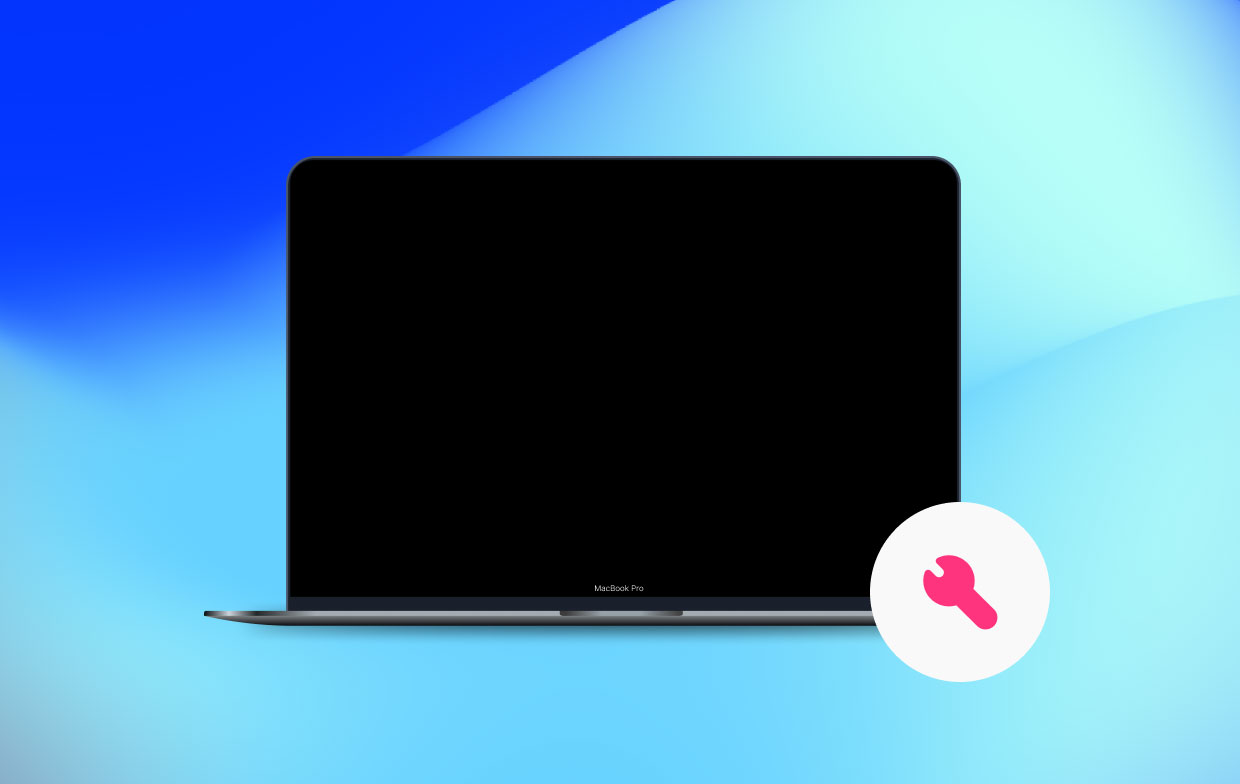
Part 2. How Do I Fix Macbook Pro Screen Goes Black and Unresponsive
Method 1. PRAM Reset Your Mac
The first and most decisive way you can pull off this trick involves a PRAM reset. PRAM means ‘Parameter Random Access Memory’-a division of memory that archives system settings. Resetting the PRAM memory can help the issue of Macbook Pro screen goes black and unresponsive.

- Reboot and once you hear the sound; latch on Command + Option + P + R buttons.
- The next time the boot sound chimes, the PRAM is reset.
- Give the Mac time to boot up and check if the dark screen has disappeared.
Method 2. Reset the System Management Controller (SMC)
Trying to reset the SMC may do the job as it lies at the heart of your Mac system. SMC refers to an integrated circuit in charge of power management. Resetting SMC can fix the Macbook Pro screen goes black and unresponsive issue. Follow the steps below.
- Switch off your mac and plug in the charger.
- Press down the Shift + Control + Option + Power keys at once for 5 seconds.
- Free all the button keys.
- Your Mac should now restart without the dark screen.
Method 3. Sleep with a Keypress Sequence
Next, boot up your Mac after sleep. This hack can work if the other methods above fail.
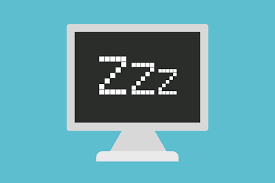
To do this:
- Hit the power-off switch to throw up the dialogue box even though it remains cloaked in darkness.
- Press the S button, the shortcut for sleep.
- Latch on the power button for ten seconds to get out of the way.
- After 15 seconds, hold down the power button to reboot it.
Part 3. Other Solutions to Remove Macbook Pro Black Screen
Solution #1 Restarting
If you can’t access the system metrics, restarting the machine may address the Macbook Pro screen goes black and unresponsive issue. Click CNTRL + EJECT keys to display the dialog box, then hit ENTER even where the dialog box is shrouded. Afterward, press the power button once the computer shuts down to restart it.
CNTRL+ CMND + EJECT automatically launches a restart. Latch on the power button for 5 seconds to screech it to a halt. Give it 15 seconds and hold it again to reboot. Your Mac should launch to its normal state without the black screen.
Solution #2 Reinstall MacOS
Reinstalling Mac OS resolves the issue instantly. The reinstallation will do the trick if it’s inextricably linked to a third-party app. Back up your data before downloading the latest version of macOS from the Mac App Store.

Solution #3 Hardware Problems
Where the issue requires a replacement of a hardware component like charging or battery, you have to fix this to remove the darkened screen. Check the current model and the serial number of equipment to order a compatible version. Incompatibilities can exacerbate system failures and increase the costs of repair.
Part 4. In Conclusion
Black screens throw a spanner in the works leaving you frustrated and confounded. The first and conclusive solution to fix Macbook Pro screen goes black and unresponsive issue is to reboot your machine. If you can restart your machine without a clear display, this will counter the problem right off the bat. Some of the remedies might be a hard nut, but with clear steps, this article will guide you through the process.
These methods at times erase data, remember to back up or use a data recovery tool.
If none of the methods worked, comment below so our team can follow up and help you further. If you solved the issue, share the article with your family or social network to save their time with subtle shortcuts.




Fred de Groot2023-01-16 14:36:29
Het zwarte scherm ontstond na het upgraden van Lion naar El Capitan. Geen van de oplossingen werkte. Is er nog een mogelijkheid?
Сергей2022-09-19 06:07:17
Есть два мака А1398 mid 13 и 14, матрицы одинаковые по парт номеру, на 14 битая на 13 целая, перекидываю целую матрицу от 13, а она выдаёт чёрный экран на mid 14. Не понимаю в чем дело они ведь идентичные.
Israel2022-05-12 16:04:27
Olá, estou com um MacBook (late 2008) a bateria está carregando normal, ele só liga o indicador de repouso mas não da sinal na tela. alguém tem alguma ideia do que pode ser? já tentei alguns dos métodos aqui e nada!!
Vic2022-03-08 04:02:24
None of the suggestions to get my MacBook up and running worked! It will reboot, but will not open; the screen remains lit (on) but no connection
iMyMac2022-03-09 00:15:15
Sorry to hear that, you need to contact Apple Support for help if these methods can't work for you.
E2022-03-08 01:46:59
Hi, none of these methods worked?
iMyMac2022-03-08 16:45:29
Sorry to hear that, you need to contact Apple Support for help if these methods can't work for you.
Rhonda2022-02-07 02:03:39
My computer is on but my screen is dark. If i press my finger on the screen it shows light. Ive tried everything!
Bartłomiej Duma2022-01-05 10:50:51
Metoda 2. Zresetuj kontroler zarządzania systemem (SMC) zadziałała dla mnie! bardzo dziękuję.
Tom Thoenes2021-11-06 13:46:47
Hallo, Heb een 13" MACBOOK Pro uit 2017 met touchbar. Deze start niet meer op. Ik heb alleen een zwart scherm en de esc toets linksboven brandt. Ook een extern scherm aansluiten heeft geen effect. Uiteraard uit/aan gezet en de verschillende functietoetsen geprobeerd SMC en PRAM. Hij reageert niet op de esc toets. Graag jullie tips
Ik2024-04-29 18:09:26
Ik ondervind exact hetzelfde probleem. Hoe heeft u het opgelost?
Thais2022-05-30 20:49:31
Oi, boa tarde. Estou com um problema parecido com o seu. O que vc fez? Obrigada
Larry2021-09-22 21:00:12
I do not have an eject button. (MacBook Pro 2013). I just tried to install the latest Big Sur 11.6 . System booted OK and then screen went blank. The only thing I can think of is to open her up and disconnect and then reconnect the battery.
Rosana da silva2021-07-22 13:56:57
Já fiz tudo q pude mas a tela continua preta.
iMyMac2021-07-23 00:44:38
Lamento saber disso, você precisa entrar em contato com o Suporte da Apple