In early generations of Mac OS, users seeking to quickly rename several files had to resort to the command line or install a third-party tool. With the entry of OS X Yosemite, Apple has introduced a number of intuitive batches renaming capabilities automatically via Finder.
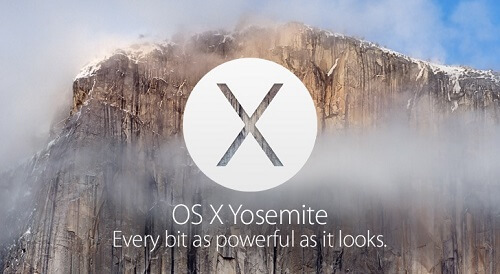
We have gathered tricks and tips to help you sail through this digital admin seamlessly and manipulate files. Renaming reams of files can be a laborious process if you go manual but Mac OS boasts inbuilt options to simplify the job.
Here’s our comprehensive guide on how to rename files on Mac and management techniques to keep your Mac OS in shipshape.
Contents: Part 1. Extreme Neatness by Organizing Mac in Apple-Pie OrderPart 2. How to Rename Multiple Files Simultaneously Part 3. Other Options to Rename Batch Files on Mac
People Also Read:The Best Mac File Shredder in 2022How to Securely Delete Files on MacHow to Recover Deleted Files on Mac?
Part 1. Extreme Neatness by Organizing Mac in Apple-Pie Order
The rationale behind Batch File Renaming
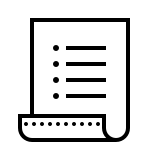
A mountain of files with automated names like 897666666666_n.jpg (520x656) makes it harder to narrow down anything with specificity. Changing these names means you can organize documents using folders or split off files by the date they were modified.
Similarly, when handling files for a project, rechristening means content is identifiable with pinpoint precision. In addition to mundane folders or files, dedicated tools provide extra features applicable across many scenarios. These include instant preview, more renaming options, speed of processing, and the leverage to retitle files based on factors such as meta-data.
How to Maintain an Organized and Neat Mac
Retitled files make it a breeze to maintain a tidy hard disk for high dynamic performance. In the same vein, discarding junk files frees up space and optimizes performance. PowerMyMac is best-suited for that purpose. It identifies and eliminates system files or data that build up junk such as iTunes, old and larger files.
The smart cleanup feature removes unnecessary automatically and gives you a preview option to salvage essential content. Application uninstaller digs deeper into the system to steer clear of remnants of previous applications.
Broken downloads, obsolete backups, and outdated software updates can make your Mac run out of steam prematurely. Access a free trial here. Milk it for all its worth to carve chunks of space on your Mac.

Different Options for Renaming Files
- Substitute Text
This is fast and easy to change the name for your files. You home in the content with the existing name and substitute with the text you introduce. It comes in handy for files with the same text string like a name and month if you want to replace misspelled items.
- Introduce Content
Just leave the existing name untouched but introduce text either before or after it.
- Format
Just as it sounds, this option lets you retitle your items based on a specified format. Next, add the content of your preferred name. Files are tweaked to integrate that text along with three options: counter, index and date.
Part 2. How to Rename Multiple Files Simultaneously
Method 1: Step-by-Step Batch Renaming Files on Mac with Finder
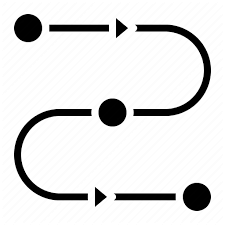
- Go to Finder and identify the items you want to retitle.
- Move a selection box over the items with your mouse or press the Shift key and click on them one after the other.
- Hit the Action button in the toolbar. Instead, right-click or Ctrl-click one of the highlighted files in the Finder window.
- Choose Rename [XX] Items from the menu bar.
- Choose Format in the initial dropdown menu from the Rename Finder Items
- In the second dropdown, tap a Name format. You can select Name and Index, Name and Counter or Name and Date.
- Type a similar name for your items in the Custom Format area.
- Enter an opening number for the items’ sequence in the Start numbers at the field. For a number format, you can capitalize on the Where dropdown to manipulate the sequential numbers before or after the group name of your files.
- The preview template at the edge of the Rename panel gives you better control.
The highlighted files will now be renamed with your preferred nomenclature. To revert items’ names back to their previous description, select Edit -> Undo Rename or hold the Command-Z keys.
Method 2: How to Integrate Text to Existing File Names
Finder’s renaming feature also allows you to integrate supplementary text to names without altering their original identities. Just choose the files’ names and throw up the Rename Finder Items board as discussed above, then choose Add Text in the first dropdown. Simply enter the supplementary content in the relevant field.

How to Explore and Interchange Text in File Names
Finder also lets you rename cherry-picked files with names containing a snippet of identifying text. This works like charm for hundreds or thousands of files with various names where you want to alter those items with a common word.
Select all the items of the same kind from a folder and launch the Rename Finder Items panel and then choose Replace Text from the first dropdown. Next, enter the identifying piece of text you want to substitute in the Find input field. Type the text you want to reintroduce in the Replace With field and click Rename.
Part 3. Other Options to Rename Batch Files on Mac
#1 Rename Open Documents
To retitle an open file in any application, bring up the File Menu and select Save As. Enter the new name of the item in the box and click Save. For apps compatible with macOS versioning, you can rechristen an open file by tapping on its name, punching out the new identity and clicking Return.
#2 Rename a Folder
The options above can also do the job if you want to rename a folder. As long as you don’t interfere with folders associated with core macOS applications and processes like User, it’s fast and easy. Folders or files in the Library folder should not be renamed.

#3 Dedicated Renaming Tools
Batch renaming software offers a time-saving function and versatility for customized solutions. A batch file renaming app works quickly and intuitively. You have advanced options at your disposal to rechristen files in bulk and keep your machine neat. Best of all, you can access and install free rename tools online.
In Conclusion
The inbuilt batch renaming feature in Mac’s Finder offers a full range of benefits to restructure or retitle files on the go. Batch file renaming automatically enhances workflow efficiency in fast-paced work environments with vast pools of data. Finder makes the task a cushy job while third-party apps broaden your renaming horizons.
New batch renaming tools will keep coming down the pikes as Apple develops novel products. We would like to hear from you about your experience with this minor dilemma. Make contributions in the comments field below.



