Airpods are cool. They are Bluetooth audio devices that can serve as either headsets or headphones. Airpods can work with any Bluetooth device. However, they work very well with Macs, iPhones, and iPads; to mention a few. While they work pretty well with Mac, you could encounter some issues. One such issue is that Airpods keep disconnecting from Mac. That might happen often and it can get pretty irritating if it does.
There are a lot of reasons as to why do Airpods keep disconnecting. A page on Apple’s websites gives a very comprehensive list of reasons. While the information on the Apple website is something you can’t ignore, it might not help resolve this issue. If you continue reading this article, you will find 7 simple fixes for Airpods keep disconnecting from Mac.
Contents: Part 1. How to Use The Apple’s Bluetooth Explorer To Diagnose The IssuePart 2. Simple Fixes For Airpods Keep Disconnecting From Mac IssuePart 3. How To Keep Your Mac In Good Condition To Avoid Connection ProblemsPart 4. Conclusion
Part 1. How to Use The Apple’s Bluetooth Explorer To Diagnose The Issue
There’s a cool tool from Apple that can help you diagnose the issue of Airpods keeps disconnecting from Mac. It’s important to note that this tool from Apple will not resolve the issue of your Airpods keep disconnecting from Mac.
This particular tool will just display graphs that show RSSI or received signal strength indication. On those graphs, you will also see some important information that could help you out with the issue of your Airpods keep disconnecting from Mac.
Those graphs can help you diagnose hardware issues with your Bluetooth devices, in this case, your Airpods. Thing is, you would have to be an Apple developer to download.
Now, don’t worry because you can still download it. There’s nothing technical about using the tool. So right ahead and give it a try. Check out the steps below to see how you can download and use this particular tool to diagnose the issue of Airpods keep disconnecting from Mac.
- Download the Bluetooth Explorer from Mac App Store.
- Open up Hardware.
- Open up Bluetooth Explorer. The app will show you graphs.
- Look for the Start button in the middle of the screen. Click on it to start logging information. You will find information such as the RSSI, Transmit Power, and Link Quality. You will also see graphs that show the data rate. These could help you see the quality of your audio connection. It can also show you the quality of connection to your Mac.
- Use the graphs to analyze the connection. Wear the right Airpod alone and check the connection based on the graphs. Take out the right Airpod and test the left one. Again, check the connection based on the graphs. Use the information from the graphs to find out which Airpod is not functioning well.
- Take your Aiprods to the nearest Apple store for repair and share the information you gathered from the Bluetooth Explorer graphs. That can help a lot.

Tip: If you are looking ways to uninstall Xcode from your Mac, you can check this link to find ways.
Part 2. Simple Fixes For Airpods Keep Disconnecting From Mac Issue
When your Mac disconnects your Airpods, don’t worry. There are simple fixes that can help up resolve the issue. Read on to learn more about the seven simple fixes for when your Airpods keep disconnecting from Mac.
Fix #1. Make Sure To Update Your Mac
Before you start to worry about your Airpods keep disconnecting to Mac, take some time to update your Mac. Follow the steps below to update your Mac.
- Go to the Apple Store on your Mac.
- Take your cursor to the Updates tab.
- Check for your updates. If there are any updates available, make sure to update it right away.
Fix #2. Make Sure Bluetooth Is Turned On
- Go to your Applications folder and you will see System Preferences. If you’ve already dragged System Preferences to your dock, then you can just click from there.
- Search for Bluetooth and tap on it.
- Make sure that it’s on. If it’s not, turn it on.
Fix #3. Try Pairing your Airpods Manually
- Go back to System Preferences.
- Search for Bluetooth and click on it.
- Check if Bluetooth is on. If not, turn it on.
- Select and connect the Airpods.
Fix #4. Make Sure Airpods Are selected As Output Device
- Check if your Airpods are within the range. If not, make sure that they are.
- Go to System Preferences.
- Select Sound and tap on it.
- Click on Output.
- Select your Airpods.
Fix #5. Select The Option Forget Airpods And Then Reconnect
- Go to System Preferences.
- Select Bluetooth and tap on it.
- Choose the device.
- Click on the X button.
- Select and tap Forget Device.
- Wait a few seconds and then reconnect.
Fix #6. Power Up The Case Of Your Airpods and Charge it
- Use a lightning cable to connect it.
- Wait for the status light to turn green.
Fix #7. Try Resetting Your Airpods
- Press down on the Setup button. You will find this button at the bottom part of the backside of your Airpods case. Before you press down on the Setup button, make sure to flip open the lid of the case of your Airpods. You will see a tiny green light.
- Hold down on the Setup button at the back and look out for the light. It will start to flash a color white.
- Wait for about 15 seconds. The color of the light will switch to a color orange.
- Let go of the Setup button when the white light appears. That means your Airpods have been reset.
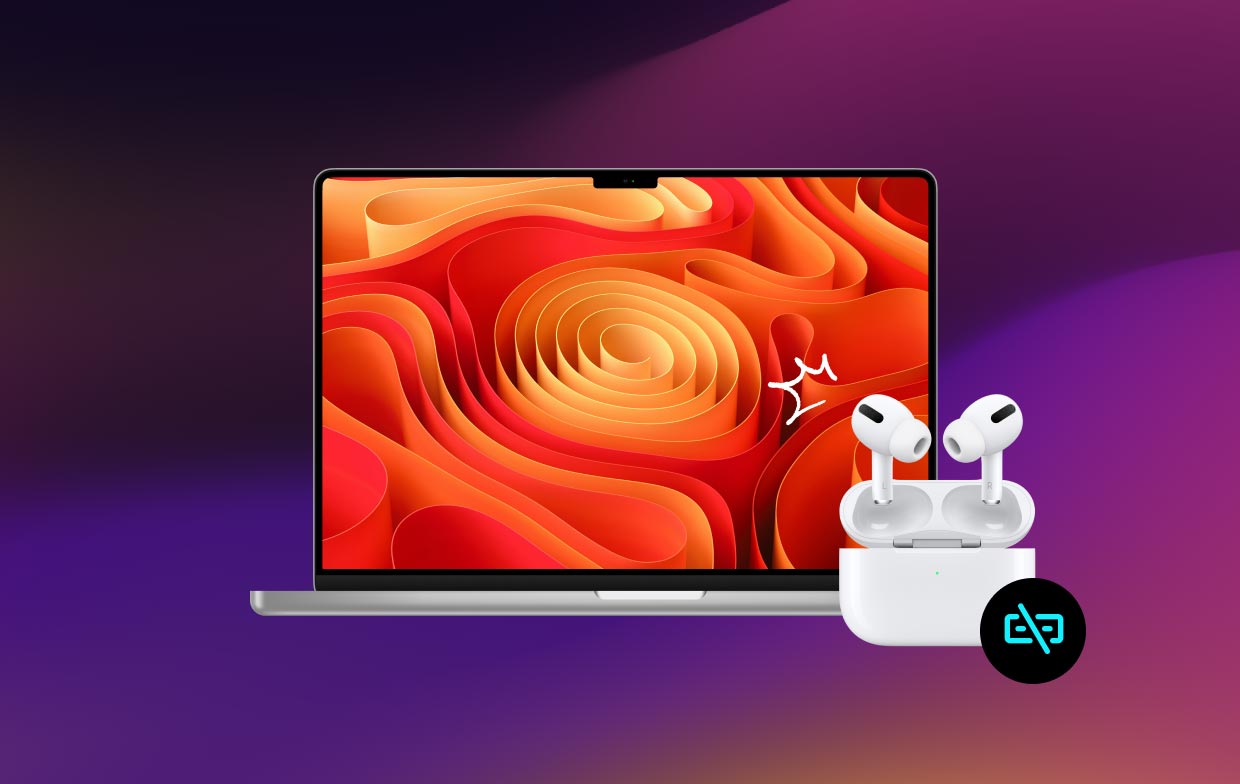
Part 3. How To Keep Your Mac In Good Condition To Avoid Connection Problems
This is not meant to scare you. However, one of the possible reasons as to why your Airpods keep disconnecting from Mac is that your Mac could be overloaded. Have you ever considered that?
It’s not enough to update your Mac. For all you know, your Mac is running pretty slow already. The many files and apps stored on it could affect the performance of your Mac. That could contribute to the reason why do your Airpods keep disconnecting from your Mac. Therefore, it is important to clear up purgeable files to speed up your Mac.
So, what can you do to prevent your Mac from slowing in the future? Well, there is a powerful tool that can help you prevent such an issue. That powerful tool is called the iMyMac PowerMyMac.
PowerMyMac does an automatic clean up of your Mac. What that means is that it cleans out those files and apps that have been hiding deep on your Mac. So deep that you can’t even remember they’re there. It searches and finds those old files, photos, videos, and apps that have been buried deep on your Mac.
You know pretty well that finding those ancient files is going to take a lot of time. If you do decide to find them, you would have to really spend some time doing it. You can spare yourself the trouble by making use of the PowerMyMac.
This is not a tool that’s going to rack your brain. It’s a pretty simple tool. In spite of it being simple, it does a lot of massive things to keep your Mac running in awesome condition.
You can experience a smart clean up of your Mac. You see, this particular module cleans out those old files hiding deep in your iTunes, iPhoto, emails, and Trash Bin. It also finds those large and old files that are just taking up so much space on your Mac.
Another useful thing that PowerMyMac can do for you is to uninstall those apps that have been taking up so much space on your Mac. You can have peace of mind that those outdated apps can finally be uninstalled without you having to do anything.
So if you find that your Airpods keep disconnecting from Mac, you can set aside the fact that it has something to do with your Mac. If you have the iMyMac PowerMyMac installed on your Mac, you can have peace of mind that your Mac is in good condition. Download it to have a free try.

Part 4. Conclusion
Don’t worry about the connection problem between your Airpods and Mac. As you can see, there are a couple of fixes that you can use to resolve the issue.
Do your Airpods keep disconnecting from Mac? If yes, what do you usually do to resolve it? Share with us your thoughts and ideas below.



