Mac users often ask how to take a photo on Mac without downloading extra software. Thankfully, macOS includes several built-in tools that let you do that. In this article, we’ll introduce three reliable methods to take a picture on Mac, step by step. We’ll also share a bonus tip to keep your Mac running smoothly and clutter-free. Let’s dive in.
Contents: Method 1: Take a Picture on Mac with Photo Booth Method 2: Take a Picture on Mac with QuickTime PlayerMethod 3: Take a Picture on Mac with iPhone and Continuity CameraBonus Tip: Free up Your Mac to Save More PicturesFinal Thoughts
Method 1: Take a Picture on Mac with Photo Booth
Photo Booth is Apple’s built-in app designed specifically to take a photo on Mac using the built-in camera.
- Open Photo Booth via Spotlight (Command + Space, then type "Photo Booth").
- Allow access to the camera if prompted.
- Click the camera icon at the bottom to switch to photo mode (still image).
- Click the red shutter button to take a snapshot. A 3-second countdown will begin.
- The photo appears in the filmstrip at the bottom.
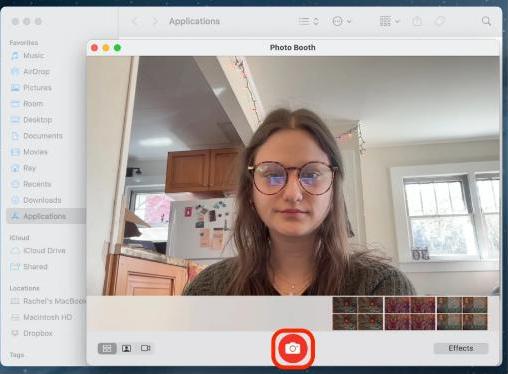
This is the most user-friendly way to take a photo on Mac, especially for casual use or quick ID pictures. All images are automatically saved in your Photo Booth library, but you can export them for sharing or editing.
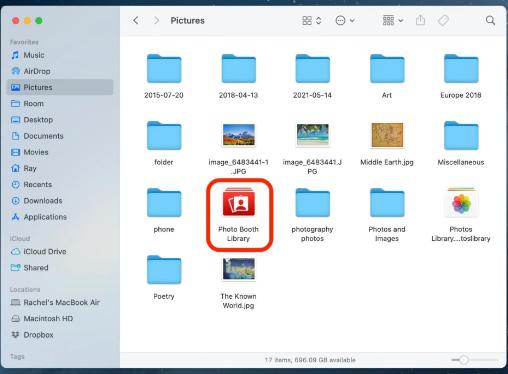
Tip: If your Mac camera isn't working in Photo Booth, try restarting or checking privacy permissions in System Settings > Privacy & Security > Camera.
Method 2: Take a Picture on Mac with QuickTime Player
QuickTime Player isn’t just for watching videos—it’s also a powerful tool to take a photo on Mac with more flexibility. This method is great when you want a higher-quality preview, custom lighting adjustments, or to frame the shot more precisely before capturing.
- Open QuickTime Player from Applications.
- Go to File > New Movie Recording.
- Your camera feed will appear. Click the small arrow next to the red record button to select the input device.
- When ready, don’t record—instead, press Command + Shift + 4 to take a screenshot of the live video frame.
- Drag to select the area, and your photo will be saved to the desktop.
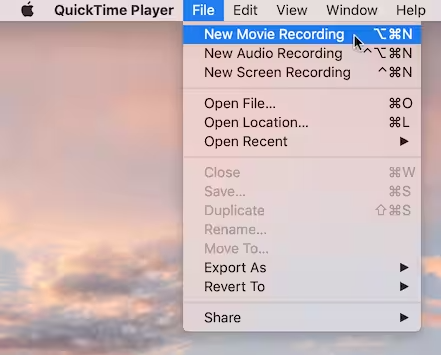
While not the most direct way to take a picture on Mac, it gives you more creative control. You can also use it with external webcams.
Method 3: Take a Picture on Mac with iPhone and Continuity Camera
If you have both a Mac and an iPhone, you can use Apple’s Continuity Camera feature to instantly take a photo on Mac using your iPhone’s camera.
Requirements:
- macOS Mojave or later
- iOS 12 or later
- Bluetooth and Wi-Fi enabled on both devices
- Logged into the same Apple ID
Here’s how:
- Right-click in a supported app (Finder, Notes, Pages, etc.).
- Select Import from iPhone > Take Photo.
- Your iPhone camera will open automatically.
- Take the photo on your iPhone, and it will instantly appear on your Mac.
This is an efficient way to take a photo on Mac when you need better camera quality than what the built-in Mac camera offers. It’s perfect for scanning documents or taking high-resolution images directly into a Mac project or folder.
Tip: If Continuity Camera isn’t working, try toggling Bluetooth off/on or restarting both devices.
Bonus Tip: Free up Your Mac to Save More Pictures
Over time, taking lots of photos and screenshots can clutter your storage, slow down performance, and make your Mac lag. To avoid these issues and keep things smooth, consider using iMyMac PowerMyMac, an all-in-one Mac optimization tool.
How PowerMyMac Helps:
- Smart Cleaner: Quickly clears system junk, cache files, and temporary data to reclaim valuable disk space.
- App Uninstaller: Completely deletes unwanted apps and their leftover files.
- Duplicate Finder: Locates and deletes duplicate files eating up your storage.
- File Shredder: Securely deletes sensitive files beyond recovery.
- Privacy Protection: Erases browsing history, cookies, and app traces to protect your data.
- Performance Monitor: Keeps tabs on your CPU, memory, and storage usage in real time.

PowerMyMac ensures your Mac stays efficient, giving you more space to store high-quality photos without worry. It’s a perfect companion tool, especially if you often take a photo on Mac and want to keep performance optimized.
Final Thoughts
Whether you're using built-in tools like Photo Booth, more flexible options like QuickTime, or your iPhone via Continuity Camera, there are several convenient ways to take a photo on Mac. Just don’t forget to keep your Mac clean and clutter-free with tools like PowerMyMac. A well-optimized Mac not only stores more photos but also runs faster when you need it most. So now that you know how to take a picture on Mac, go ahead and capture your best shot!



