Write a few words. Typewriter handles the rest. We've all worked on projects that required a lot of typing. You may save frequently used text and pictures in short keywords and abbreviations with Typinator. There is no simpler method to instantly produce repetitious content than using email templates, code snippets, and website URLs. However, users frequently uninstall Typinator on Mac if they run into problems.
In this article, we will mention two ways to uninstall Typinator, one is to manually delete it from the Mac, and the other is to use third-party software to uninstall it, no matter which method is used, we hope that it will provide you with the hint to delete Mac programs in the future.
Contents: Part 1. What Is Typinato?Part 2. Automatically Uninstall Typinator from Mac with a Professional RemoverPart 3. Conventional Way to Uninstall Typinator from Mac without LeftoversPart 4. Conclusion
Part 1. What Is Typinato?
Ergonis Software created the text expansion program known as Typinator for the macOS operating system. It enables users to construct and use shortcuts or abbreviations for commonly used words, phrases, or other textual elements. Typinator will automatically extend an abbreviation to the full text when a user inputs one that has been configured in the program. Users may see considerable time savings and a boost in productivity as a result, particularly for repeated typing jobs.
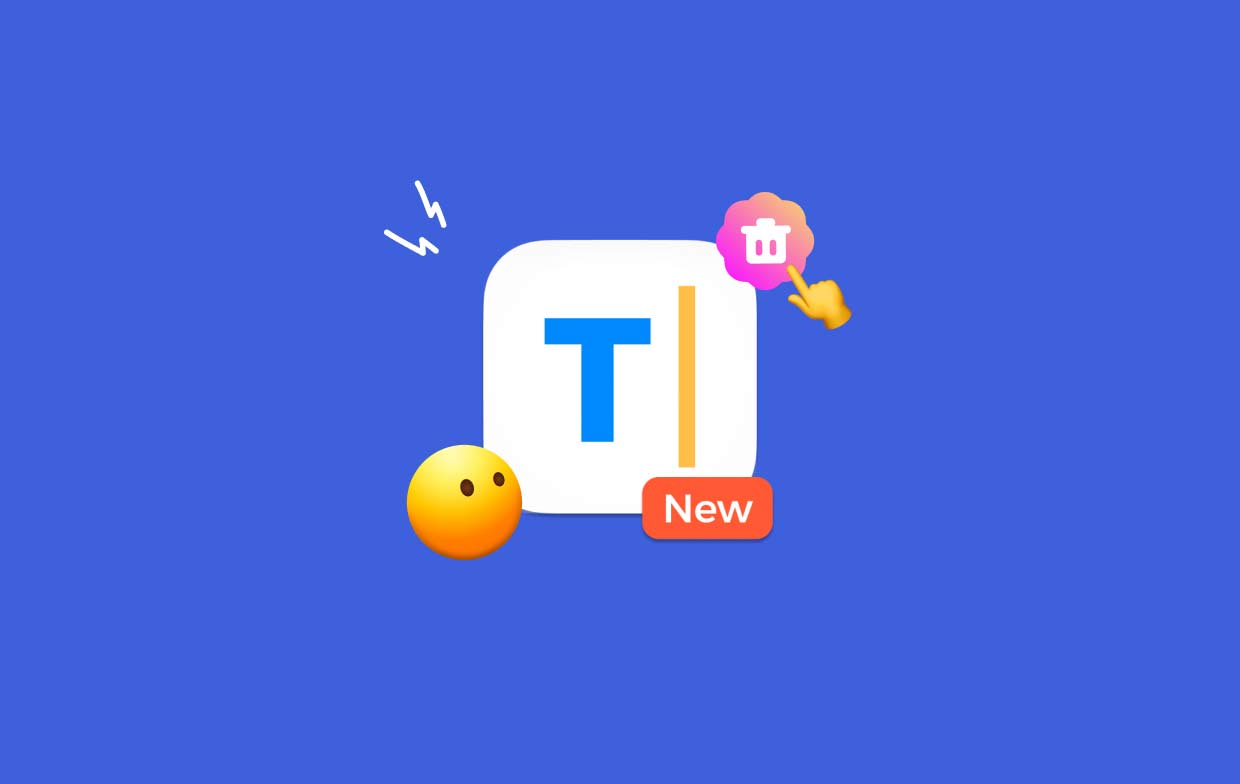
Numerous programs, such as email clients, word processors, web browsers, and others, support Typinator. Nested expansions, numerous sets of acronyms, regular expression support, and other features are supported by the program. The parameters for sound effects, abbreviation expansion delay, and abbreviation grouping may all be customized using Typinator.
Overall, Typinator is a useful tool for anyone who types a lot and wants to save typing time and increase productivity. So when there is a problem with the Typinator, such as the trigger string disappearing letter by letter, it cannot be quickly expanded, or even no longer works. When it doesn't provide the high-efficiency users expect, they will want to uninstall Typinator on Mac.
Part 2. Automatically Uninstall Typinator from Mac with a Professional Remover
Need to do a prompt and complete removal? Why not uninstall Typinator on Mac using a specific uninstaller? Although uninstalling programs on a Mac is fairly simple, numerous brief and unwanted files are produced. If you remove this garbage using iMyMac PowerMyMac, your Mac won't get clogged with useless items. Both using and understanding it is simple. The PowerMyMac Uninstaller is a little utility that can quickly uninstall every part of the target software with only a few clicks and is optimized for the most recent versions of macOS.
- Click SCAN to search for any previously downloaded apps on your computer. Select App Uninstaller next.
- On the left of the screen are the categories Selected, Unused, Leftovers, and All Apps. Every app will be shown on the right side of the All Apps To locate the program you don't want, use the list or the search bar in the upper right corner.
- Click the Unfold icon to look through any relevant files and the Search button to get additional information after picking the program you wish to delete. Select CLEAN to uninstall Typinator on Mac with the files they are linked to.
- In a pop-up window labeled "Cleaned Completed", you can see how much disk space is now free as well as how many files have been cleaned up. To eliminate any more applications, only choose the Review Check the results page once again after that.

Part 3. Conventional Way to Uninstall Typinator from Mac without Leftovers
The typical methods to uninstall Typinator on Mac are as follows:
- Stop Typinator and any associated processes, if any are still active.
- Open Finder on your computer and choose Applications from the sidebar.
- Look for Typinator within the
/Applicationsdirectory, then drag & drop its icon to the Trash icon at the dock's end. Additionally, you can select the Move to Trash selection from the submenu when you right-click or control-click the Typinator icon. - To approve the update, enter the administrator password when requested and press OK.
- From the menu bar, select Finder > Empty Trash. Alternately, right-click the trash icon and select Empty Trash, then select Empty Trash once more in the pop-up dialog.
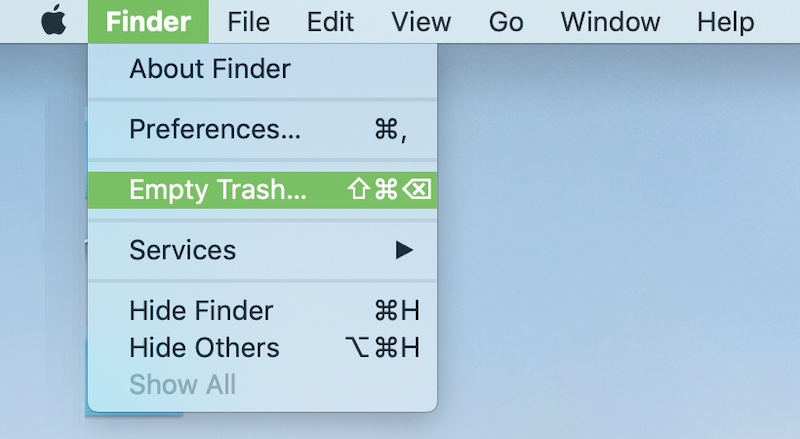
Some users may believe there is no risk involved in keeping outdated settings and support files on the hard disk. That depends, I guess. These files often take up very little storage and don't create issues. However, if you want to uninstall Typinator on Mac completely, then carry out a fresh installation or free up valuable disk space, it is not advised to leave them alone.
- LaunchFinder and select the Go > Go to Folder option from the menu bar.
- To open it, enter
/Librarywithin the Go to Folder window and press the Enter key. - When the
/Libraryfolder appears, enter the keyword(s) for Typinator or the name of its seller in the Search field, then click Library again next to the Search: button. - As the outcomes are shown, find and click on the items that match the keyword(s) you entered, then use the right-click menu to pick the Move to Trash choice.
- Re-do the previous steps to remove all remnants of Typinator from the
/Librarydirectory.
While /Library is located inside your Home Folder, /Library is located at the root level of the drive you are using. To fully uninstall Typinator on Mac, associated files must be deleted from both of these places. The following folders may contain junk files:
-
/Library,~/Library /Library/Application Support, ~/Library/Application Suppor/Library/Preferences, ~/Library/Preferences/Library/Caches/, ~/Library/Caches//Library/LaunchAgents, ~/Library/LaunchAgents/Library/LaunchDaemons, ~/Library/LaunchDaemons/Library/PreferencePanes, ~/Library/PreferencePanes/Library/StartupItems, ~/Library/StartupItems
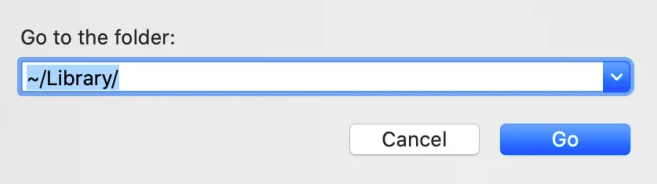
Don't forget to clear the Trash after getting rid of any traces of Typinator on your computer so that they are completely gone. Assuming you get a warning that an object is "in use and can't be deleted", you may either restart your computer or end the procedure that is utilizing the item. If it doesn't work, runs Safe Mode while emptying the Trash.
Part 4. Conclusion
Uninstalling Typinator can be difficult, but this article will guide you through each stage of the process. You can choose to completely uninstall Typinator on Mac manually or automatically with the third-party software PowerMyMac. Even if you need to delete other text tools like CotEditor, PowerMyMac may save you a lot of effort.



