Macs are powerful computers, and since Apple began shipping their custom silicon M1 Macs or MacBooks, it has been even more important to keep track of the power that your Mac is using and to exercise command over the programs. This Mac performance monitor article will talk about why and how to check your Mac's performance.
The usage of a system monitor confers a number of advantages, some of which are the in-depth monitoring of programs and processes, the maintenance of a seamless user experience, and the assistance in the termination of activities and applications that are unresponsive or undesired.
Contents: Part 1. Why Do We Need to Check Our Macs’ Status?Part 2. Top Mac Performance Monitor Apps in 2023Part 3. Conclusion
Part 1. Why Do We Need to Check Our Macs’ Status?
We aim to do all in our power to steer clear of issues relating to your computer, yet they inevitably arise. There may be moments when some of your applications will not function, your Mac will become sluggish, you will see a beachball spinning, and there will be other issues as well.
Finding the root of such issues may be challenging; however, macOS has several diagnostic tools that you should use to find out what's wrong with your machine and fix it. Your computer is made up of both hardware and software, and there are a lot of different things that may go wrong with it.
There are a lot of causes that might lead to problems with a Mac, but in general, the majority of faults can be linked directly to unstable software. Make sure that you are maximizing the use of the most up-to-date versions of all of Apple's applications as well as any third-party software that you use on your device.

This is the most effective strategy to avoid encountering any issues. However, if you've already investigated the software and the issue still exists, it's time to think about whether or not the problem is with the hardware of your Mac. Considering the nature of the issue, Mac performance monitor applications will be of great assistance.
Part 2. Top Mac Performance Monitor Apps in 2023
Tool 01. Built-in Activity Monitor
The first Mac performance app will be the Activity Monitor. It is a built-in program that is included with your Mac and serves the purpose of monitoring the system. It is a fantastic tool for stopping apps that are not responding and for viewing the real-time status of the CPU, the network, the disk, or energy use.
This Mac Performance monitor is a serviceable program that functions well and is designed with novice users in mind. The Activity monitor is helpful since it shows you which programs are most important, as well as the proportion of the amount of work done from both the GPU and the CPU.
It is also able to forcibly end any program that is not responding and assist in returning your Mac to its usual state of operation. However, as a result of Apple's emphasis on clean and uncluttered design, it omits or conceals a significant number of functions as well as pieces of information.
As a result, apps created by third parties are superior substitutes for the software.
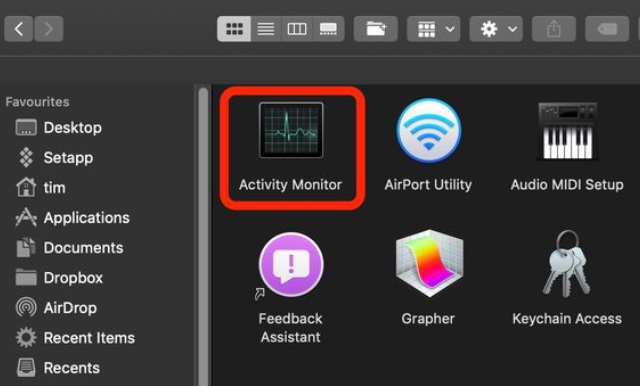
Tool 02. TG Pro
The following program for Mac performance monitors is called TG Pro. The logic board, GPU, CPU, RAM, and palm rest are just a few of the hardware components that may be monitored for temperature with TG Pro. It can also run different kinds of tests on the parts. By doing so, you may alter things as needed, including fan speed modifications.
It makes use of your machine's temperature sensors to get this information. Fortunately, it has worked with every Mac model since 2008. Therefore, it is quite improbable that it will not.
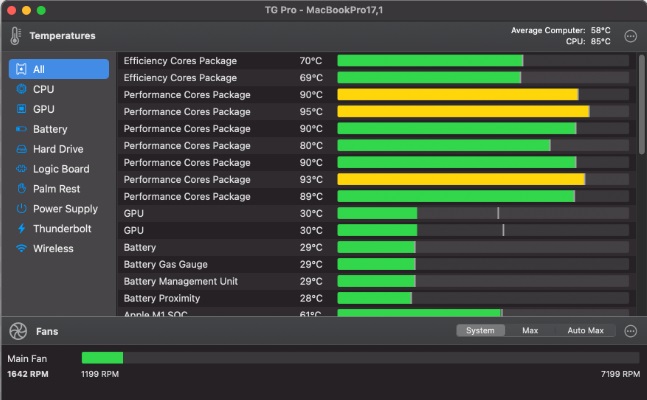
You may access the application's main page from the icon in the Menu Bar of this Mac performance monitor, where it runs unobtrusively. The ability to sort parts by type or to just see them in a list is really useful. The present temperature for every one of them is also shown as bars, with various colors indicating whether it is appropriate, close to the ideal level, or too high.
In addition, the same data is offered in degrees, with both Fahrenheit and Celsius supported. Having access to fan speed data is also advantageous, and thankfully, you can set up auto-boost rules that raise the speed of the fan when the temperature rises over a certain threshold.
Tool 03. iMyMac PowerMyMac
The PowerMyMac program would be the next and last Mac performance monitor app. Your Mac may be cleaned and optimized with PowerMyMac, an all-in-one utility. It can increase performance, safeguard privacy, and clear up storage space on our Mac with only a few mouse clicks.
It may effortlessly free up gigabytes of space on your hard drive by automatically identifying and then deleting all the stuff you no longer require on your Mac computer. When you choose the delete option in Macintosh HD, this simple-to-use Mac optimizer would automatically start the Junk Cleaner, so you may pick and remove unnecessary junk files.
Additionally, you may just click the symbol within RAM to release memory. This Mac performance monitor's nine primary features are Duplicates Finder, Junk Cleaner, App Uninstaller, Similar Image Finder, Large & Old Files, Shredder, Optimization, Privacy, and Extensions —may assist you in completely cleaning up any unwanted applications and garbage files from your Mac.
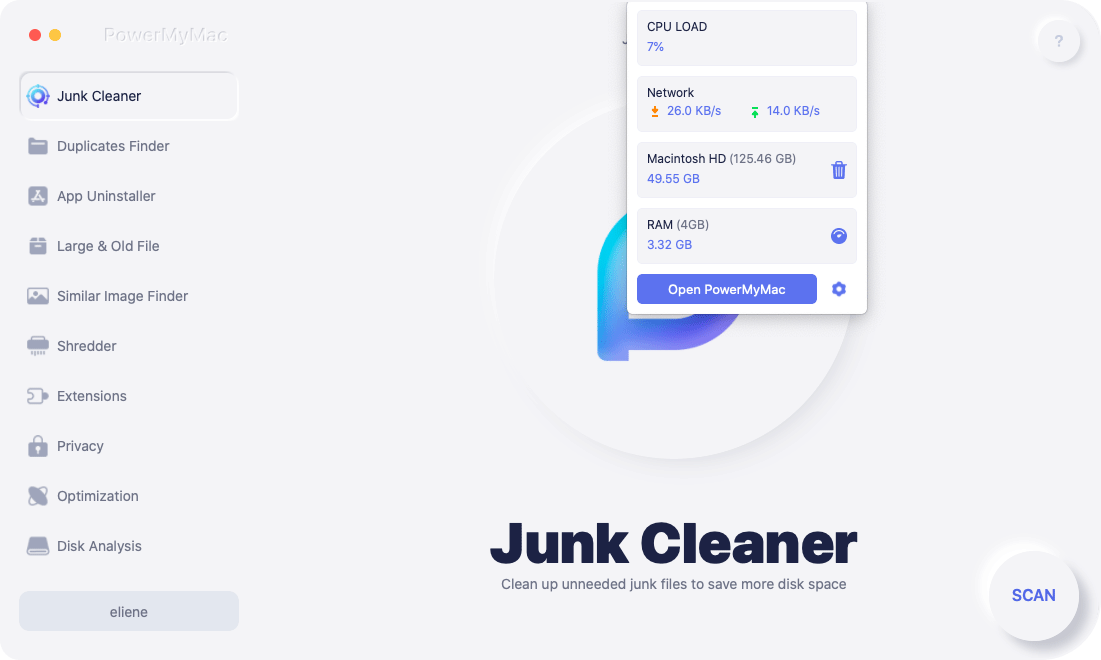
Part 3. Conclusion
This brings an end to the article on the Mac performance monitor. We suggest that you go with the PowerMyMac bundle if you are searching for a comprehensive application that can monitor and enhance the performance of your Mac.
You may, however, utilize other apps, such as the built-in Activity Monitor and the other one, which is TG Pro, if you are interested in detailed data and features. These applications are available to you. But if you want to simplify things as much as possible, the greatest all-in-one utility is PowerMyMac.



