If you use multiple Apple devices, like a Mac and iPad, switching between them can feel disruptive. That’s where Universal Control on Mac comes in. This impressive feature allows you to use one keyboard and mouse or trackpad across your Mac, iPad, and even other Macs, without extra cables or setups. In this guide, you’ll learn how Universal Control works, how to set it up, and how to make the most of it. We’ll also explore performance tips, including how to ensure your Mac runs smoothly while using this advanced feature.
Contents: Part 1: What Is Universal Control?Part 2: How Does Universal Control Work?Part 3: How to Enable Universal Control on Your Mac?Part 4: Common Issues and FixesPart 5: Conclusion
Part 1: What Is Universal Control?
Universal Control is an Apple feature introduced with macOS Monterey and iPadOS 15.4. It lets you use your Mac’s keyboard, mouse, or trackpad to control your iPad or another Mac—seamlessly moving between devices as if they’re one.
There’s no need for pairing each time, and you can drag and drop files between the Mac and iPad with ease. The cursor moves fluidly across screens, and the keyboard instantly becomes active on whichever screen you’re working on. It’s a productivity dream for creatives, developers, and multitaskers alike.
Part 2: How Does Universal Control Work?
Universal Control uses a combination of Bluetooth, Wi-Fi, and Apple’s Continuity technologies. All your devices must be logged into the same Apple ID with two-factor authentication enabled. Once enabled, your Mac and iPad will detect each other nearby and allow shared input automatically.
When you move your cursor to the edge of your Mac’s screen, it slides onto the iPad like an extended monitor. But instead of screen mirroring, each device still runs its own system. This allows for multi-device multitasking with one input method.
System Requirements for Universal Control
Before you enable Universal Control on Mac, you need to check if your hardware and software meet the requirements:
- MacBook (2016 and later)
- MacBook Air (2018 and later)
- MacBook Pro (2016 and later)
- iMac (2017 and later)
- Mac mini (2018 and later)
- Mac Studio and Mac Pro (2019 and later)
- iPad Pro (all models)
- iPad (6th gen and later)
- iPad Air (3rd gen and later)
- iPad mini (5th gen and later)
Your devices must be running macOS Monterey 12.4 or later and iPadOS 15.4 or later. Make sure both devices are on the same Wi-Fi network, have Bluetooth and Handoff turned on, and are within 10 meters of each other.
Note:
If your Mac feels sluggish while running Universal Control, consider using iMyMac PowerMyMac to clean system junk files and free up system memory. A lightweight system ensures smoother cross-device communication.
Part 3: How to Enable Universal Control on Your Mac?
Enabling Universal Control on Mac is a simple process. Here’s a step-by-step guide:
On Your Mac:
- Go to System Settings (or System Preferences in Monterey).
- Click Displays.
- Click the Universal Control button.
Now you should enable all three checkboxes:
- Allow cursor and keyboard to move between any nearby Mac or iPad
- Push through the edge of a display to connect a nearby Mac or iPad
- Automatically reconnect to any nearby Mac or iPad
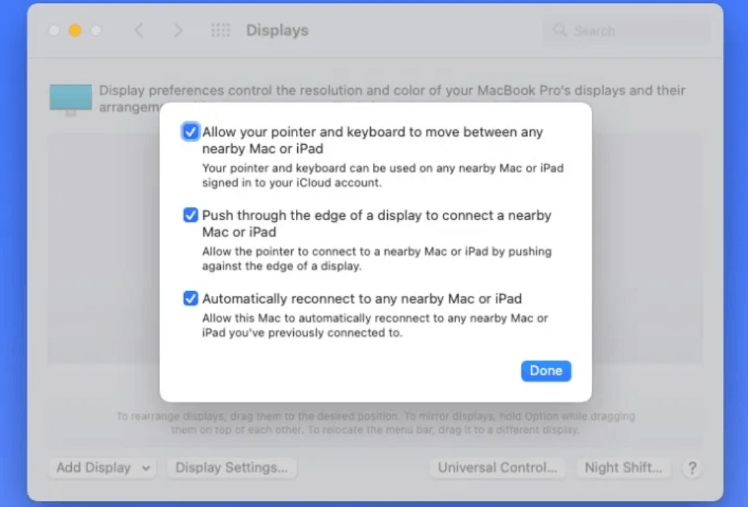
On Your iPad:
- Open Settings.
- Tap General > AirPlay & Handoff.
- Enable Cursor and Keyboard.
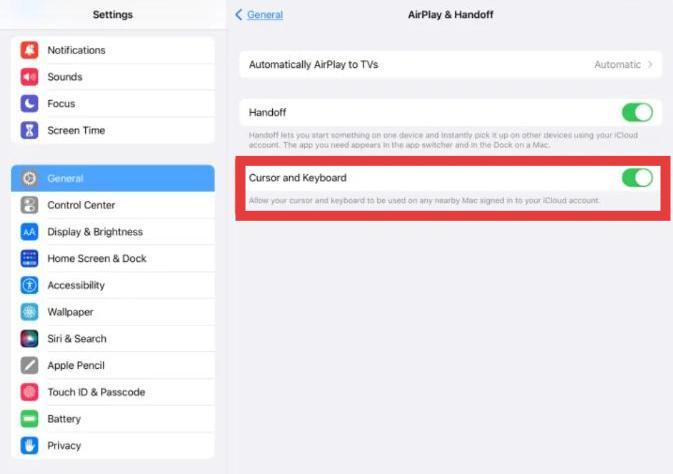
Once configured, just place your iPad next to your Mac and move your cursor to the edge—Universal Control will activate instantly.
What You Can Do with Universal Control
Once Universal Control on Mac is active, here are some of the powerful things you can do:
- Control Multiple Devices: Use one trackpad and keyboard across your Mac and iPad.
- Drag and Drop Files: Move images, PDFs, or documents from your Mac directly into apps on your iPad and vice versa.
- Seamless Input Switching: Click into a text field on iPad, and the Mac keyboard works there immediately.
- Use Mac Shortcuts on iPad: Many standard keyboard shortcuts (like Cmd+C, Cmd+V) work across both platforms.
Note: While file transfer between Macs is fully supported, you can only drag files to and from iPad apps that support it—like Files, Notes, or Photos.
Part 4: Common Issues and Fixes
Even with the right setup, Universal Control on Mac may occasionally act up. Here are common issues and how to fix them:
Problem 1: Cursor Not Crossing Between Devices
Fix: Ensure both devices have Wi-Fi, Bluetooth, and Handoff enabled. Try restarting both.
Problem 2: Universal Control Suddenly Stops Working
Fix: Sign out and back into iCloud. Update macOS and iPadOS. Disable and re-enable Universal Control.
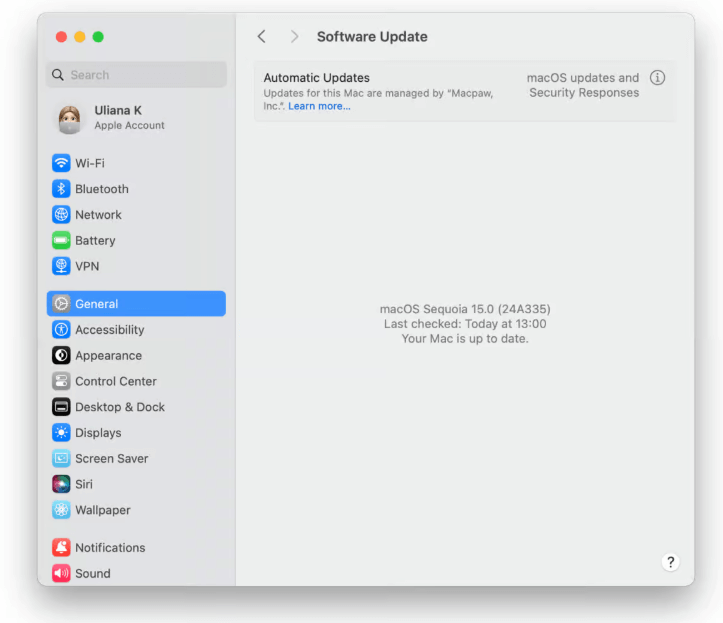
Problem 3: Slow or Laggy Performance
Fix: Use iMyMac PowerMyMac to clean memory and background apps. Also, switch to a 5GHz Wi-Fi network.
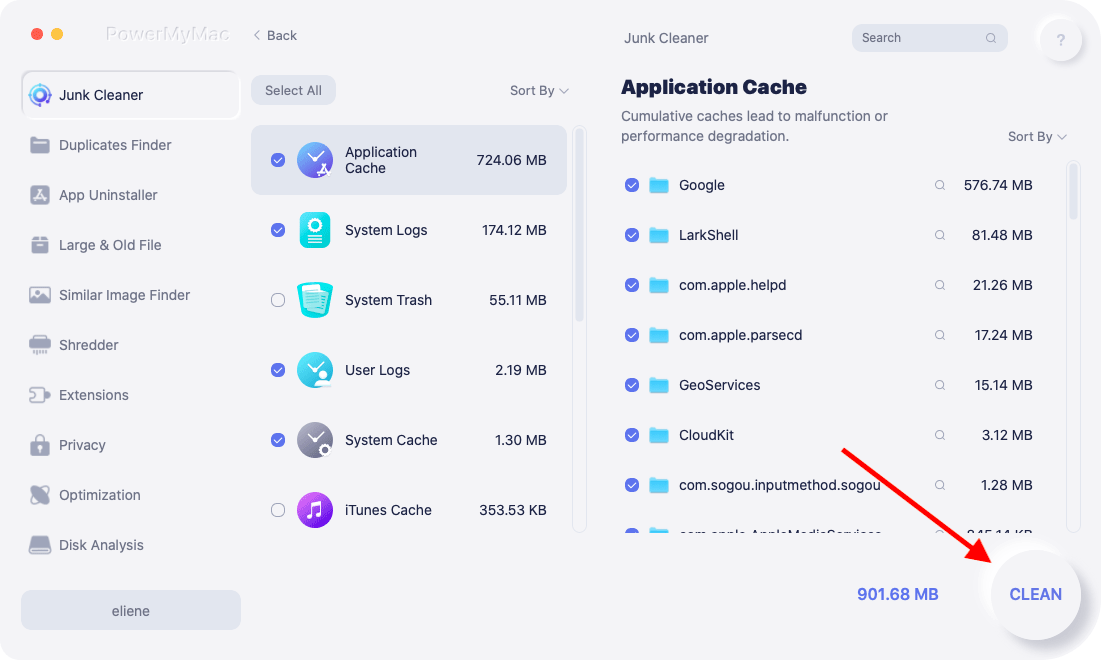
Problem 4: Can’t Drag Files Between Devices
Fix: Confirm the app you're using supports file transfer. Not all iPad apps allow drag-and-drop.
Part 5: Conclusion
Universal Control on Mac represents a major step forward in multi-device workflows. It blurs the line between Mac and iPad, letting you use a single keyboard and mouse to control everything around you. With seamless drag-and-drop, automatic recognition, and full Apple ecosystem integration, it’s a must-use tool for anyone deep in the Apple world.
To keep Universal Control running smoothly, make sure your Mac is optimized. iMyMac PowerMyMac helps clean up memory, remove junk files, and improve speed—so your productivity stays uninterrupted across devices.



