Seeing the “wifi no hardware installed” message on your Mac can be frustrating, especially when you urgently need an internet connection. The good news is that most of the time, it can be fixed without expensive repairs. In this guide, we’ll explore the main causes of this error, show you effective solutions, and share tips to prevent it from happening again so you can stay connected without interruptions.
Contents: Part 1: Understanding the “Wi-Fi No Hardware Installed” ErrorPart 2: What to Do When a Mac Says Wi-Fi No Hardware Installed?Part 3: Tip – Maintain a Healthy macOS EnvironmentPart 4: To Wrap Up
Part 1: Understanding the “Wi-Fi No Hardware Installed” Error
When the wifi no hardware installed error appears, you’ll typically notice a grayed-out Wi-Fi icon in the menu bar, and macOS will refuse to connect to any network. This happens because:
- macOS can’t detect the Wi-Fi card due to software issues or driver corruption.
- Recent macOS updates may have reset or removed certain network configurations.
- System Management Controller (SMC) or NVRAM settings are preventing the hardware from initializing.
- Physical damage to your Mac’s internal Wi-Fi module.
It’s important to first determine whether the problem is software-related (which you can often fix yourself) or hardware-related (which may require professional help).
Part 2: What to Do When a Mac Says Wi-Fi No Hardware Installed?
If your Mac suddenly displays the dreaded wifi no hardware installed message, don’t panic, there are several steps you can take before assuming it’s a major hardware failure. The key is to move from the simplest fixes to the more advanced ones, ruling out common causes along the way.
1. Restart Your Mac
It sounds obvious, but many Wi-Fi detection glitches are temporary and clear up with a simple restart. This forces macOS to reload system files and reinitialize the Wi-Fi card.
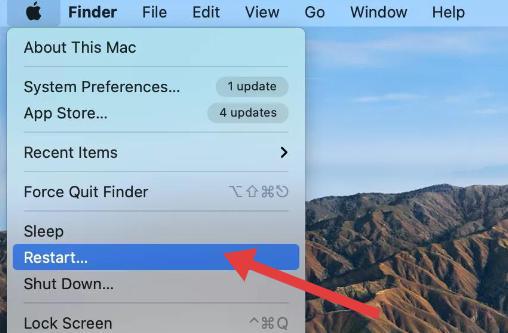
2. Toggle Wi-Fi Off and On
Click the Wi-Fi icon in the menu bar, select “Turn Wi-Fi Off,” wait about 10 seconds, and then turn it back on. If the wifi no hardware installed message disappears, you’ve fixed the problem without further steps.
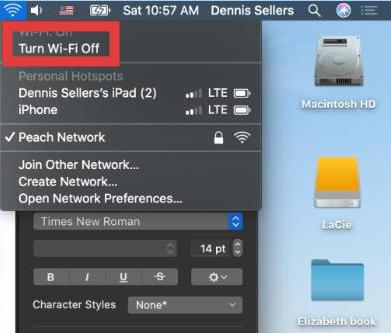
3. Check for macOS Updates
Sometimes Apple releases patches to address Wi-Fi connectivity issues. Go to System Settings → General → Software Update and install any available updates.
4. Run Apple Diagnostics
Restart your Mac and hold the D key while it boots. The built-in diagnostic tool can check if your Mac’s AirPort card or logic board is faulty. If no errors appear, your problem is likely software-related.
5. Disconnect External Peripherals
In rare cases, connected USB devices can interfere with wireless signals or even cause the wifi no hardware installed error. Disconnect them and restart to see if Wi-Fi returns.
6. Reset SMC and PRAM/NVRAM
The SMC and PRAM/NVRAM store settings that control hardware functions. Corruption in these can trigger the wifi no hardware installed error.
For Intel Macs:
- SMC Reset: Shut down your Mac → Hold Shift + Control + Option (left side) and press the power button for 10 seconds → Release all keys → Turn on your Mac.
- PRAM/NVRAM Reset: Shut down → Turn on and immediately hold Option + Command + P + R for about 20 seconds.
For Apple Silicon Macs:
There’s no manual SMC reset—simply shut down for 30 seconds, then restart. PRAM/NVRAM is automatically managed.
Resetting these can often reinitialize the Wi-Fi hardware so your Mac can detect it again.
Part 3: Tip – Maintain a Healthy macOS Environment
While wifi no hardware installed issues are often caused by hardware or driver glitches, a messy system can also contribute to them. Over time, macOS accumulates junk files, outdated caches, and background processes that interfere with smooth hardware communication.
iMyMac PowerMyMac is an all-in-one Mac maintenance tool that helps prevent these issues. Here’s how it helps:
- Clean System Junk: Removes old caches, logs, and temp files that may disrupt Wi-Fi processes.
- Optimize Startup Items: Speeds up booting so hardware initializes correctly.
- Uninstall Problematic Apps: Deletes apps and their leftover files, eliminating software conflicts.
- Duplicate Finder: Eliminates redundant files to free up storage, making room for app updates.
- Monitor System Health: Tracks CPU, memory, and disk usage to detect potential issues early.
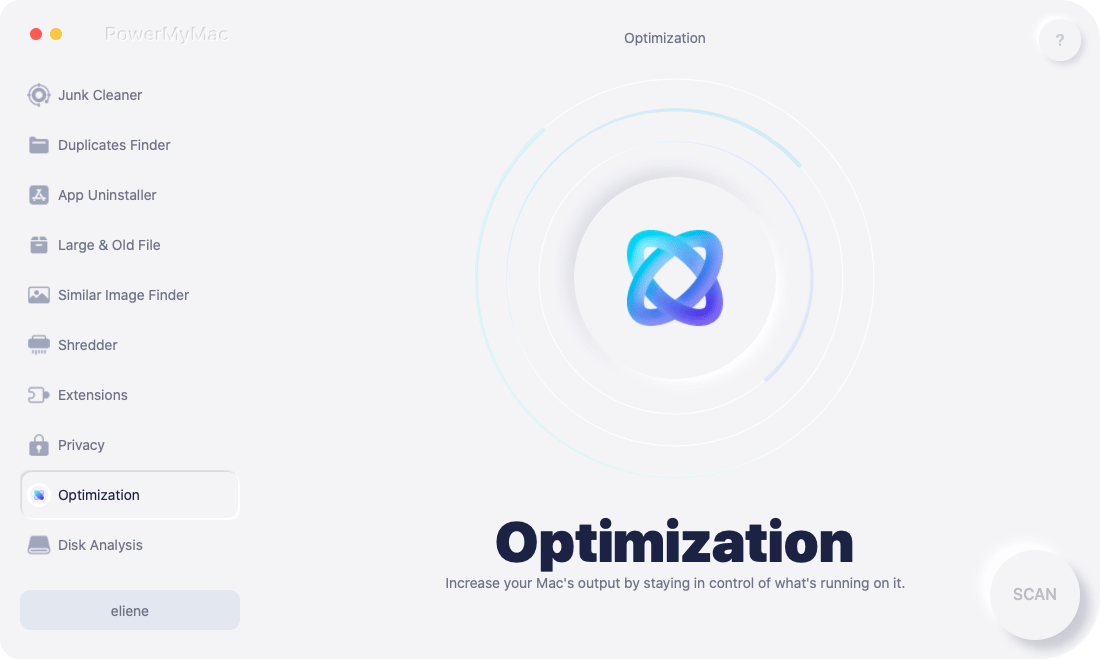
Part 4: To Wrap Up
The wifi no hardware installed error can be disruptive, but with the right steps, you can often fix it yourself. Whether it’s resetting system controllers, reinstalling drivers, or keeping your Mac clean with iMyMac PowerMyMac, proactive maintenance goes a long way in preventing Wi-Fi issues.



