More Mac users than ever are turning to virtualization to run Windows, Linux, or other operating systems without leaving macOS. Choosing the best virtual machine for Mac is essential for speed, stability, and compatibility. With Apple Silicon chips becoming standard, not every VM tool will meet your needs. This guide reviews the top options for running virtual machines on a Mac and shows how to optimize your system to improve performance while using virtualization tools.
Contents: Part 1: What Is a Virtual Machine and Why Use One on Mac?Part 2: What to Look for in the Best Virtual Machine for a Mac?Part 3: Top Virtual Machine for Mac You Can TryPart 4: How to Optimize Mac Performance for Virtual Machines?Part 5: Conclusion
Part 1: What Is a Virtual Machine and Why Use One on Mac?
A virtual machine (VM) lets you run multiple operating systems on one device. Mac users commonly use VMs to:
- Run Windows apps not available on macOS
- Test software in different environments
- Use Linux tools for development
Choosing the best virtual machine for Mac ensures these tasks run smoothly without performance issues or system conflicts.
Part 2: What to Look for in the Best Virtual Machine for a Mac?
When evaluating the best virtual machine for Mac, consider:
- Compatibility with macOS Ventura/Sonoma and Apple Silicon (M1, M2, M3 chips)
- Performance and resource optimization
- Ease of use and UI simplicity
- Guest OS support (Windows 11, Linux distros, etc.)
- Price and licensing terms
Part 3: Top Virtual Machine for Mac You Can Try
Choosing the top virtual machine for Mac depends on your workflow, system specs, and OS compatibility needs. Below is an in-depth look at the top virtual machines available for macOS users this year.
1. Parallels Desktop 19
Parallels continues to dominate the market and is widely considered the best virtual machine for Mac in terms of performance, ease of use, and compatibility.
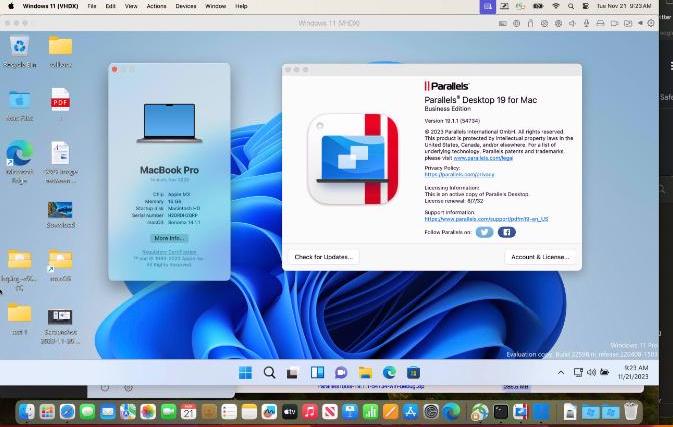
Parallels offers full native support for Apple Silicon (M1, M2, and M3 chips), allowing users to run Windows 11 ARM and even x86 applications through an efficient translation layer. It features seamless integration with macOS, enabling copy/paste and drag-and-drop functionality between systems. With Coherence Mode, Windows apps can run alongside Mac apps without needing a separate window, creating a unified desktop experience.
Pros:
- Fast and responsive, even on lower-end Macs
- Beginner-friendly UI
- Supports 3D acceleration (great for light gaming)
- Automatic VM setup for Windows
Cons:
- Requires an annual subscription ($99.99/year for Pro)
- ARM-based Windows has some compatibility limits with legacy apps
2. VMware Fusion 13
VMware Fusion is a long-standing favorite in IT circles, offering greater flexibility and customization compared to Parallels.
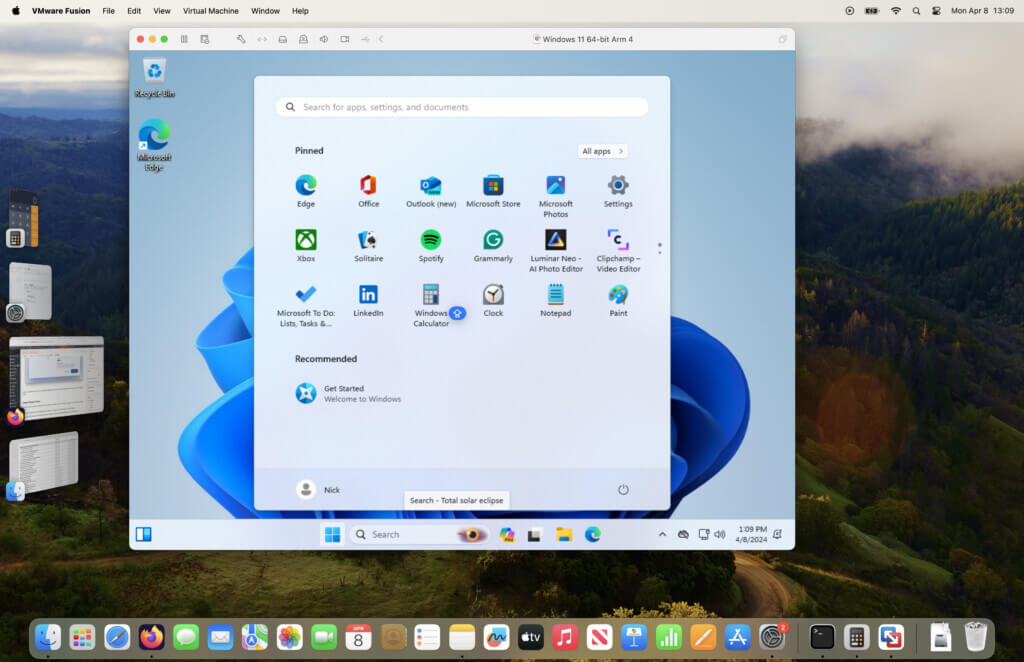
VMware Fusion provides advanced virtual networking capabilities and includes CLI tools tailored for power users. While its Apple Silicon support is more limited—restricted to ARM-based operating systems—it still offers flexibility for running Linux, Windows ARM, and older macOS versions as guest OSes. Fusion also features snapshot functionality, making it ideal for testing environments and easy rollbacks when needed.
Pros:
- Ideal for software testing and sandboxing
- Rock-solid stability
- Professional-grade controls and networking
- Non-commercial version available for free
Cons:
- Not as beginner-friendly as Parallels
- Limited features on Apple Silicon
- Setup can be more complex
3. Crossover 24
While technically not a virtual machine, Crossover lets you run many Windows apps directly on macOS using the Wine compatibility layer. Still worth considering if you're researching the best virtual machine for Mac alternatives.
Pros:
- No full VM required—just the Windows app
- Great for lightweight needs like MS Office, legacy apps
- Compatible with Apple Silicon
- Low impact on system resources
Cons:
- Doesn’t run full Windows OS
- Not ideal for software requiring deep system-level access
Part 4: How to Optimize Mac Performance for Virtual Machines?
Even the best virtual machine for Mac needs a healthy, high-performing system to run smoothly. Virtual machines are resource-intensive—they demand significant CPU, RAM, and storage to operate efficiently. If your Mac is cluttered or running multiple background apps, you’ll likely experience lag, overheating, or system crashes.
Here’s how to optimize your Mac before and during virtualization:
1. Free Up RAM Before Launching a VM
Virtual machines reserve a chunk of your memory (e.g., 4–8GB RAM or more). If your Mac is already close to maxing out memory, it may throttle performance. You should use iMyMac PowerMyMac to quickly clear RAM with a single click. It instantly frees up memory by closing background processes and cleaning temporary caches, making room for your VM to run at full speed.
2. Clean System Junk and Cache Files
Over time, macOS accumulates unnecessary files that eat into disk space and slow down performance. This is especially problematic for VMs that require large virtual disk files (e.g., Windows VMs can take 20–40GB or more).
Use the Smart Cleaner in iMyMac PowerMyMac to remove app leftovers, system junk, browser caches, and large hidden files. This boosts speed and provides more space for your VM’s virtual hard drive.
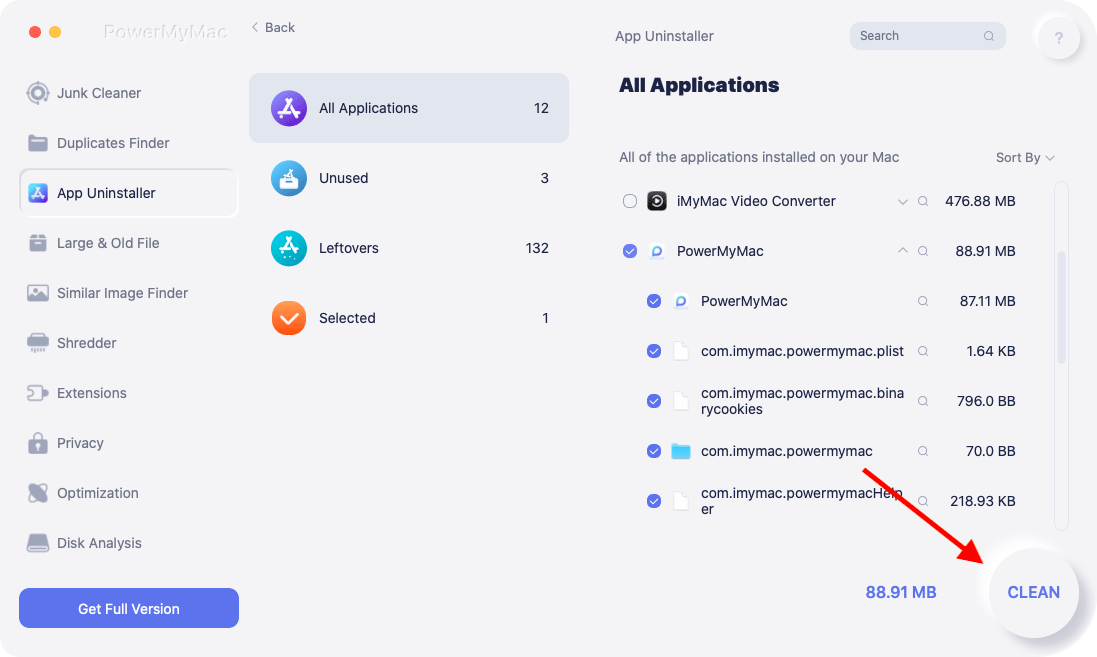
3. Monitor CPU and Memory Usage
Running the best virtual machine for Mac alongside other apps can overload your CPU or memory, leading to fan noise, freezing, or crashes. PowerMyMac includes a real-time Performance Monitor that shows your CPU, memory, and disk usage. You can spot which apps are hogging resources and close them directly from the tool.
4. Disable Unnecessary Startup Items
Many background apps and services launch automatically when you start your Mac, consuming memory before you even open your VM. Try to disable unnecessary launch items. A lighter startup means more available memory and CPU cycles for your virtual machine.
5. Keep macOS and VM Tools Updated
Updates often bring performance improvements, security patches, and better virtualization support, especially for Apple Silicon Macs. Make sure:
- Your VM software is up to date (Parallels, VMware, UTM, etc.)
- macOS is running the latest stable version
- Guest OS (Windows/Linux) is updated too
Part 5: Conclusion
Choosing the best virtual machine for Mac comes down to your needs, hardware, and budget. No matter which VM you choose, keeping your Mac optimized is key. iMyMac PowerMyMac ensures your system remains fast and responsive, so you can run multiple operating systems without lag or crashes.
Start exploring the power of virtual machines today—and let your Mac do more than ever before.



