The MacBook Air is a sleek, powerful machine, perfect for students, professionals, and creatives. But when it's time to print, finding a printer for MacBook Air that’s compatible, wireless, and easy to set up can be a challenge. This guide simplifies everything. We'll cover the best printers that work flawlessly with macOS, tips on how to connect them, and troubleshooting advice. Plus, discover how can keep your Mac running smoothly during printer installations and everyday use.
Contents: Part 1: What to Look for in a Printer for Your MacBook Air?Part 2: Best Printers for Your MacBook Air You Can PickPart 3: How to Connect a Printer to MacBook Air?Part 4: Common Issues and How to Fix ThemPart 5: Bonus - Keep Your Mac Printing SmoothlyPart 6: Final Thoughts
Part 1: What to Look for in a Printer for Your MacBook Air?
Not every printer plays nice with macOS. When choosing a printer for MacBook Air, here are features you should prioritize:
- macOS Compatibility: Check if it supports Apple’s AirPrint or offers Mac-specific drivers
- Wireless Printing: Since the MacBook Air lacks many ports, Wi-Fi or Bluetooth is ideal
- Compact Size: Complements the MacBook Air’s portable design
- All-in-One Functionality: Scan, copy, and print from one device
- Ink Efficiency: Mac-compatible apps like Preview and Safari handle PDF printing well—choose a printer that doesn’t waste ink on simple tasks
Choosing the right printer for MacBook Air ensures smooth performance, especially for remote workers or students.
Part 2: Best Printers for Your MacBook Air You Can Pick
Here are top-rated printers for MacBook Air based on compatibility, performance, and ease of use:
1. HP ENVY Inspire 7955e (Great All-Around Wireless Printer for MacBook Air)
The HP ENVY Inspire 7955e stands out as a versatile choice for MacBook Air users looking for high-quality color and document printing. It supports Apple AirPrint, making wireless setup seamless—no driver installation needed. This all-in-one printer also includes a built-in scanner and copier, ideal for students, remote workers, or families. Its smart printing system connects to HP+ for automatic ink delivery and cloud-based features.
- Why it’s great for MacBook Air: Its compact footprint pairs well with the slim design of the MacBook Air, and you can print directly from apps like Safari, Pages, or Mail via Wi-Fi.

2. Canon PIXMA TR8620a (Feature-Rich with Excellent Color Reproduction)
If you're looking for vibrant photo printing and reliable document performance, the Canon PIXMA TR8620a is a solid pick. Designed for home offices and creatives, it supports AirPrint, macOS, and Google Cloud Print. This printer shines in its sharp image quality and ability to handle various media types, from glossy photo paper to envelopes.
- Why it’s great for MacBook Air: The intuitive touchscreen and full wireless support make printing from your MacBook Air or iPhone effortless, with deep integration into Apple’s ecosystem.
3. Brother HL-L2350DW (Best Monochrome Laser Printer for Mac Users)
For users who need fast, consistent black-and-white printing, the Brother HL-L2350DW is hard to beat. It’s a compact laser printer built for high-volume document printing. With full support for AirPrint and macOS drivers, it's perfect for professionals and students who rely on clean, crisp text.
- Why it’s great for MacBook Air: It’s efficient, energy-saving, and supports duplex (double-sided) printing. The fast print speeds—up to 32 pages per minute—make it an ideal office companion for Mac users who don’t need color.
4. Epson EcoTank ET-2850 (Eco-Friendly Choice with Long-Term Savings)
The Epson EcoTank ET-2850 is a standout choice if you're tired of replacing expensive ink cartridges. This printer for MacBook Air features large, refillable ink tanks that dramatically lower your cost per page. This all-in-one printer offers excellent color accuracy and full wireless support, including AirPrint and macOS compatibility.
- Why it’s great for MacBook Air: Its eco-conscious design and high-yield ink make it ideal for students or professionals who need frequent, reliable printing. It's also one of the most economical options over time for MacBook Air users.

5. HP OfficeJet Pro 9015e (Professional Grade Performance for MacBook Air)
Power users and business professionals will appreciate the HP OfficeJet Pro 9015e. With fast print speeds, duplex scanning, and cloud-based mobile printing, it’s designed for heavy use. It also integrates with HP+ services and has strong security features.
- Why it’s great for MacBook Air: AirPrint compatibility ensures smooth wireless printing from macOS, and the smart features work seamlessly with Mac productivity apps, making it a great business-class printer for MacBook owners.
By carefully choosing a printer for MacBook Air that matches your workload and macOS compatibility needs, you ensure fewer setup headaches and a smoother daily workflow. In the next part, we'll walk you through how to connect and configure these printers correctly on your MacBook Air.
Part 3: How to Connect a Printer to MacBook Air?
Once you’ve chosen the best printer for MacBook Air, connecting it is usually straightforward:
Option 1: AirPrint Setup (No Driver Needed)
- Make sure your printer and MacBook Air are on the same Wi-Fi network
- Go to System Settings → Printers & Scanners
- Click the Add (+) button and select your printer
- Print!
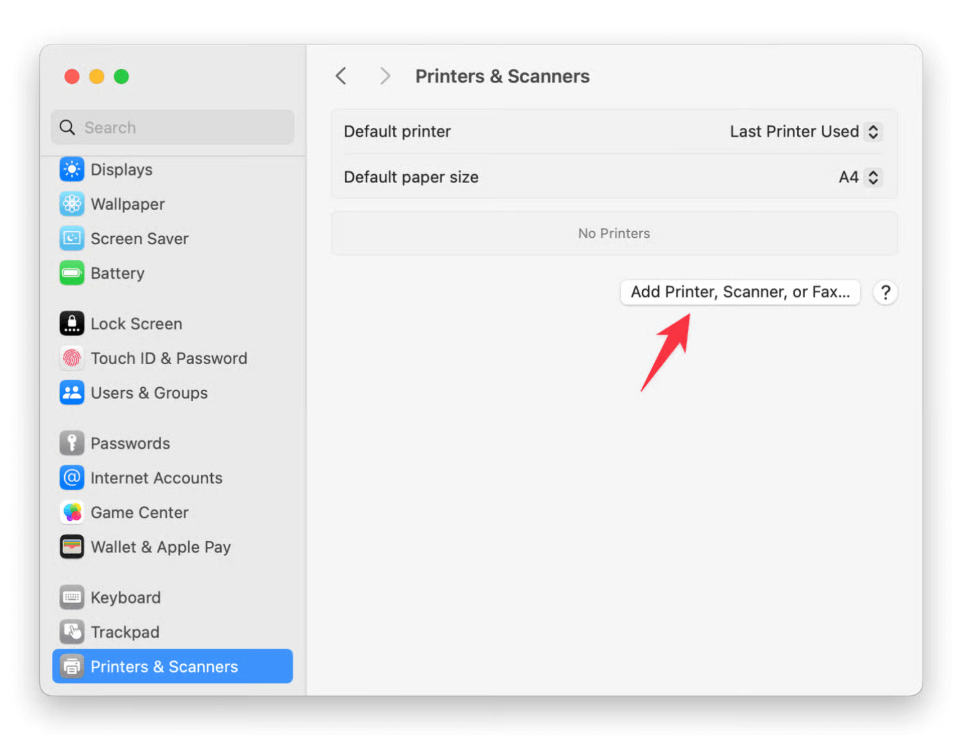
Option 2: Manufacturer Drivers
For printers without AirPrint:
- Download the macOS driver from the printer’s website
- Install the software and restart your Mac
- Add the printer via Printers & Scanners
Using the right setup method for your printer for MacBook Air avoids unnecessary errors and printing delays.
Part 4: Common Issues and How to Fix Them
Even the best printer may run into problems. Here’s how to fix common ones:
- Printer not showing up? Make sure both devices are on the same Wi-Fi
- Driver error? Reinstall the latest macOS-compatible driver
- Printer queue stuck? Go to System Settings → Printers & Scanners, delete and re-add the printer
- Slow printing? Restart your router or try a direct USB connection if supported
Routine maintenance and keeping your Mac clean can prevent many of these issues—more on that next.
Part 5: Bonus - Keep Your Mac Printing Smoothly
Installing and using a printer for MacBook Air requires system resources, driver handling, and network stability. That’s where iMyMac PowerMyMac shines. It keeps your Mac optimized, so printers and other peripherals run without a hitch.
How iMyMac PowerMyMac Helps:
- Smart Cleanup: Clears system junk files, logs, and caches that could interfere with printer software
- App Uninstaller: Completely uninstalls unwanted apps and their residual files.
- Privacy Protection: Cleans browser history, cookies, and usage logs, protecting your privacy.
- Performance Monitor: Helps identify CPU or memory-heavy apps slowing down printing
- Startup Manager: Speeds up boot times so your printer is ready faster

By optimizing your Mac with iMyMac PowerMyMac, you ensure every printer for MacBook Air works more efficiently, saving you time and reducing frustration.
Part 6: Final Thoughts
Finding the best printer for MacBook Air is about more than specs, it’s about compatibility, convenience, and keeping your system healthy. Choose a model with strong macOS support, set it up properly, and maintain your Mac regularly. With tools like iMyMac PowerMyMac, you’re fully equipped for a smooth and productive printing experience.



