Reducing a PDF file size is easy. However, the process of doing it varies. There are several versions of the process, depending on the kind of computer you’re using. So, if you’re using Windows, the process is different. If you’re using Mac, read on. This is all about how you can reduce PDF file size on Mac version.
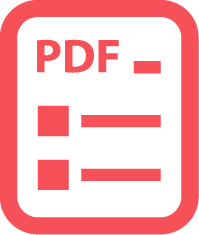
If you have a lot of photos stored on your Mac, you could consider putting them all together in just one PDF file. That way, your photos are organized in a specific file. They're not all over the place. However, the file can end up very big in size.
Contents: Section 1: Why PDF File Size Matters in Your Life?Section 2: Use iMyMac PDF Compressor to Reduce PDF File SizeSection 3: Use Preview Program to Reduce PDF File Size on Mac
People Also Read:Compress PDF Mac without Losing QualityUseful Tips & Tricks on How to Convert PDF to Word on MacThe Best Ways to Edit PDFs on Mac
Section 1: Why PDF File Size Matters in Your Life?
Luckily for you, you could reduce PDF file size Mac version without losing the quality of your photos. So, if you have to email that specific PDF file, it’s going to go right through since the size is not too large for any specific service provider to handle.
The maximum size of an attached file on Google should only be 25MB. Sure, you could upload it to Google Drive but what if your recipient is not signed up with that?
For Yahoo, the maximum size if also 25 MB but you’ll notice that it’s going to struggle to send a file that’s 20MB. So, you’re really better off reducing PDF file size.
Interestingly, there are various ways you can reduce PDF file size Mac version. Read on to learn about the two recommended ways to do it.
Section 2: Use iMyMac PDF Compressor to Reduce PDF File Size
Bonus Tip: iMyMac PowerMyMac is loaded with powerful features in just one tool.
It cleans, protects, and optimizes your precious Mac. It powers your Mac to run faster. It not only removes the junk files in your Mac but also prevents it from storing more.

iMyMac can find redundant and useless files that you really don’t need anymore. It can also uninstall those unneeded apps that take up so much space on your Mac.
iMyMac PDF Compressor
You can use iMyMac PDF Compressor to compress your PDF file easily by simply downloading it. Guess what? It’s free. You can download it anytime.

All you really have to do is to drag the PDF file on the main page of the iMyMac PDF compressor. It’s that easy.
Here the easy steps to reduce PDF file size on Mac using the iMyMac PDF Compressor.
Step 1: First and foremost, download the iMyMac PDF Compressor.
Step 2: When that’s done, do a search for iMyMac PDF Compressor in your Mac so that you could get to the main page of the software.
Step 3: When you get to the main page, all you have to do is to drag a PDF file to the iMyMac Compressor. Wait for it to process. It only takes a couple of seconds for iMyMac PDF compressor to do its job.
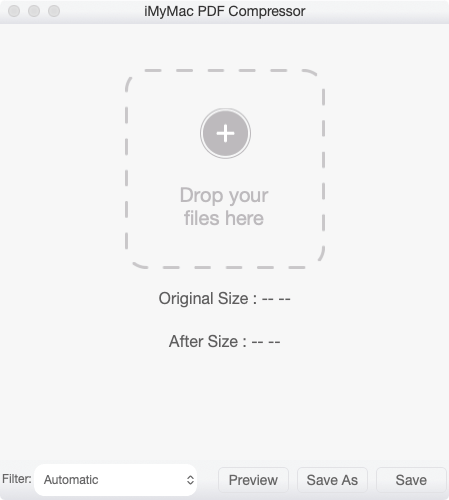
Step 4: Once the process is completed, you can preview the file by simply clicking on the tab that says Preview. Preview is one of the four tabs that you can see at the bottom.
Step 5: You can save the file if you want to replace the original one. You also have the option to save the file in another name to retain the original one. The choice is yours. The easy navigation of the software makes it very easy for you to do either one.
The PDF happens automatically, that is, if you choose the automatic option in the Filter. The software also makes it very easy for you to view the original and after size of the file. It will automatically show you the two sizes. You won’t have to go to a menu to see the general information of the file.
Just like the Preview program, iMyMac provides the optimum solution to achieve high-quality resolution of your PDF file. However, iMyMac doesn’t really require a lot of clicks. The interface of this particular software makes it very easy for you to see everything you need. To top it all, the navigation is a lot simpler than Preview.
Needless to say, this manner in which you can reduce PDF file size Mac version is a lot more efficient. It can save you a lot of time because of its easy navigation.
When you have a lot of work to do, the last thing you need is to spend so much time doing something so menial. The iMyMac PDF Compressor spares you from wasting your precious time.

Section 3: Use Preview Program to Reduce PDF File Size on Mac
There’s a program on your Mac called Preview. Just search for it by going to the menu and clicking on the Spotlight button. On the top right-hand corner of your desktop, click on said button and type in Preview. Then hit enter to open Preview.
Once the Preview is launched, it’s going to ask you to which file you want to open. Choose the PDF file you want to reduce. Select and click open the said file.
Now, take note of the actual size of the said file. You can do that by clicking on Tools in the menu bar. Click on Show Inspector, which is the first thing you will see in the drop-down options of the Tools. You will be able to see the general information of the chosen file. Take note of it so that you can compare sizes once you’re done reducing the PDF file.
Before you reduce the PDF file, it’s important that you duplicate and make a copy of it first. After all, you can never tell what’s going to happen. Better to be sure, right?
Here’s how you can duplicate the PDF file. Go to File on the menu and select Duplicate. You ‘re going to have a copy of your PDF file. You can rename it if you want to distinguish it from the original file. Once you’re done renaming it, you will be able to see the document in the same place where the original file is located.
To finally reduce the file size, go to File in the menu and select Export. Scroll down to the bottom until you see two options. The first option you’ll notice is the Format. Click on the arrows and choose PDF.
Below the Format, you’re going to see Quartz Filter. Again, click on the arrows on the right side. Then scroll down until you see Reduce File Size. Select it. Click on Save on the bottom and choose Replace.
To check the size of the reduced PDF file, go to Tools on the menu and select Show Inspector. You will be able to see the file and it’s going to be a lot smaller than the size of the original file.
There’s one thing you need to know if you want to use the Preview program to reduce PDF file size Mac version. You’re limited to reducing the PDF file size. The optimum solution is already set by Apple so that the quality will not be sacrificed.
Tip: How to reduce the size of a PDF file in Windows 10?
In Conclusion
These are just two practical options for you to reduce PDF file size Mac version. It’s really up to you as to which one to use in the long run.
The Preview program comes with your Mac. So, it’s just there, waiting for you to use it. There’s nothing wrong with that.
However, the iMyMac PDF Compressor gives you another option that can help you save a lot of time in the long run. When it comes to being efficient, you will need more than just given software to safe time. You’re really better off with another option if you want to reduce PDF file size Mac version.



