In today’s technology, one of the most used platforms is social media apps that we have. And many people may think that the most popular social media platform that greatly affects their life is the Facebook page.
Why do you need to clear Facebook cache? As Facebook helps you stay in touch with many people and lets you post photos, post statuses, and even advertise events or your business on your account, Facebook generates a lot of data that if not cleared regularly can affect your device or your browsing device performance.
And by now, you might be asking how you can clear your Facebook cache on the device you are using. That is why, we are here to help you. We are going to show you in this post how you can easily clear the app's cache on whatever device you are using. So, make sure that you read this post until the very end.
Contents: Part 1. Is it Safe to Delete Facebook Cache? Part 2. How to Erase Facebook Cache from My Android or iOS Phones Part 3. Easily Remove Facebook Cache from Browsers on Mac Part 4. Manually Clear Facebook Caches on PC Browsers Part 5. Conclusion
Part 1. Is it Safe to Delete Facebook Cache?
You see, over the years you have been using your Facebook to browse photos, interact with other people, post images and videos, or even share some of them that are stored in the background of your device. This way, when you want to go back to your Facebook and check them out again, it will be easier for you to view them again because it will load faster.
And the time that you are doing this in your everyday life, this data can slowly build up and will affect your device because it will consume your storage space. And this can also result in difficulties using Facebook.
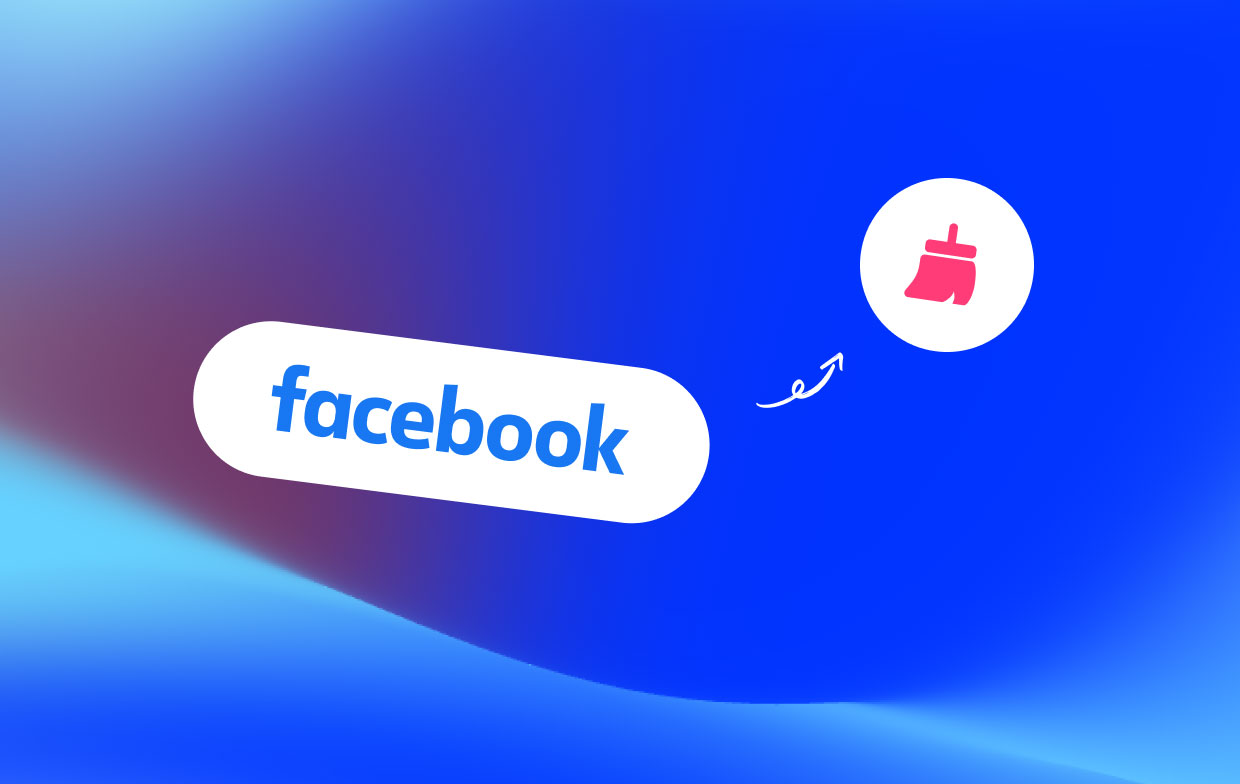
That is why knowing how to clear Facebook cache on your device is a must for you. Do not worry, because doing so is very safe.
Being able to clear your Facebook cache will only remove the data that are stored in your device. And when you remove these Facebook caches on your device, aside from removing those unwanted data, it will also remove your login information and other files that are temporarily stored in your device.
And doing this will not have an effect on your stories, personal information, messages, and as well as on your photos. All the data that you have on your Facebook will be safe. And by the time you are done clearing the cache on your Facebook, all you have to do is to log in your credentials and you will still be able to enjoy using it.
Part 2. How to Erase Facebook Cache from My Android or iOS Phones
Now, the first thing that we are going to show you in on how you can delete the Facebook cache on your Android phones and iOS devices since these are the most used devices to browse social media.
How to Clear Facebook Cache on iOS Devices
If you are using an iPhone, or any iOS device on browsing your Facebook, then here is a way how you can clear your Facebook cache easily.
Method #1. Using your Facebook app
- On your iOS device, simply launch your Facebook app.
- Then, simply tap on the three lines icon located at the upper-right hand of your device’s screen.
- Scroll down the list, find, and click the "Settings" option.
- Click on "Account Settings" in the Settings menu.
- Find and tap on the "Browser" option.
- Now choose the "Clear Data" button. It will then completely delete the Facebook caches that you have on your iPhone.
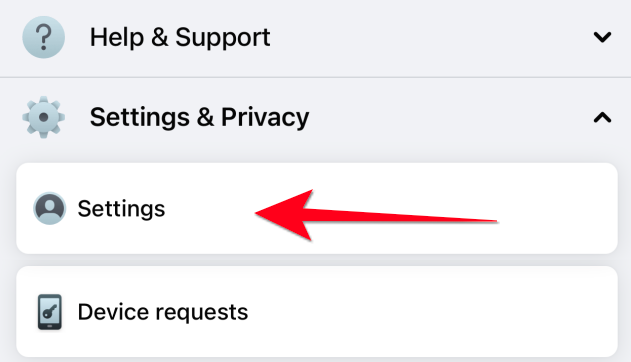
Method #2. Uninstall and Re-install the Facebook App
Another way that we can easily clear Facebook cache on an iOS device is by re-installing the app. You can follow the steps here to uninstall and install the Facebook app again quickly:
- Launch Settings on your iOS device.
- Choose "General" and then you can select the "Usage" option.
- Next is to click on the "Delete App" option.
- And if you want to reinstall the Facebook application on the iOS device, all you need to do is open the App Store and then install it from there.
How Can I Delete the Facebook Cache on Android Phones
For Android devices, note that all have an application manager that you can use for you to be able to clear caches on the apps that you have. This goes also with your Facebook app. Just like with iOS devices, the cache that this makes on your Android can lead to some trouble such as occupying storage space and your device running slow. So, for you to be able to clear the Facebook cache on your Android device, follow the easy steps below.
- Open the "Settings" menu on your Android device.
- And then, simply tap on "Storage".
- Then, click on the "Other Apps" button. It will take you to another screen where you will be able to view all of the apps installed. Just find the Facebook app and choose it.
- Click the "Clear Cache" option on your screen to clear Facebook cache.
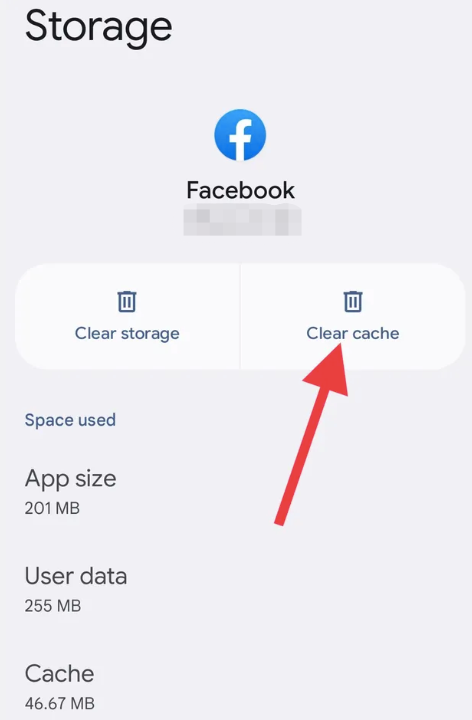
After you clear the Facebook cache on the Android devices, all of your data that is related to the app will then be downloaded again. And you must not worry about anything in doing this because it will not delete any other data on your Android phones.
In case you want to free up some storage on your Android, you can repeat the steps above but instead of using the "Clear Cache" option, you should choose the "Clear Storage" option.
Part 3. Easily Remove Facebook Cache from Browsers on Mac
And if you are using a Mac computer in browsing your Facebook app and you want to clear Facebook cache on your Mac, we also have the perfect solution for you as well. And that is by using the iMyMac PowerMyMac tool.
PowerMyMac is known to be one of the best Mac optimizers there is. Using this tool, you will be able to free up space on your Mac and get rid of the unwanted data that you have. And with that, you can use this to easily erase Facebook cache on your Mac browser as well.
Not only that the PowerMyMac can clear up your cache, but it can also do a lot of things that will help you out with your Mac. It can remove your junk files, duplicate files, and photos, uninstall apps you no longer need, delete your large and old files, and so much more. In addition to that, the interface of this tool is very easy to navigate and understand as well.
So, for you to know how you can clear Facebook cache on your Mac’s browser using the PowerMyMac, below are the steps that you should follow.

- Launch PowerMyMac: Simply launch the PowerMyMac on your Mac once you have successfully installed it.
- Choose Privacy Category: Once you get on the main interface of the PowerMyMac, you will then be able to see several categories on the left side of your screen. From there, go ahead and simply choose Privacy.
- Scan Your Browser on Mac: Then, Scanthe browsing data that you have on your Mac. Make sure that you close all browsers that are running on your Mac when doing this.
- Choose Browser and Clear Cache: Once the scanning is complete, you can then see all browsers that you have on your Mac. From here, you can choose browsing data that you can see on your screen such as Downloaded File History, Downloaded History, Cookies, and Login History. And browsers such as Google Chrome, Firefox, and Safari. From there, you can choose which data you would like to clean on a specific browser.
- Complete Cleaning Process: Once you have chosen the browser and data type you want to delete, you can now complete the cleaning process. And then, click on the CLEAN button below your screen. And once that the process is done, you will see a message on your screen that says “Cleaned Completed”.
Part 4. Manually Clear Facebook Caches on PC Browsers
Now, if you want to know how you can also manually clear the Facebook cache on your browsers on your computer, then below are the steps that you will be needing to follow as well depending on the browser that you are working on.
1. Clear the Facebook Caches on Google Chrome Browser
- Open the Google Chrome on your PC.
- Next is to select "Tools" on the browser window.
- Click the "Options" button.
- Select the “Under the Hood” tab and now you can choose "Clear Browsing data".
- You will then see a dropdown menu on your screen wherein you can select the option "Everything".
- Once done, click on the Clear Browsing Data and this will clear Facebook cache.
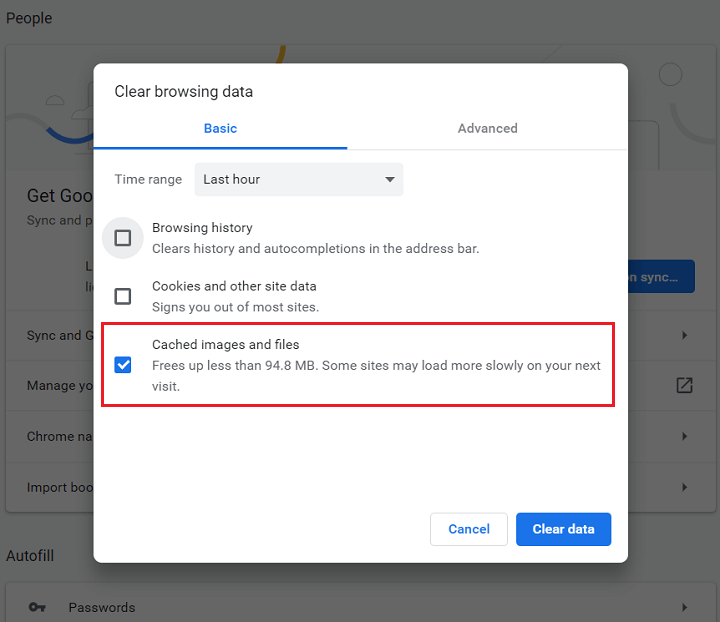
2. Delete Facebook Cache and Cookies on Internet Explorer
- Same, click the "Tools" icon after opening Internet Explorer on your PC.
- Click on "Internet Options".
- And then, click the "Browsing History" button.
- Select "Delete".
- After that, you can unmark the box next to "Preserve Favorite".
- Then, click"Delete" to clear all your Facebook cache and its cookies as well.
3. Clear Facebook Cache on the Firefox Browser
- Open Firefox
- On your keyboard please press the Alt
- Then, click on "Tools" and then select "Clear Recent History"
- Choose"Time Range to Clear" - "Everything".
- After that, click on the arrow beside the "Details" option.
- And then, choose the "Cache" button and make sure that you have unmarked the other options.
- Last is to click on "Clear Now" for you to completely clear the Facebook cache in Firefox.
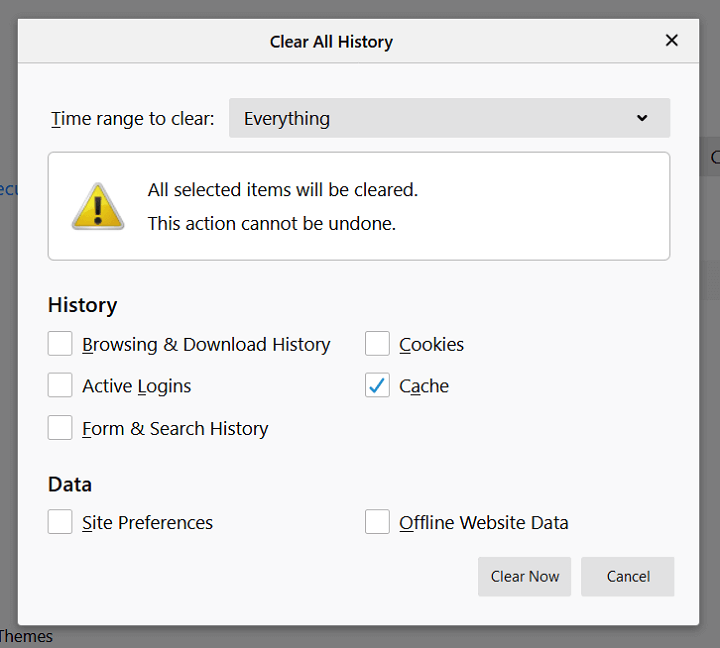
When you clear these cache or cookies on your browsers, this will also remove other sites that you have visited because doing so will give you a fresh start in using your browser.
At the same time, you can also experience a better speed performance when using your web browsers. And again, when you clear Facebook cache or other cache and cookies from your web browser, this will not delete anything from your system.
Part 5. Conclusion
Being able to clear Facebook cache on any of your devices is a great help. Because this will solve some issues on your device such as running out of storage space, and slow performance on your device as well. And doing so will not affect any of your data so you do not have to worry about anything.
When deleting the Facebook caches on your device, it will not just give you back the space that you have lost because of the data that is piled up, but it will also remove those other malfunctions that you are having on your device.
If you are looking for the perfect way to clear the cache of social media like YouTube on your Mac's browser, then make sure that you use the PowerMyMac tool. And if you do, we assure you that you will be able to get this done in no time. Easy, effective, and safe.



