Like a web page, the App Store exhibits comparable behavior. Although it does not appear in a browser, it functions in numerous other ways quite similarly. An App Store is accessed if you follow a link to it on a website that sends you to a webpage on Apple's website. Because the App Store functions similarly to a website, it may cache data in your computer rather than requiring a new download.
The information that App Store keeps on your Mac is known as the App Store cache. Why should I clear App Store cache Mac? The App Store takes advantage of the information to launch more quickly. The App Store sites may not load properly or show out-of-date information, like the incorrect amount on your account, if there is an issue with erasing the cache, for instance, if the document gets corrupted.
Contents: Part 1. App Store Has Cache?Part 2. How to Clear App Store Cache on Mac/iPhone/iPadPart 3. An Automatic Cleaner to Delete App Store Cache on MacPart 4. Conclusion
Part 1. App Store Has Cache?
Designated temporary storage for data like photos, online material like web pages, and much more is referred to in computing as a cache. A cache often contains copies of information that are kept on external media or online servers. The next time the application wants anything, data that is already been cached may be sent considerably more quickly than if the app had to acquire the data directly from the main source.
Why clear App Store Cache on Mac? Caches are constantly being used by your programs and PCs without your involvement. The most prominent example is Safari. In order to significantly decrease the time required for a page to load, Safari first checks to see whether the page already appears in the cache. Safari displays an outdated version of the page from the cache since it is unaware that the site has changed.
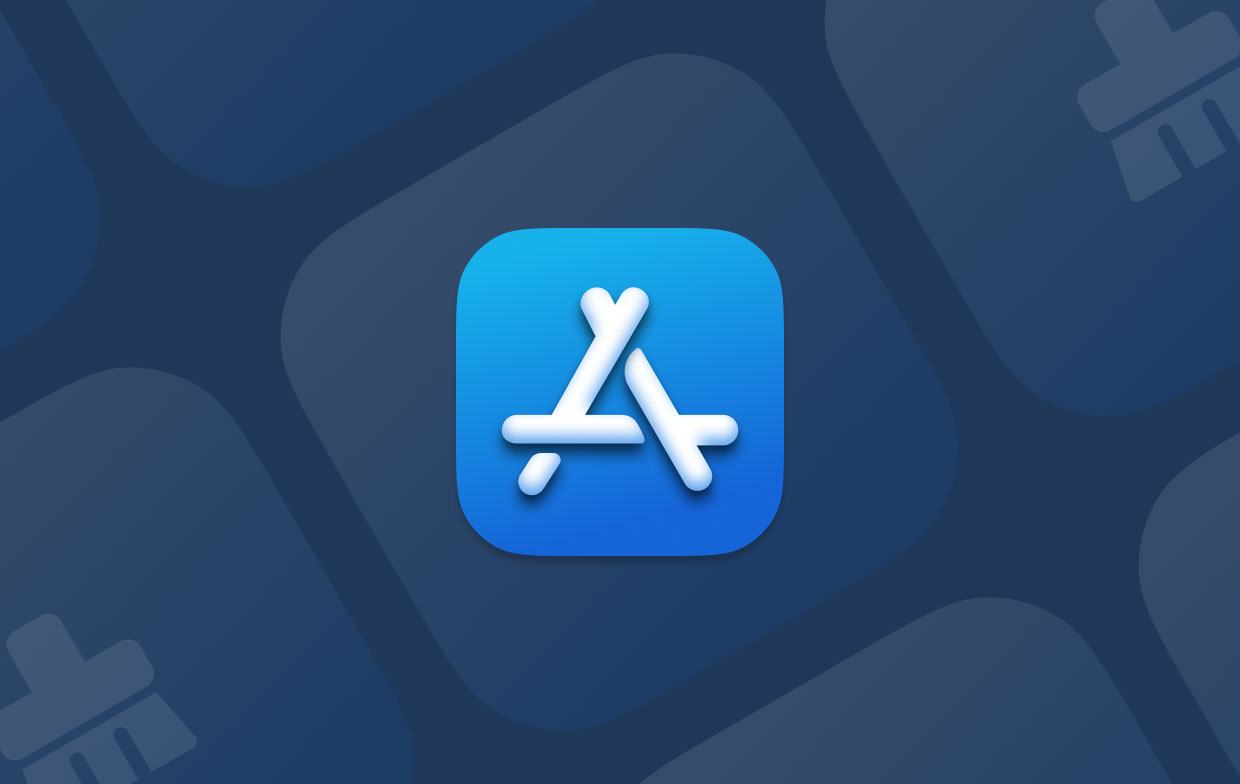
In that sense, the App Store on the Mac is quite similar to Safari. It's encouraging to know that one of the solutions for frequent problems like unavailability of applications, out-of-date app pages, incorrect balances on Apple ID accounts, refusal of the App Store to load at all, and more, is to clear App Store cache on Mac.
Part 2. How to Clear App Store Cache on Mac/iPhone/iPad
Delete App Store Cache on Mac
There are a lot of ways to clear App Store cache on Mac, both simple and complicated. We'll begin by demonstrating the manual technique.
- Run Terminal by selecting Applications > Utilities.
- Enter the command shown below: Open
$TMPDIR../C/com.apple.appstore/ - Put the com.apple.appstore folder's contents to the Trash.
- Then, choose the Finder icon located on the Dock.
- Go to Folder may be selected by clicking the Go menu.
- Copy and paste the text box's location as follows:
/Library/Caches/com.apple.appstore - Drag the fsCachedData folder's items to the Trash.
- Take out the Trash.
Delete App Store Cache on iPhone/iPad
Just like in Mac, the App Store in any iPhone or iPad stores information. On your iPhone, you can't simply access the folder and remove it. Additionally, you cannot currently run Terminal on an iPad. Here's how to clear App Store cache on Mac:
- Double-tap the Home button on the device to see the application switcher.
- To access the App Store app, swipe right.
- To dismiss the App Store app, swipe it upward.
- The App Store application will refresh data from blank the next time you start it.
Please follow the procedures listed below to erase the cache if your device doesn't have a Home button:
- Launch the Settings app on your iPad, choose General, and then select Accessibility.
- Toggle AssistiveTouch ON by tapping on it. The Home Button will now display on the screen as a white and gray circle:
- Return to Settings and choose General next. Tap Shut Down after scrolling down.
- The AssistiveTouch icon may be tapped.
- In order to make the screen go black and start flashing white, press and hold on to the Home button symbol.
- You can successfully clear App Store Cache on Mac once your phone or iPad has restarted.
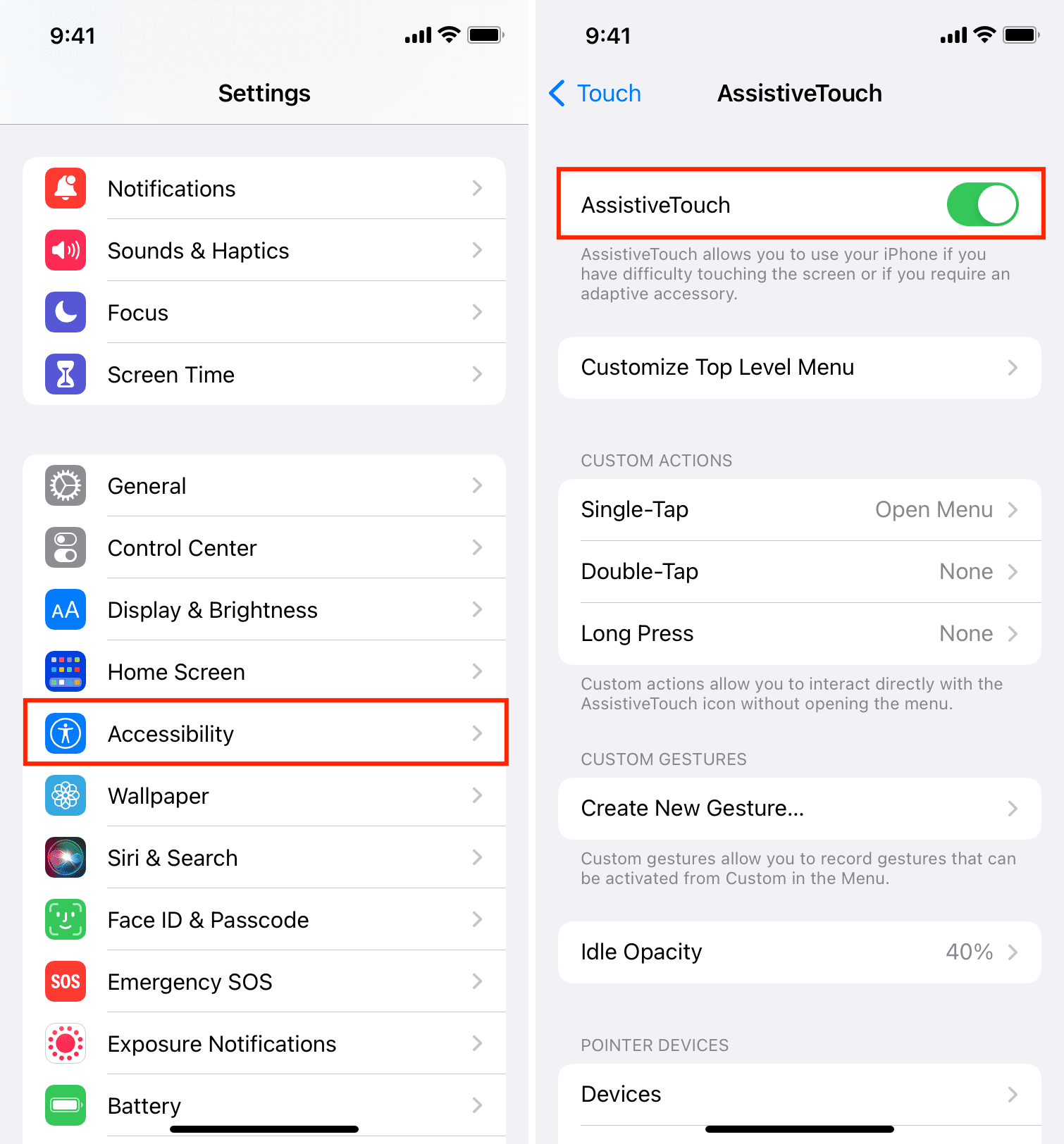
Part 3. An Automatic Cleaner to Delete App Store Cache on Mac
iMyMac PowerMyMac enhances and keeps up Windows or Mac computers. This enhances the functionality of Mac or Windows computers, safeguards user privacy, and liberates storage space. On a Windows computer or Mac computer, it may find and remove unnecessary documents to save up space. New programs and files may be deleted with PowerMyMac. Junk files are effectively eliminated by PowerMyMac.
Clear App Store cache on Mac with PowerMyMac Junk Cleaner and save up disk space. You can remotely keep an eye out for unwanted files on your Mac. Any files that may be deleted without consequences should be done so. PowerMyMac Junk Cleaner may be used to clear App Store Cache or erase the Steam cache on Mac quickly.
- To begin scanning your Mac for unwanted files, launch the Junk Cleaner program and choose SCAN from the menu.
- Sort each of the junk files that were discovered on your system into the groups you decide when the scanning procedure is finished.
- Simply choose the items you want to delete or select all of them to select everything you want to get rid of.
- Anytime you choose "CLEAN" from the list, the required data is immediately deleted and you can completely clear App Store Cache on Mac.
- A pop-up window titled "Cleaned Completed" will display when the cleaning procedure is complete. On the device, both the quantity of space that has actually been removed and the total amount of space is shown. If you want to remove more files, just choose Review to get back to the results.

Part 4. Conclusion
To speed up startup times and avoid having to redownload data from the internet, the Mac Program Store app stores information on your Mac, iPhone, or iPad. But on occasion, the accumulation of such out-of-date cache files might be problematic. To fix such issues, restart the program after you clear App Store cache on Mac. If it doesn't help, you the manual way, you could try cleaning the app with PowerMyMac Junk Cleaner.



