If you use YouTube often, you could believe that your Mac is being overwritten with a ton of data, and you must periodically wipe it away. So, how exactly does one get rid of it? And does that erase your data? This article provides and describes how to clear Youtube cache on Mac, regardless of whether you access it using the browser or the mobile app.
Even while cached files are quite modest in size, it's easy for there to be a buildup of them, particularly if you use them often throughout the day. As a result, it takes up valuable storage space that you need. This article will discuss how to clear the app's cache to free up more storage.
Contents: Part 1. Is It Ok to Delete Youtube Cache Files?Part 2. How to Clear Youtube Cache on Mac QuicklyPart 3. Steps to Remove Youtube Cache and Cookies on MacPart 4. Conclusion
Part 1. Is It Ok to Delete Youtube Cache Files?
Over time, cached data may rapidly accumulate. For instance, your computer presently has almost a ton of RAM cached material. For you to clear up storage for the video games and programs you want to download, you will remove your caches.
A browser, such as Chrome, stores certain data from sites through its caches and cookies as you use it. You will learn how to clear Youtube cache on Mac in this article. Clearing them addresses difficulties with site loading and formatting.
You may observe that sites you often visit take a few extra seconds to open after clearing your browser cache. As you access additional websites, your web application will redownload the cached information.
However, it's comforting to know that you aren't keeping cached information from sites you browsed months ago but are probably never going to visit again. A cache, or buffer memory, is employed to speed up how quickly an application loads. In other words, emptying the cache won't impact the application's data.
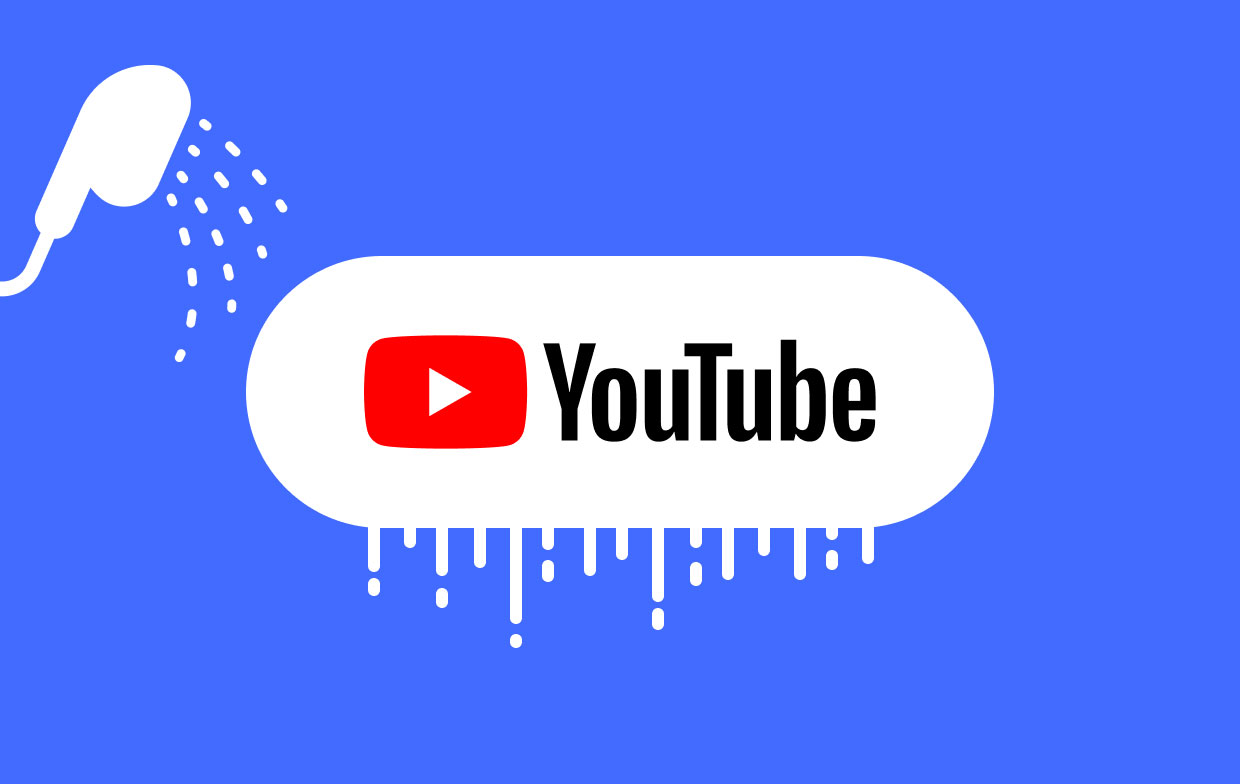
Part 2. How to Clear Youtube Cache on Mac Quickly
With iMyMac PowerMyMac, you may uninstall Mac or Windows objects or programs that have not been utilized. PowerMyMac Junk Cleaner may help you how to clear Youtube cache from your Mac, freeing up storage space. Any component of the issue that can be removed should be done quickly. PowerMyMac Junk Cleaner will quickly and simply erase and guide you on how to clear Youtube cache on Mac. Each stage is explained below.
- Choose SCAN from the Junk Cleaner tool's menu to check for objects using up too much memory on your Mac or PC. Then, hunt for unwanted files.
- After the scan, compile and remove all undesirable files on your PC.
- Select the objects to trash; choosing all will delete everything.
- Selecting "CLEAN" from the menu removes unwanted data instantly. After cleaning, a "Cleaned Completed" pop-up appears.

The Privacy option is also included in PowerMyMac. You may also learn how to clear Youtube cache on your Mac with the aid of the privacy function of this app. Whatever browser information from every Mac web page, including local data files, pages, downloads, passwords, and more, maybe safely deleted with the Privacy feature of PowerMyMac. Check out this procedure on how to clear Youtube cache on Mac using the privacy feature.
- After using Privacy, go through all of your Mac's browsing history. If you're using any open browsers at this moment to clean off additional related information, close them.
- A display of each of the website's recently used things, and application permissions will appear on the left after the scan. Every surfing detail, including Download File History, Login History, and others, may be checked on browsers.
- The selected browsing information is instantly deleted when you choose the data that you wish to wipe and select the CLEAN option.
- A "Cleaned Completed" box displays the number of files that have been cleaned as well as the number of spaces that is currently available on your hard disk.

Part 3. Steps to Remove Youtube Cache and Cookies on Mac
Internet connections have become substantially quicker, the majority of videos or movies are now in HD, and technology has advanced. Caching would thus use significantly more memory for very little gain.
Nowadays, Youtube employs (DASH) or Dynamic Active Streaming over HTTP, which automatically adjusts the stream based on the user's connection. This section has further information about how to clear Youtube cache on Mac.
You must utilize the information-clearing feature on the browser that you are using to visit YouTube to erase the cache and cookies.
Safari
- Select Preferences from the Safari menu by clicking it.
- Select the Manage Website Data button under Privacy
- Within the listed sites, find YouTube, select it, then click Remove.
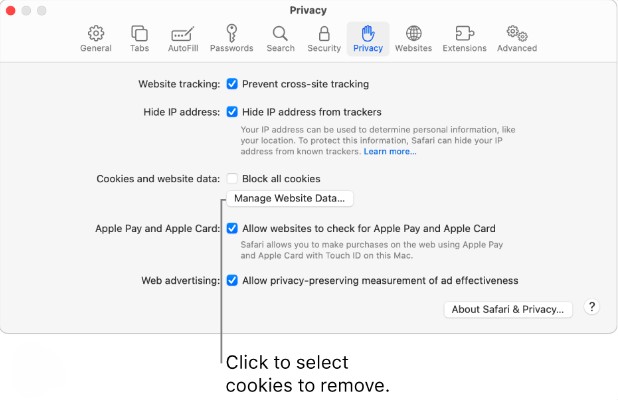
Chrome
- Open Chrome and enter the following in the address bar:
chrome:/settings/clearBrowserData - In the drop-down list, select a time frame.
- The boxes adjacent to the data you wish to clear should be checked.
- Select Clear Data. That's how to clear Youtube cache on Mac.
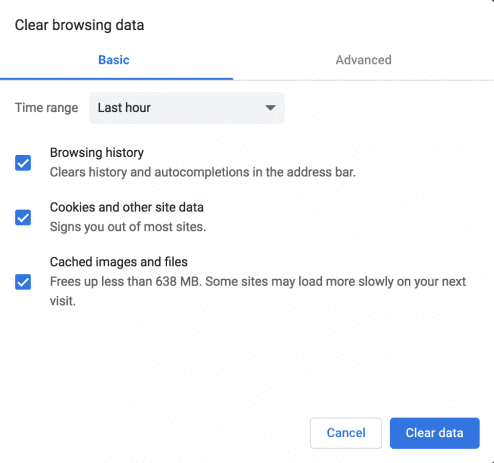
Firefox
- Open Firefox and type the following into the address bar:
about: preferences#privacy - To access Site Data and Cookies, scroll down.
- Press Manage Data.
- Look for YouTube in the new window that appears, then choose it by checking the box.
- Hit "Remove Selected".
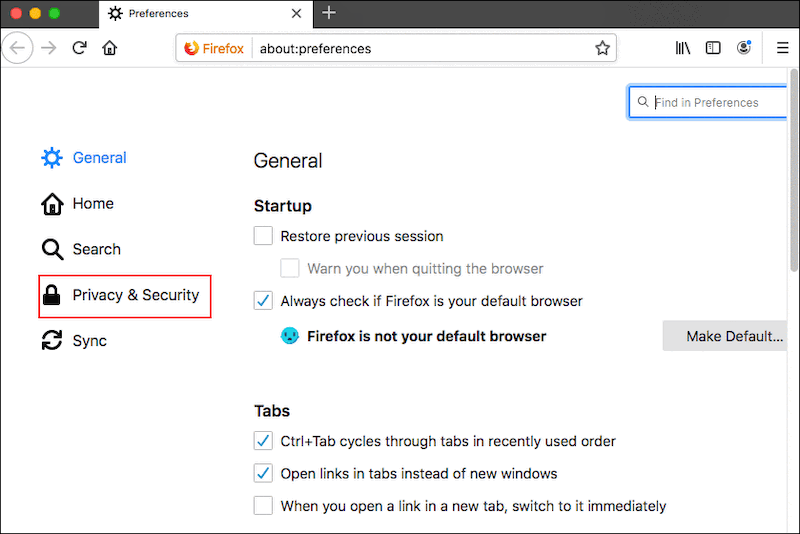
Part 4. Conclusion
Although YouTube no longer caches videos as you watch them, it retains certain information on your Mac, just as other websites do. You may still use the previous instructions on how to clear Youtube cache on Mac if you are still unsure about this. By utilizing the tools within any of the online browsers you employ, or, more rapidly, by using PowerMyMac, which has many useful functions, you can try to delete the cache of Google Drive with it, then you will find that the process is easy and fast.



