Taking photos is one of the most common activities of every person nowadays because of all the high-end gadgets that are available in the market. However, not all of those people known what is the top free photo editing software for Mac. Except, of course, if you are a professional photographer or an amateur when it comes to taking and editing photos.
Today, there is a lot of free photo editing software available in the App Store and one of the most popular photo editing software that everyone knows is Photoshop. But aside from that, there are also a lot of free photos editing software that you can get for your Mac.
Article GuidePart 1. Why Do I Need to Have A Photo Editor?Part 2. The Best Free Photo Editor SoftwarePart 3. Remove Similar Images on Your MacPart 4. Conclusion
People Also Read:A Quick Guide on Sharing Files by AirDrop on MacThe Fastest and Complete Way to Uninstall Minecraft on Mac
Part 1. Why Do I Need to Have A Photo Editor?
Nowadays, being able to have knowledge when it comes to digital photography is a big plus. This is because, with the use of a photo editor, the basic photos that you have captured on your Mac will be more enhanced by being able to tweak on its resolution, colors, and more. There is always a room for improvement so why not have a photo editor for you to be able to improve those awesome photos that you have.
Part 2. The Best Free Photo Editor Software
- PhotoScape X
PhotoScape X is considered to be an all-in-one free photo editing software that you can use for you to be able to enhance your photos. This software comes with so many features such as cut, batch, screen capture, collage, split, filters, and so much more. The PhotoScape X is also very easy to use and can also work with the RAW format so that you will basically have the power to fine-tune your edited photos.
- Apple’s Photos
Apple’s Photos application is a built-in application for free for those newly released Mac. This application can help you in organizing your photos. This application also comes with tools that you can use for you to be able to enhance your photos.
- Photolemur 3
The Photolemur 3 is considered to be as a new editing software but has a high chance of usage for those who are beginners when it comes to editing photos. This software is considered to be as a complete automatic photo editor which only means that it can help you in editing your photos in just a small span of time.
This editing software also comes with a very easy to navigate interface because it will only take you a few clicks and slide for you to be able to enhance any photos that you want on your Mac. The only thing that you need to do is to select the photo that you would want to edit, then drag and drop them. You can also make use of the import option.
And once that you are done editing your photos, you can have a preview of the before and after the editing takes place. This way, you will be able to know how far were you able to enhance the photo or if there are some parts that you still need to edit.
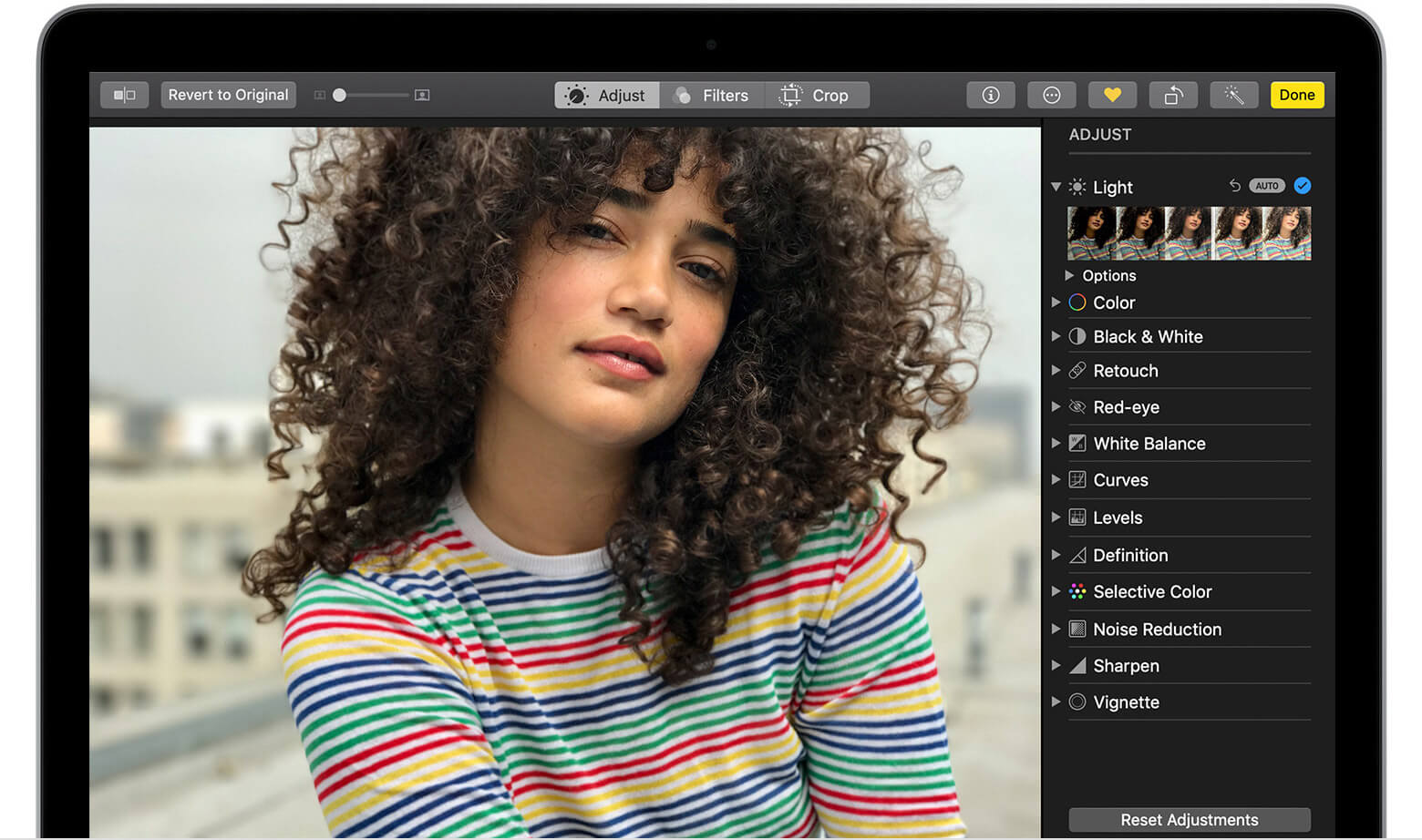
- GIMP
The GIMP, or also known as the GNU Image Manipulation Program, is a photo editing software that you can use for you to be able to have the best-edited photo on your Mac. It does not matter if you are a photographer, an illustrator, or just a person that wants to have their photos enhanced, you will still surely be able to edit your photos.
- Pixlr Editor
The Pixlr Editor was firstly known as a tool that you can download on both your Mac and your Windows computer. But now, the Pixlr Editor announced that you can actually use this for you to edit your photos for free. However, for you to be able to have it for free, you will be needing to do your editing task online.
The Pixlr Editor’s main attraction is its layer-based composition. This is where you will be able to have your photos organized, and make an edit on different kinds of content individually before you can put them all as one. This free photo editing software is capable of giving you an awesome selection of tools for editing and drawing.
- Fotor Photo Editor
You can have the Fotor Photo Editor by downloading it as an application on your Mac computer. And at the same time, it can also be a browser-based editor wherein the recommended browser to use if your Google Chrome browser. Because if you try to use your Safari browser and access its browser-based editor, you will be getting a warning for some potential issues that you might encounter.
The Fotor Photo Editor is best known as a photo enhancer wherein the tools that come with this software will allow you to make changes when it comes to the parameter of a certain image such as color, brightness, rotation, size, and a lot more. You can also make use of this software if you would want to slim people and remove some unwanted face issues such as wrinkles.
You can get the main application for free. However, there are some features that will require you to get a subscription for you to be able to use it. But do not worry, because most of the fun and common tools that you need for editing your photos are free.
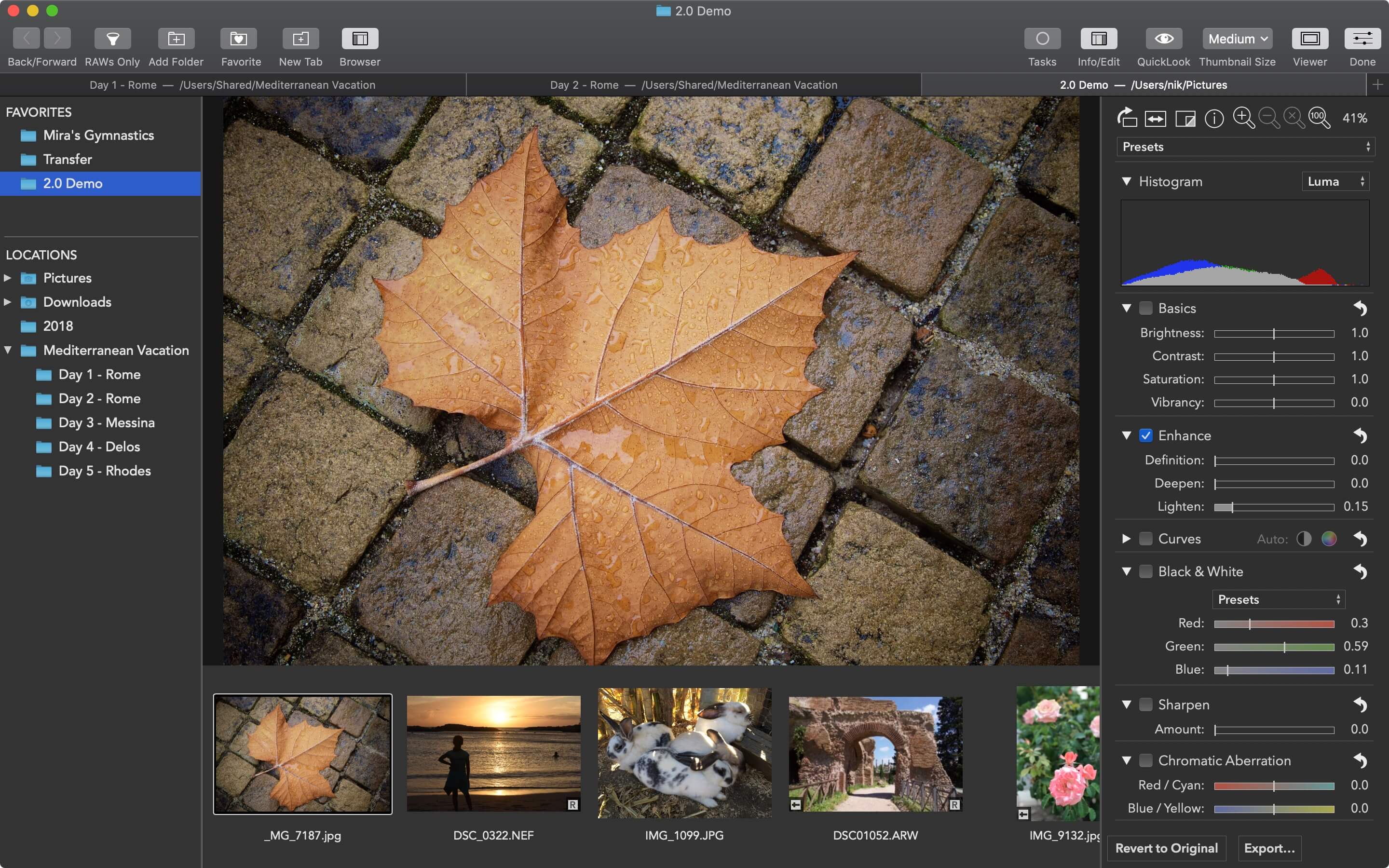
- Google Photos
Google’s image editor is said to have the tools that you need for simple editing tasks. Most of the Google Photos features are accessible through browser-based editing. There is also an uploader application for your Mac computer and iOS devices wherein you can have the ability to add new photos on your Google photos library and you can also have it automatically.
You can also get unlimited storage for your photos if you have them on a resolution of 16 megapixels. But if you are going to have a higher resolution than 16 megapixels, then that will only be the time that it will take up your Google Drive’s storage.
And if you are going to edit your photos, it will all be done using your browser and this works similarly to Apple’s Photo application. During the process of editing your photos, you can go ahead and choose from different color filters, lighting adjustments, colors, and as well as the number of images that you would want to see.
This photo editing software can also let you rotate and crop your images. And also, there are some tools that you can use for any sort of retouching blemishes or any other imperfections that you see on your photo.
Part 3. Remove Similar Images on Your Mac
Now, since that we are talking about photos that you have on your Mac – whether they are edited or original copies of your photos, then all still take up a huge amount of space on your Mac. And because of that, it can be the main cause as to why you may run out of storage space for your new photos.
Another thing is that, since you are downloading and editing photos on your Mac, then there is a high chance that you might have similar photos saved on your Mac. And with that, they are quickly eating up more and more space.
In case you are wondering about how you can find and remove those similar photos that you have on your Mac, then we are going to show you how you can do it. And if you want to the task as fast as you can, then you can go ahead and make use of the most powerful Mac application that will no doubt help you in finding and removing the similar photos on your Mac. And the tool that we are referring to is no other than the iMyMac PowerMyMac.
PowerMyMac has the feature that you can use for you to be able to locate and remove any similar photos that you have on your Mac. This feature is slightly the same as finding the duplicate files on your Mac. The only difference is that the Similar Image Finder feature can also find similar photos. While the Duplicate Finder can locate and remove not just only photos, but also files.
So, for you to be able to know how you can remove the similar photos that you have on your Mac, then here is a step by step method that you can follow.
Step 1. Download and Install PowerMyMac
For you to be able to start removing all of the similar photos on your Mac, go ahead and download the iMyMac PowerMyMac from the official website. And after that, go ahead and install it on your Mac.
Step 2. Check Out Your Mac's Status
Then once that the iMyMac PowerMyMac shows up on your screen, you will then be able to see the system status of your Mac.
Step 3. Choose A Module and Option to Use
Then after that, go ahead and choose the Toolkit module from the left side of your screen, then choose the “Similar Image Finder” option.
Step 4. Scan Your Mac for Similar Photos
After that, PowerMyMac will then ask you to make a scan on your Mac. So for you to do this, all you need to do is to click on the Scan button. Then the scanning process will start.
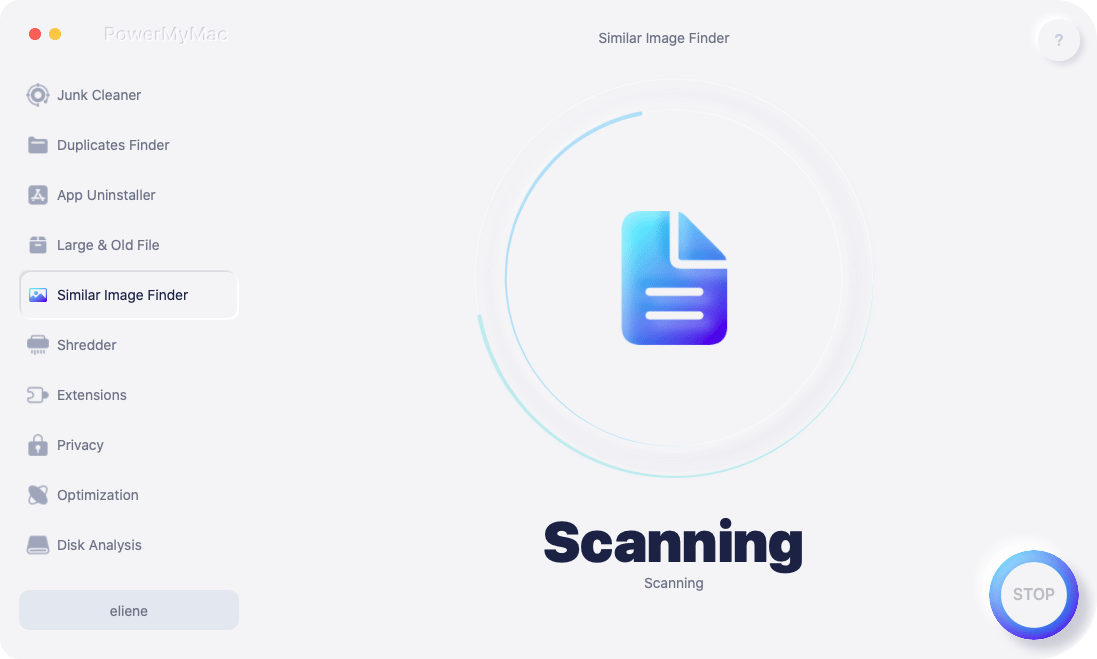
Step 5. Check Out the Result
And once that the scanning process is all complete, you can then go ahead and view the result of the scanning process. You will be able to see similar photos that you have on your Mac.
Step 6. Select the Similar Photos to Remove from Mac
Once that you see all of the similar photos on your Mac, then you can go ahead and choose a certain photo. You will be able to see a preview of your photos on your screen. So from there, all you need to do is to choose all of your similar photos that you would want to get rid of your Mac.
Step 7. Clean Up Similar Photos
Once that you are done choosing all of the similar photos that you see on your screen, then is time for you to get rid of them once and for all. So in this step, just go ahead and hit on the “Clean” button. Then the removal process of your similar photos is will start. All you have to do now is to wait until the process is complete.

Part 4. Conclusion
It does not matter if you are a professional image editor of the photographer to edit your photos on the way you want them to appear. So that is why you can go ahead and choose from the free photo editing software that we have included above to edit your photos. You can choose any of those photo editing software that we have given you.
Also, never forget to take out all of your similar photos on your Mac. Because doing this will allow you to gain more space on your Mac in no time. Also, removing all similar photos will be able to help your Mac run better. And the best software for the job is the iMyMac PowerMyMac. This is because this program is considered to be a powerful tool that can no doubt help you in cleaning up all of the unnecessary things that you have on your Mac.
Plus, you will no longer need to go through all of your photos just to find for your similar photo. Because using the iMyMac PowerMyMac will surely help your life easier.



