AdChoices is a software program that gives users more information about how interest-based advertisements are targeted to them. However, some people find that they have received ad spam and a significant portion of those advertisements bear the AdChoices icon.
Now many users search for different ways to uninstall undesirable macOS apps and lots of them want to remove AdChoices from Mac especially.
Contents: Part 1. What is AdChoice?Part 2. How Do I Manually Remove AdChoices from Mac?Part 3. Safely & Automatically Remove AdChoices from Mac
Part 1. What Is AdChoice?
Interest-based advertisements that attract users depending on their browser history are controlled by the AdChoice software. Users can control which adverts they see and find out why a certain one is appearing by clicking on a small triangle in the upper right. AdChoice doesn't cause harm. The problems start when adware with the same name infiltrates systems.
The web browser behavior is tracked by AdChoices adware, and it also shares the information it collects with outside parties. So if you have the app downloaded on your Mac, you must remove AdChoices from Mac instantly.
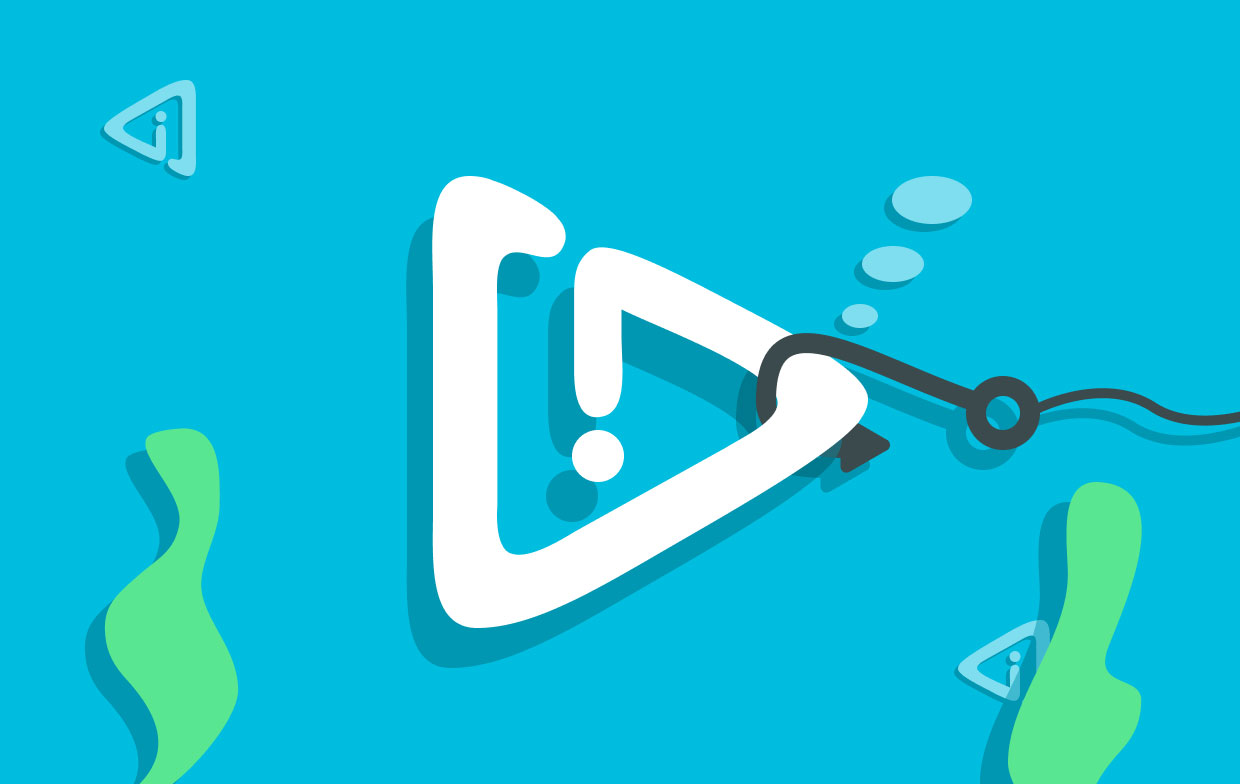
Part 2. How Do I Manually Remove AdChoices from Mac?
Here are some procedures to follow if you are interested in finding manual methods to uninstall AdChoices from Mac on your device.
#1. Manually Uninstall Software and Files Related to AdChoice
Navigate to the Applications folder on the Mac and delete any programs that you downloaded around the time that AdChoices was downloaded or even that you don't recall downloading at all. This is necessary if AdChoices was downloaded as part of a software package.
AdChoices and any other questionable programming should be selected. Move them towards the Trash, then empty your Trash.
When you remove adchoices from Mac, make sure that your computer does not still contain any files or folders related to the AdChoices program. They have the potential to become firmly ingrained in the system and become the primary driver of all harmful behavior.
Follow these procedures to identify the remnants and erase them from your computer:
- To go to a specific folder in the Finder, select Go> Go to Folder from the menu.
- Copy and paste these addresses into the appropriate fields:
~/Library/LaunchAgents;/Library/LaunchDaemons;/Library/Application Support. After each one, simply click the Go button. - Check each directory to see whether it contains any files associated with AdChoices. If something is found, move it toward the trash can with your mouse.
- As soon as you are finished, clear the Trash.
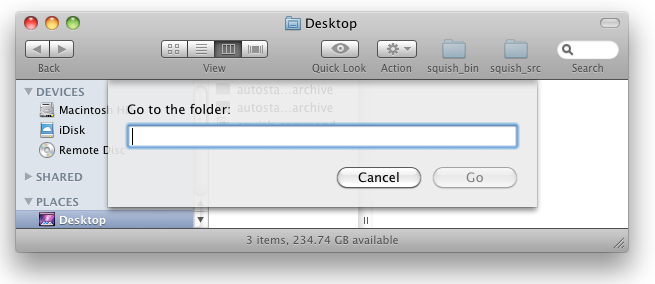
We have talked about the way to remove AdChoices from Mac and how to delete the related files. The following is about the method to uninstall AdChoices extension from your browsers.
#2. Remove AdChoices Extension from Mac Browsers
- Safari
- Launch Safari and select the menu
- Navigate to the Extensions section in Preferences.
- Look towards the AdChoices addon and any others that seem strange. To remove any extension, select it and then choose Uninstall.
- Go to the Search tab, and from the drop-down option, select your desired search engine. Return to the General page and choose your preferred homepage.
- Chrome
- Go to
chrome://extensionsin Chrome to remove AdChoices Mac. - Look for the AdChoices addon or any other unfamiliar extension, then press Remove.
- Paste
chrome://settingsinto the address bar at this point. On the left side, select Advanced > Reset Settings. - Select "Restore settings to their default." To verify the Chrome reset, select Reset Settings.
- Firefox
- Firefox should be opened, and the URL bar should contain about: addons.
- Locate any dubious extensions by selecting Extensions.
- Choose Remove by selecting the three dots located next to the extensions that you would like to remove.
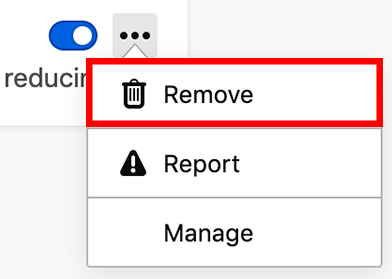
Reload Firefox by going to about: support and selecting that option to return the browser to its default settings.
Part 3. Safely & Automatically Remove AdChoices from Mac
AdChoices has the ability to conceal itself extremely well within the system directories. Utilizing reputable removal software is going to prove to be the simplest and most effective method for locating and to remove AdChoices from Mac.
The iMyMac PowerMyMac application is without a doubt the most convenient technology ever. This utility will do a scan of your Mac in order to locate and eliminate any unwanted components that may be affecting its speed or posing a threat to your computer's security.
Using PowerMyMac's Extensions module, you can accomplish the removal of the AdChoices extension from your Mac in the following steps:
- Click Extensions.
- To conduct a search that finds and displays all Mac plugins, including AdChoices, choose SCAN from the menu. As you can see, there are three different categories of extensions: Preference Panes, Internet Plugins, and Spotlight Plugins.
- You can activate or deactivate them by clicking the button next to the plugin.

On the other hand, you can remove AdChoices from Mac by utilizing the tool's App Uninstaller module, which enables you to erase any application you no longer want. For example, you can effortlessly delete Steam on your computer at lightning speed with this feature. The following are the instructions on how to remove it:
- The removal procedure can be started by launching PowerMyMac, going to the app's home page, and choosing App Uninstaller from the menu that appears.
- By pressing the SCAN button, your computer will be thoroughly scanned for any software that is currently installed.
- A list of all the programs that are currently installed is available, and you can choose which ones to delete. The app can be found by typing its name into the search bar.
- Select "CLEAN" to purge your computer of any AdChoices-related files.

Conclusion
In this article, we have introduced what is AdChoices and why you need to uninstall it first. Then we also talk about the two effective ways to remove AdChoices completely. We strongly recommend you remove AdChoices from Mac by using PowerMyMac automatically. The way to delete extensions from browsers is given in this article too.



