A common problem with CCXProcess is that it causes issues regarding the device's performance since it uses a huge amount of memory. If you want to switch to another post-processing tool and remove Adobe CCXProcess Mac, you may run into some problems: it would lock anything linked to the internet (including all bandwidth-consuming apps) and freeze down the Mac.
Be noted that any executable file can be given any name; this means that cybercriminals could start a malicious process on your Mac and call it CCXProcess.exe to avoid making users think it's suspicious.
So some people suspicious to believe that CCXProcess seems to be a virus. If you want to remove it but cannot, continue to read the steps below to remove Adobe CCXProcess from Mac totally.
Contents: Part 1. Should I Disable CCxprocess on Startup?Part 2. How Do I Delete Adobe CCXProcess Manually?Part 3. How Do I Completely Remove Adobe Software from My Mac?Part 4. Conclusion
Part 1. Should I Disable CCxprocess on Startup?
Disabling CCXProcess on startup can help improve your system's boot time and free up system resources, but it's essential to understand the potential consequences of disabling it.
Pros of Disabling CCXProcess:
- Disabling non-essential startup processes can speed up your Mac's startup time.
- It can free up RAM and CPU resources, potentially improving overall system performance.
- Disabling this process might affect the functionality of Adobe Creative Cloud services, such as automatic updates, file syncing, and licensing checks.
- You may need to manually check for and install updates for your Adobe applications.
How to Disable CCXProcess on Startup:
- Open System Preferences and go to Users & Groups.
- Select your user account and click on the Login Items tab.
- Find CCXProcess in the list and click the minus (-) button to remove it from startup.
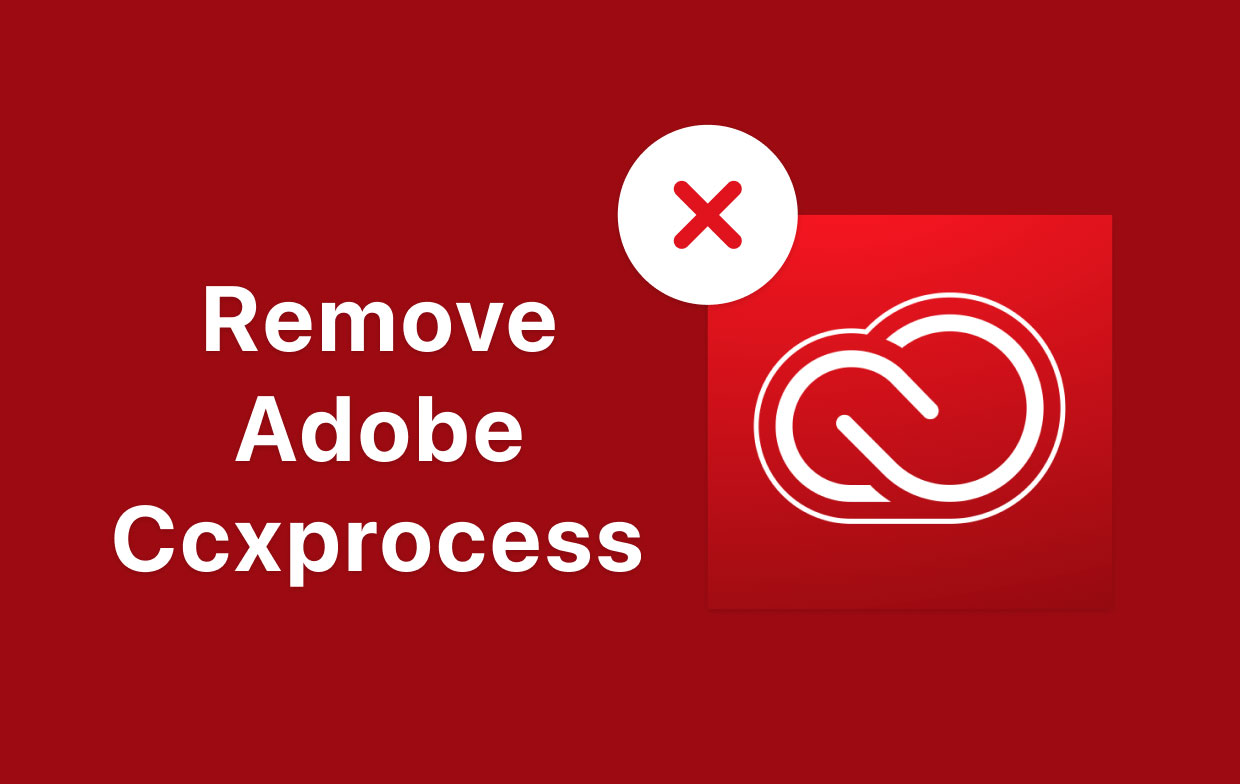
Part 2. How Do I Delete Adobe CCXProcess Manually?
Unlike other software, CCXProcess cannot be dragged to the Trash and does not appear in the Applications folder. Its actual location is in the application's Utilities folder. The path where the file is in here: /Applications/Utilities/Adobe Creative Cloud Experience/CCXProcess. To remove Adobe CCXProcess from Mac manually, follow the steps below:
- Open the Finder.
- Select Utilities after clicking Applications.
- Select
Adobe Creative Cloud Experience. From there, you will see the folderCCXProcess. Select the folder, right-click, and then Move to Trash.
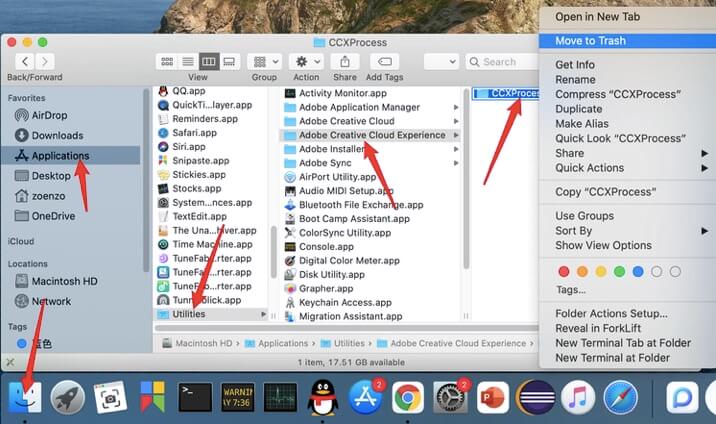
If you delete CCXProcess, you can run into the following problem. The reason for this is because the CCXProcess.app is running in the background. In this situation, you can use Activity Monitor to close the process and then delete it.
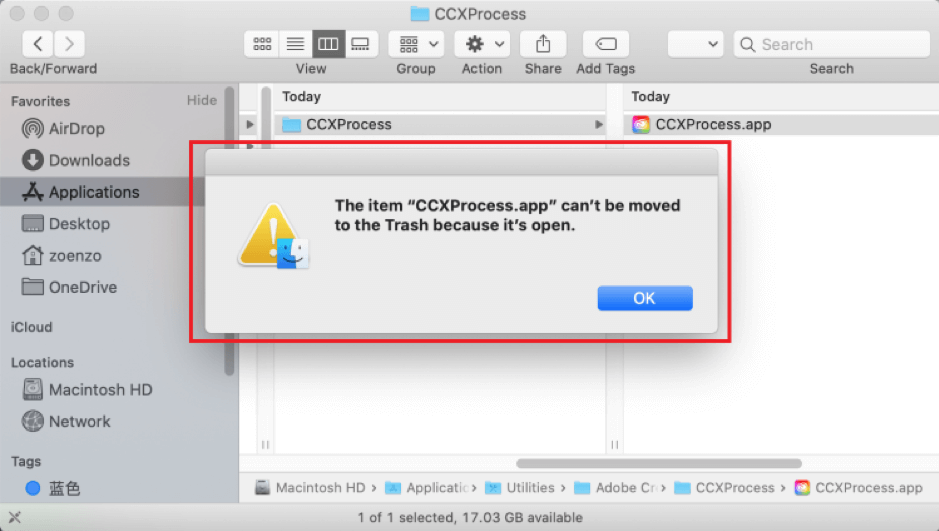
If the above method doesn't work, you can use the Activity Monitor to remove Adobe CCXProcess from Mac. Follow the steps below:
Step 1. In the Finder, switch to Applications, click Utilities, choose Activity Monitor from the list, and right-click to launch it; or, you can find Activity Monitor in the Other option in Launchpad and open it.
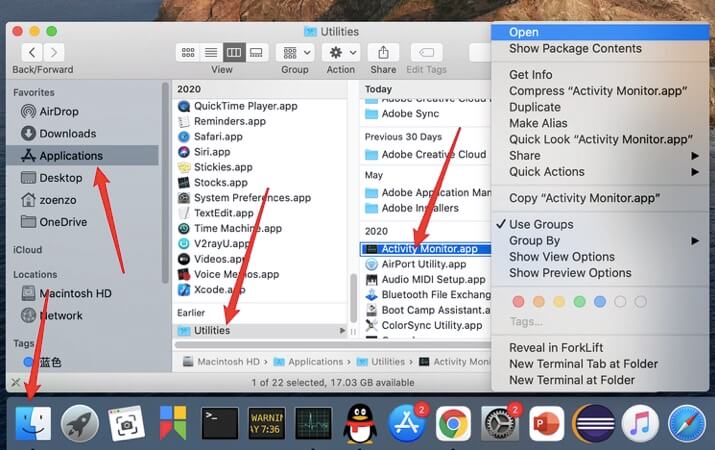
Step 2. To completely exit the process, type CCXProcess in the search box in the upper right corner of Activity Monitor, double-click the process, select Quit, and then select Quit again in the pop-up question.
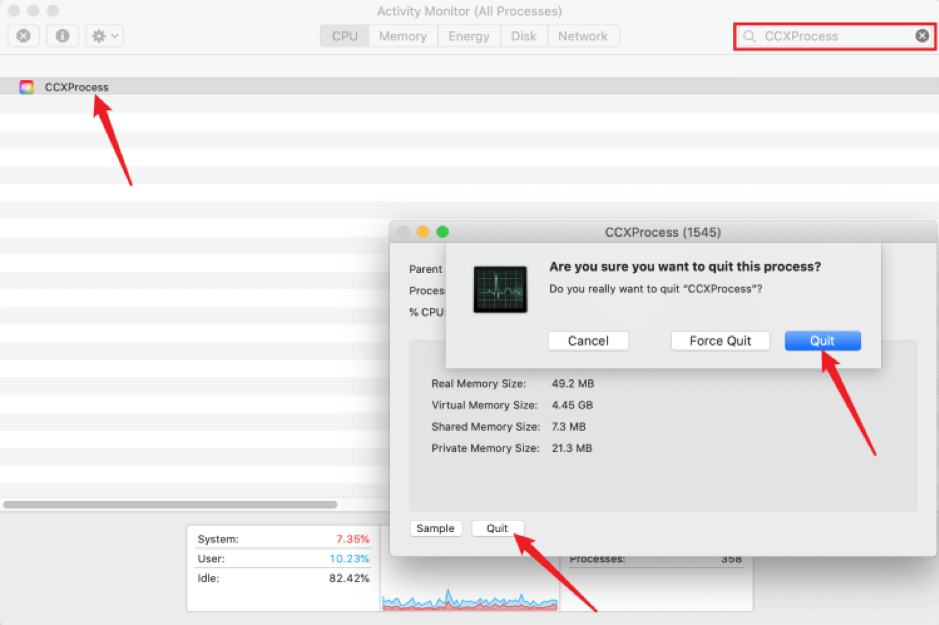
Step 3. To remove the software, perform these steps again:
- Open the Finder.
- Select Utilities after clicking Applications.
- Select Adobe Creative Cloud Experience. From there, you will see the folder CCXProcess. Select the folder, right click, then Move to Trash.
4. The unwanted file will be moved to the Trash once you click Move to Trash, but it will not be removed from the computer. The user can either restore or entirely remove the file from the Trash. If you need to permanently delete a file, right-click it and select Trash, then Empty Trash.

Part 3. How Do I Completely Remove Adobe Software from My Mac?
Going over with manual uninstallation is quite complex for beginners. You have to be sure that you removed the CCXProcess.app appropriately. One solution for that is by using an automatic uninstaller that deletes the software for you, including all caches and related files with it.
PowerMyMac is an all-around tool that can help you solve your problems in just a few clicks and in just a short amount of time. Using this tool can help you remove Adobe software including CCXProcess from Mac without consuming too much of your time.
Read the guide further below to remove Adobe CCXProcess from Mac:
- Download the app PowerMyMac, install and launch the app.
- Go to App Uninstaller, and select SCAN. This will allow the app to scan all installed apps on your Mac.
- After scanning, look for the CCXProcess.app among the scan result list on the left side, or you can also search for the CCXProcess.app directly on the Search box located in the upper right corner.
- Choose the CCXProcess.app to see its size and cache files, as well as all related files. Simply select the app and all of its associated files, then click CLEAN to remove the software entirely.
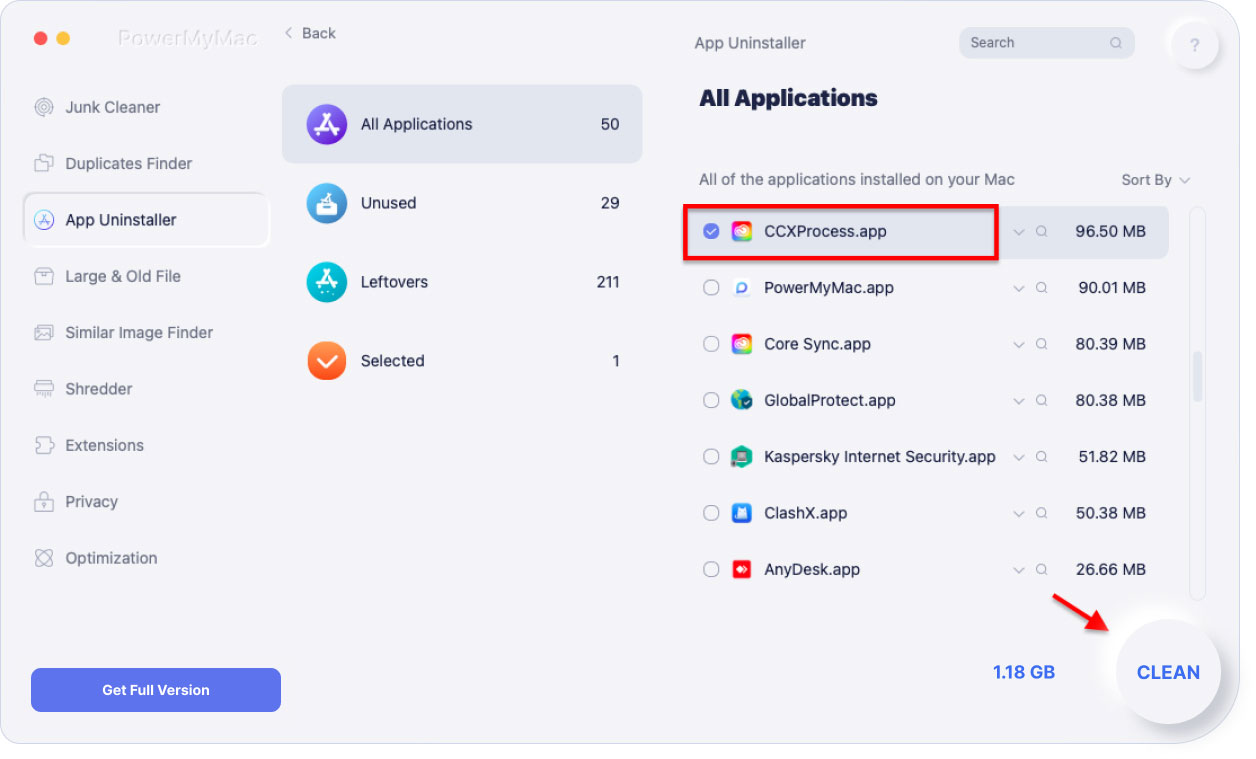
A pop-up dialog will appear "Cleanup Completed" after clicking Clean, and this would also show you how many files were cleaned and how much space is now free on your hard drive.
Part 4. Conclusion
In this article, we discuss solutions on how to remove Adobe CCXProcess from Mac in two approaches appropriately: manually and automatically. Manually uninstalling the app may be a hassle.
On the other hand, PowerMyMac is quite helpful for those who don't want a time-consuming approach or are not skilled enough to do the manual process as this method is faster, more precise, and efficient. By downloading the app, you just need to let it scan your Mac, and it will "Clean" or remove CCXProcess along with its related files.



