You may have inadvertently installed the Genieo contents recommendation engine because it pretended to be a required update to the already installed extension or flash player without requiring your involvement.
Genieo modifies the way in which the browsers behave to make it possible for personalized searches and targeted advertisements to be shown on the main page. This functionality is controlled by a browser extension. That is why experts would suggest people remove Genieo from Mac if you have this app installed on your system. This brief article will show different uninstalling methods to you so that you can uninstall apps successfully.
Contents: Part 1. What is Genieo?Part 2. How to Manually Remove Genieo from Mac?Part 3. Remove Genieo Extension from Safari/Chrome/Firefox?Part 4. Quickly Remove Genieo from Mac and Its Browser Extension
Part 1. What is Genieo?
What really is Genieo? It is usual practice to refer to Genieo like a potentially undesirable application, privacy-invasive software, malware, adware, or grayware. Genieo is software that should be avoided since it incorporates user tracking and advertising tools.
In addition to this, it keeps track of what you are doing and directs your activity and searches to related commercial websites and offers. Somoto, such a company that "combines legitimate apps with deals for extra third-party apps that could be undesirable by the individual," paid $34 million in 2014 to acquire Genieo Innovation.
Why would you want to remove Genieo from Mac in the first place? The XProtect anti-malware tool that is incorporated into every Mac system running Mac OS X Snow Leopard, as well as newer versions, identifies Genieo as malicious software. This service is provided by Apple Inc.
The program will automatically install itself into computers, making it almost hard to uninstall it afterward. Genieo takes control of the person's browser and monitors their activity in it in order to collect information for its own benefit.
If you currently have Genieo installed on the computer, read this brief article to learn how to remove it from the Mac in a secure and comprehensive manner.
Part 2. How to Manually Remove Genieo from Mac?
Genieo has led a large number of users astray, causing Adobe Flash Player to get an unwanted update and causing efforts to download Genieo.app without the users' consent. The Safari web browser has had Genieo dynamic libraries added to it, which allow it to redirect queries that were meant for Bing and Google.
If you want to manually remove Genieo from Mac and delete any harmful extensions or files with Genieo, the methods in this post will walk you through the process.
- Select the Genieo symbol that is located in the upper-right hand corner of the Apple taskbar, and then select the Quit
- Open Finder by selecting the icon on the dock.
- In the search field that is located on the upper-right side of the Finder screen, enter launchd.conf and then hit the return key.
- By clicking the Add (+) button, you will be able to adjust the search parameters and scan for Genieo items among the system files.
- Select the Kind button that appears in the toolbar that shows under Search: This Mac. Next, from the drop-down window that appears, choose Other.
- Scroll down, then click the box beside System files throughout the Select a searching attribute dialog, and also hit the OK button when you are finished.
- Whenever the search criterion is configured to System files, choose are also included from the drop-down box to search just those files. The findings from the search are altered, and the system files that contain the term that is being looked for are shown.
- Choose conf from of the list of items returned by the search and put it in the trash.
- Select Go in the top menu bar of your Apple device, then choose Go to Folder from the drop-down menu.
/Applications/InstallMac
/Applications/Uninstall IM Completer.app
/Applications/Genieo
/Applications/Uninstall Genieo
~/Library/Application Support/Genieo/
~/Library/Application Support/com.genieoinnovation.Installer/
~/Library/LaunchAgents/com.genieo.completer.update.plist
~/Library/LaunchAgents/com.genieo.completer.download.plist
/Library/LaunchAgents/com.genieo.engine.plist
/Library/LaunchDaemons/com.genieoinnovation.macextension.client.plist
/Library/LaunchAgents/com.genieoinnovation.macextension.plist
/Library/LaunchAgents/com.genieo.completer.update.plist
/Library/PrivilegedHelperTools/com.genieoinnovation.macextension.client
/usr/lib/libgenkitsa.dylib
/usr/lib/libimckit.dylib
/usr/lib/libgenkit.dylib
/usr/lib/libimckitsa.dylib
Whereas ".app," ".plist," and ".dylib" all are Genieo's several types of system files. After you have moved all of the files on the list towards the trash, clear the trash.
- Reboot your computer now then you can remove Genieo from Mac completely.
Part 3. Remove Genieo Extension from Safari/Chrome/Firefox?
#1 Remove Genieo Extension from Safari
- Choose "Preferences" from the menu of "Safari" by clicking that on the navigation bar.
- View the homepage. Your Safari options will be shown in the new window, with the "General" option selected. Ensure the website you wish to utilize as the start-up site is entered in the Homepage box since certain browser hijackers can modify the default homepage.
- After that, choose the "Extensions" option.
- Find the harmful extension and remove it. A collection of all those other extensions downloaded on Safari would appear on the "Extensions" page. Once you've located the harmful extension inside the list, select "Uninstall" to get rid of it.

#2 Remove Genieo Extension from Google Chrome
- Select the three lines that makeup Chrome's primary menu icon. Choose the "Settings" item from the drop-down list that displays.
- Then, go to the page's bottom and select the "Advanced" option.
- Scroll til the "Reset and clean up" portion is apparent. After that, select the option that says, "Reset settings to their original defaults."
- The items which will be switched to their default settings if you proceed with the reset procedure will now be listed in a verification box that appears. Select the "Reset Settings" option to finish the restoration procedure.
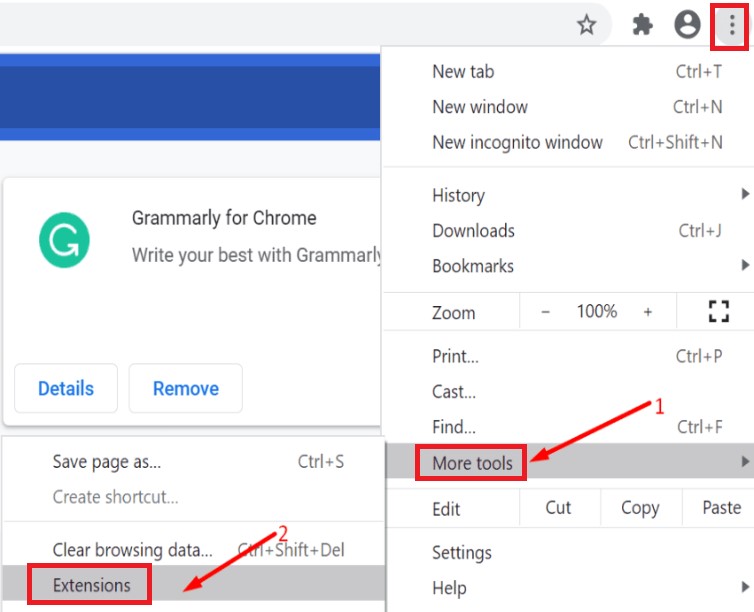
#3 Remove Genieo Extension from Mozilla Firefox
- The "Help" option may be found by clicking the Firefox primary menu icon.
- Select "Troubleshooting Information."
- On the "Troubleshooting Information" menu, select the "Refresh Firefox" located in the upper corner.
- In the newly opened confirmation box, choose "Refresh Firefox" to proceed.
- Firefox will shut down and resume using its factory settings. Once it's finished, a popup listing the imported data will appear. Select the "Finish" button.
Part 4. Quickly Remove Genieo from Mac and Its Browser Extension
Due to its persistent infection inside macOS, Genieo is difficult to totally and securely remove from the Mac. To remove Genieo Mac and other potentially unwanted applications, privacy-invading software, malware, harmful adware, or grayware, you must choose iMyMac PowerMyMac as the finest App Uninstaller tool.
Learn how to completely remove Genieo from Mac using iMyMac PowerMyMac by following the instructions listed below.
- Open the PowerMyMac, go to the home page, and choose App Uninstaller from the menu to begin the removal procedure.
- Select SCAN to do a search of all the programs that are presently installed on your computer.
- Verify the application you've chosen, which should be Genieo or maybe another one. You may discover the program easily by putting its name into the Search box.
- To delete all files, including those related to Genieo, click "CLEAN."
- A message with the words "Cleaned Completed" will appear on the screen after it is done.

For removing the Genieo Extension, follow the steps below:
- Select Extension.
- To search for and display all Mac plugins, click the SCAN As you can see, there are three categories for extensions: Safari Extensions, Spotlight Plugins, and Internet Plugins.
- Just toggle the button beneath the plugin from being on to off to activate or disable them.

What’s more, because of the great functions of this cleaning tool, you can even easily remove Safari, Google Chrome, or Mozilla Firefox without difficulties.
Conclusion:
After reading this brief introduction, you may have known how to remove Genieo from Mac easily. Then if you have any other unwanted applications, you can use this powerful removing tool to uninstall them on your Mac. Click the below button to have a try!



