A piece of software such as Counterflix is referred to as an "ad-supported" application. This piece of software was developed with monetary gain in mind. So others would then remove Counterflix right away.
It may open obnoxious pop-up advertisements within Internet Explorer, Mozilla Firefox, Google Chrome, or Microsoft Edge, or it may reroute the web browser to a variety of websites that contain advertisements.
When you are experiencing a lot of unwanted advertisements that are signed by Counterflix, then perhaps the adware infection has invaded your machine. As a consequence of the malware infection, the online browser will be flooded with adverts (including banners, offers, pop-ups, and in-text links to install undesirable apps), and the performance of your personal computer will gradually deteriorate.
Read this instruction to learn how to completely remove risky Mac apps like Counterflix.
Contents: Part 1. What is Counterflix?Part 2. Efficient Methods to Remove Counterflix Part 3. How to Quickly Remove Counterflix from Mac & BrowsersPart 4. Conclusion
Part 1. What is Counterflix?
An application called "Counterflix" is packaged with free software without any of the user's permission. Downloaded and installed as a browser extension is Counterflix (Mozilla Firefox, Google Chrome, & Internet Explorer). Counterflix is a product for advertising since it constantly bothers users with annoying ads.
Why people choose to remove Counterflix? Banners, coupons, links to certain other websites, and advertising are all displayed on Counterflix. These pop-ups offer discounts at online retailers where the program claims to be able to save you money. In actuality, the majority of such offers are false.
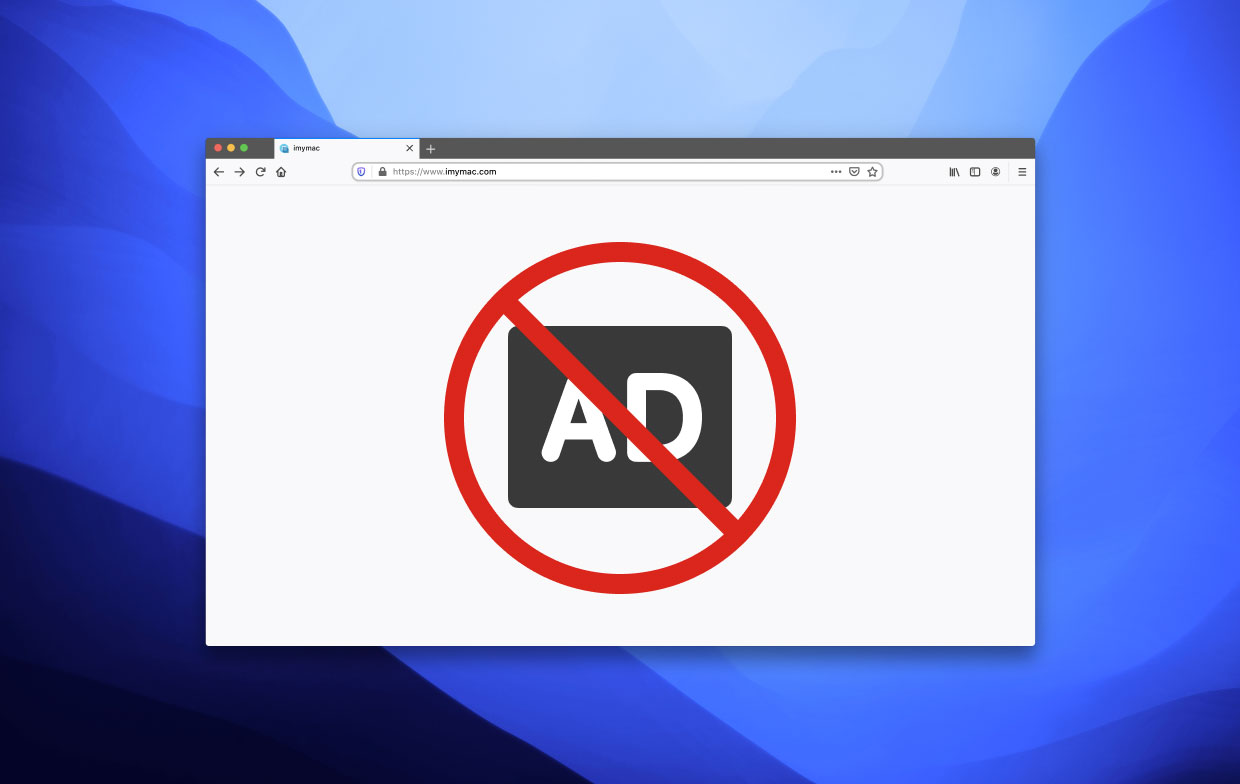
The basic goal of Counterflix is to convince you to make a purchase. Additionally, Counterflix alters browser preferences, lowers PC performance, and more. Once Counterflix has been downloaded and installed, it will begin to monitor your private information, including the Internet Protocol (IP) address, websites you visit, and your search history.
Carefully read the terms of service. When you are unsure whether the application is secure, take the time and thus do not click "Next." You must also choose the Advanced installation option. Check out the program's reviews. Don't put your computer in danger.
Some people think that it is so difficult to remove thoroughly. If Counterflix has infected your machine, follow our comprehensive instructions to remove Counterflix immediately.
Part 2. Efficient Methods to Remove Counterflix
1. Manually Uninstall Counterflix from the Browsers
To remove Counterflix from Chrome
- Select the Chrome menu button located in the top right-hand corner of Chrome Browser, then choose "Tools," and finally select the "Extensions" button.
- Find any questionable browser extension that was just installed, select it, and hit the trash bin button to remove Counterflix. This method can help many people deal with problems with removing it from Chrome.
Alternatively, you can reset the settings on the Chrome Browser if you're still having trouble getting rid of the Counterflix malware.
- Tap the Chrome menu button. Select Settings by clicking the Google Chrome menu button in the top right-hand corner of the browser. To get to the bottom of its screen, scroll all the way down. Select Advanced....
- Select Reset (Restore changes to its defaults) after going to the bottom of the screen.
- By selecting the Reset option in the newly created window, you may verify that you want to restore Google Chrome's default settings.

To remove Counterflix from Safari
- Make sure that the Safari browser is running, and then select the Safari menu to access the Preferences...
- Select "Safari Extensions" in the new window that has popped up. Search for any recently added strange extensions, select them, and then select the "Uninstall" button to remove Counterflix.
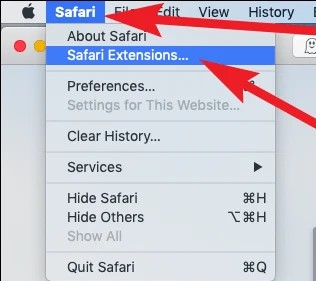
Optional solution:
- Make sure that the Safari browser is running, and then select on the Safari menu. Clear History and Website Data can be selected from the option that drops down...
- In the new window that has appeared, select all of the histories, and then press the button labeled "Clear History".
To remove Counterflix from Firefox
- Select the Firefox menu (in the upper right corner of its main window), and choose "Add-ons".
- After clicking "Extensions" within the new window that has opened, uninstall any potentially malicious browser plug-ins that have been installed lately.
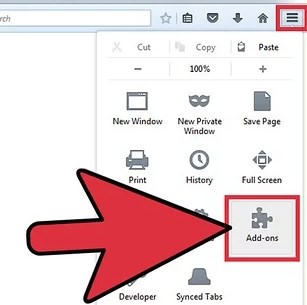
Optional solution:
- Users experiencing issues may choose to reset their Firefox Browser settings to remove Counterflix malware
- Launch Mozilla Firefox, select the Firefox menu located in the upper right-hand corner of its main window, and then select Help from the menu that appears.
- Choose Troubleshooting Information.
- Select the Refresh Firefox icon in the newly opened window.
- By selecting the Refresh Firefox icon in the newly opened window, you can verify that you want to reset Mozilla Firefox's default configuration.
To remove Counterflix from Edge
- Choose "Extensions" by clicking the Microsoft Edge menu button at the top corner of the browser.
- Identify all questionable browser add-ons that you just installed, and then select "Remove" to delete them.
Optional solution:
- Reset the Microsoft Edge browser's settings if you're still unable to remove Counterflix malware.
- Select Settings by clicking the Edge menu button (located in the top right-hand corner of Edge).
- Choose Reset settings from the settings menu that has opened.
- Choose Restore settings back to their default settings. By selecting the Reset in the newly opened box, you may verify that you want to reset Microsoft Edge's default configuration.
2. Delete Malwares & Suspicious Files Related to Counterflix
Remove the application you installed at the time if you become aware that Counterflix was set up as a component of a software bundle. To do this, open the Applications directory, select the desired app, and then drag it towards the Trash.
As they can be the major cause of all this harmful activity on the computer, ensure all items downloaded with Counterflix are removed from your system.
- Select Go to Folder from the Finder's Go menu.
- Copy and paste the following addresses into its box, then click "Go":
/Library/LaunchDaemons/Library/LaunchAgents/Library/Application Support
Search each folder for files with the name Counterflix. And drag any remnants towards the Trash if you find any.
Part 3. How to Quickly Remove Counterflix from Mac & Browsers
Utilizing the tool "iMyMac PowerMyMac" is a recommended way. In order to check for malware and subsequently remove Counterflix malware from the web browsers, you can download it for free.
Potentially unwanted programs, toolbars, browser hijacker infestations, and the Counterflix adware virus, which generates intrusive pop-up adverts, may all be removed with PowerMyMac.
To remove Counterflix from different browsers on Mac:
- Select Extension.
- Select SCAN from the menu to launch a search that detects and displays all Mac plugins, including Counterflix.
- The three types of extensions are Safari Extensions, Internet Plugins, and Spotlight Plugins, as you can see.
- By clicking the button next to the plugin, you may turn them on or off.

If you want to remove Counterflix app, you can also use the "App Uninstaller" feature, here is how:
- Launch PowerMyMac, on its home page select App Uninstaller.
- Click SCAN to scan your computer's software.
- You can uninstall apps from a list. Search for the software by name.
- Select "CLEAN" to eliminate all Counterflix-related files.

Thanks to this feature, you can also remove any other apps like VirtualBox, MATLAB and Microsoft Word, and so on.
Part 4. Conclusion
Counterflix is a malicious piece of software that belongs to the adware group. While it claims to provide valuable services, it actually tracks your browser behavior and bombards sites you visit with unwelcome advertisements.
To remove Counterflix successfully, just follow this whole guide.



