Boomerang for Gmail's browser extension is compatible with Mozilla Firefox, Google Chrome, and Safari. These three web browsers are the only ones now supported. Using this function, you will also be able to set reminders for things like following up on contacts, scheduling emails, acquiring seen receipts, or putting up frequent emails.
If you have made the decision that you are not going to use the application anymore, you may remove Boomerang from the browser by following the procedures that are necessary for doing so.
You will also need to modify the security settings on your Google account in order to stop Boomerang from gaining access to your information in the future. This is necessary in order to prevent Boomerang from accessing your information.
Read this guide, then you will know how to easily remove useless apps or extensions from the Mac.
Contents: Part 1. What is Boomerang for Gmail?Part 2. Efficient Ways to Remove Boomerang ManuallyPart 3. Quickly Remove Boomerang Extension from Browsers on MacPart 4. Conclusion
Part 1. What is Boomerang for Gmail?
You may modify the time of exchanging messages in Gmail by using the Boomerang extension on Chrome, Firefox, or Safari. This feature might be useful for business messages and irregular work schedules since it gives users more flexibility.
To put it another way, the extension will allow you to compose an email right now and schedule its sending for a later time. By allowing you to manage when new messages arrive, it might also make it easier for you to keep your inbox organized.
You will need an internet browser that already has the Boomerang for Gmail extension installed on it. It is also required to have a working Gmail account in order to remove "boomerang" instructions from new messages.
Since Boomerang for Gmail's services may only be accessed via Gmail, users also need to have a verified email and password associated with their Gmail account, which is discussed by some users about Boomerang's security.
Boomerang on Gmail may be used freely. It is an extension for the Chrome web browser that gives users the ability to arrange messages to also be delivered or received at a later time. You could also use it along with some other Google products such as Calendar or Drive, and it allows you to create reminders so that you don't forget to follow up on conversations.
It's safe to use Boomerang on Gmail. It is an add-on developed by a third party which Google has tested and approved. It is trusted by millions of users, which contributes to its positive reputation.
If the application becomes unreliable or if you just do not utilize it, you may totally remove Boomerang by following the steps outlined in the following sections below.
Part 2. Efficient Ways to Remove Boomerang Manually
1. How to Delete Boomerang from Gmail?
Boomerang gets access to the Gmail account since you gave it permission to do so when you installed the plugin. In the security tab of the account, you may disable the access. To perform:
- Open the homepage for your Google Accounts.
- Within that side menu bar, choose Security.
- Locate Boomerang for Gmail within Third-party apps with account access underneath Security.
- To entirely deny Boomerang access to your data, click on that and choose the delete access option.
2. How to Remove Boomerang from Safari?
If you're using a Mac, you may get rid of Boomerang for Gmail from Safari by following the instructions below:
- Choose Preferences from the Safari menu to remove. Another window will open.
- On the window that appears, choose Extensions. Select the extension by clicking it. To remove the plugins, select the uninstall option below the extension.
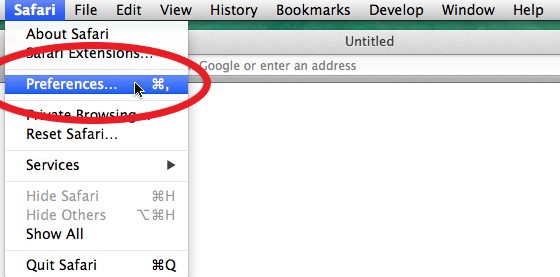
3. How to Remove Boomerang from Google Chrome?
The procedures below may be used to delete Boomerang for the Gmail plugin on Chrome:
- Choose the Settings button from the menu by clicking on the three dots within the upper right corner of the screen next to the search box.
- Select Extensions from the menu on the left side of the settings page. Once you tap upon that, a new window displaying all of the extensions that are currently installed on Chrome will open.
- Select Remove on the Boomerang for Gmail plugin page. This will delete the Chrome add-on.
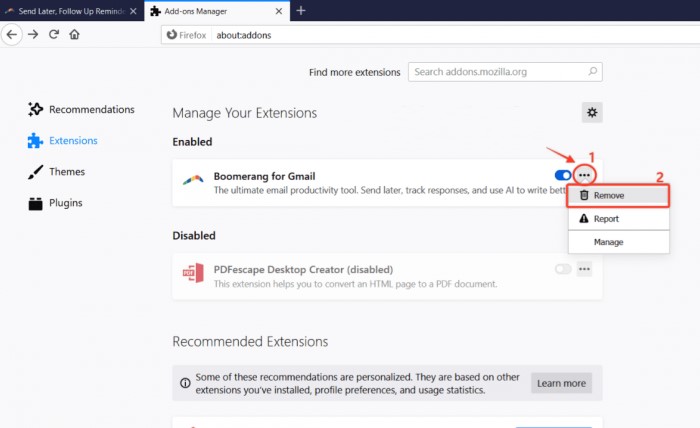
4. How to Remove Boomerang from Firefox?
- Select Add-ons within the menu that appears in the upper right corner of Firefox next to the URL bar, or launch Add-ons using the keyboard shortcut
Ctrl + Shift + A. - When you choose the Extensions tab, the browser's installed extensions will be shown.
- Select Remove after tapping the three dots upon that item.
- But, should you only want to turn it off momentarily, you may do so by clicking its toggle button.
Part 3. Quickly Remove Boomerang Extension from Browsers on Mac
Whenever you want to skip the manual removal and wish to uninstall Boomerang in an easy way, you can use iMyMac PowerMyMac instead.
With its Extension feature, users will be able to quickly remove extensions that are no longer in use or not useful at all.
In just a few clicks and a few minutes, you can remove Boomerang immediately and manage your plug-ins and add-ons from different browsers.
- Choose Extension from the PowerMyMac tool.
- From the menu, choose SCAN to launch a search that will find and display every Mac plugin. As you can see, there are three different kinds of extensions: Internet Plugins, Spotlight Plugins, and Preference Panes.
- Choose Internet Plugins, then find the Boomerang extension.
- You can turn them on or off by pressing the button next to the plugin.

Add: This Mac cleaner can not only help you remove extensions, but also can do you a favor to remove applications like uninstalling Avira on Mac automatically.
Part 4. Conclusion
Boomerang for Gmail takes longer to load since it uses the Chrome plugin. When you're doing business, the longer loading times will cause you to work more slowly. Every day, people send and receive a large number of emails while doing business.
Individuals will be limited in how many emails they can send each day if you use the Boomerang add-on, which is also undesirable. If you no longer want to use this add-on, you can remove Boomerang instead. With this guide, it will assist you in how to do it properly and efficiently.



