Why are people eager to remove Cloudfront.net from Mac?
Cyber threat researchers have found that Cloudfront.net is a virus that leverages an authorized network operated by Amazon that routes users to unending advertising from different businesses. Some malware, like the Cloudfront.net redirecting malware, is difficult to remove.
This is because a large number of undesirable apps do not show up within the Windows Control Panel. Consequently, you must follow the instructions below to remove unwanted Mac programs or malware or delete Cloudfront.net redirect thoroughly.
Contents: Part 1. What is Cloudfront.net?Part 2. Why I Can’t Get Rid of Cloudfront.net Pop-up Ads?Part 3. How to Easily Remove Cloudfront.net from Mac?
Part 1. What is Cloudfront.net?
"Cloudfront.net" isn't really a malicious computer program; rather, it belongs to Amazon and functions as a network service. When you obtain something from Amazon, such as audio or ebooks, the file most likely arrives at your computer through a service called Cloudfront.net.
But, Amazon also provides other parties with access to Cloudfront.net through its Amazon Web Services platform (AWS). Anybody in possession of a credit card may sign up for an account with Amazon Web Services (AWS) and then use the service for file storage and distribute them through downloads.
The overwhelming majority of individuals and companies who engage in such behavior do so for genuine reasons. On the other side, as is the case with almost everything, there are those people who utilize it for bad purposes, including hosting adware.
If you find that the web browser is sending you toward Cloudfront.net, Amazon has nothing to do with it; rather, it is a third party that is making use of the services that Amazon provides. So if you find something fishy, you should remove Cloudfront.net from Mac if it is installed in your system.

Part 2. Why I Can’t Get Rid of Cloudfront.net Pop-up Ads?
There are two possible reasons why you are getting advertisements from Cloudfront.net to show up on your screen: either your computer is corrupted with malware, or perhaps another site is sending you to Cloudfront.net.
This tutorial was created to assist users in removing adware from their computers; however, if you are only seeking a means to prevent Cloudfront.net on a particular website, then you may make use of an unrestricted browser plugin such as Adblock.
Whenever it relates to adware, many potentially harmful applications are packaged along with other freeware that may be downloaded from the internet. It is unfortunate that certain free downloads don't really clearly state that some other programs would also be downloaded.
Then you may discover that you would have unknowingly installed malware as a result of downloading one of these free downloads.
After a malicious application has been installed on your computer, every time you access the Internet, you will be presented with unsolicited adverts from Cloudfront.net.
When installing software, you must always pay close attention since the installer will often contain additional installations that are optional. Be very cautious about what it is that you decide to install.
Choose the custom installation option, and uncheck any of it that does not seem recognizable, particularly any additional program that you had no intention of downloading and installing in the first place.
You must never install apps in which you do not have total trust. If you already have the Cloudfront in your system, remove Cloudfront.net from Mac by continuing to read the next part of the article.
Part 3. How to Easily Remove Cloudfront.net from Mac?
There are 2 things you need to do.
#1. Remove Malicious Browser Extensions & Cookies
Method 1: Remove Cloudfront.net Virus from Browsers Manually
The procedure differs depending on the web browser that you use; nevertheless, in each scenario, you will need to identify the list of plugins that have been downloaded and installed, then click the "Uninstall" or "Remove" option to remove any extensions that seem to be malicious.
This is where you may locate them:
- for Chrome: In the address bar, enter
chrome://extensions. - for Safari: Click on
Preferences > Extensions. - for Firefox: Select Add-ons and Extensions by clicking the three horizontal lines towards the right within the URL bar.
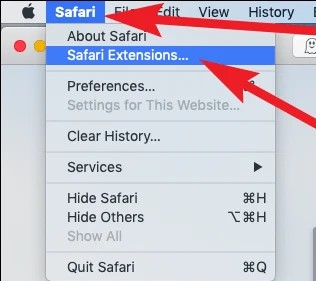
You should also delete website files, including cookies and history records, after removing suspicious extensions.
- for Chrome: In the address bar, enter the following:
chrome://settings. - for Safari: Navigate to the Preferences, then click on Privacy, and then click on Manage website data.
- for Firefox: Select the three horizontal lines, navigate to
Preferences > Privacy & Security > Clear data.
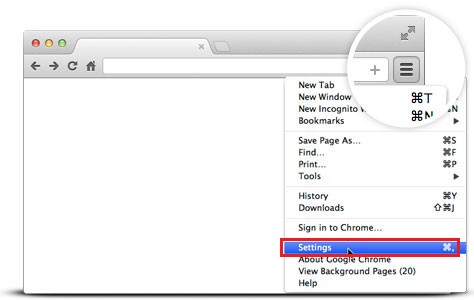
After completing all of these steps, you can remove Cloudfront.net from Mac successfully.
Method 2: Automatically Remove Cloudfront Ridirect from Browsers on Mac
The iMyMac PowerMyMac is an application that can remove an app from your system or an extension from your browser.
Here, we will show you how to remove malicious plugins from your browsers through the Extension feature of the PowerMyMac:
- In the column below, choose Extension.
- To find and display all Mac plugins, choose SCAN from the menu. As you can see, there are three different categories of extensions: Spotlight Plugins, Internet Plugins, and Preference Panes.
- Simply switch the button next to the Cloudfront plug-in/extension from on to off to deactivate them.

#2. Uninstall All Bundled Apps & Malware on Mac
If you want to remove Cloudfront.net from Mac, the App Uninstaller feature of the PowerMyMac can help you right away. This app is very efficient and can delete the malware completely and keep your device safe.
Follow the steps below to know how to quickly uninstall bundled apps and malware on your Mac:
- Launch the PowerMyMac, go to the home page, and choose App Uninstaller from the menu to begin the removal procedure.
- Select SCAN to do a complete search of all the programs that are presently installed on your computer.
- Verify the application you choose, which should be Cloudfront or maybe another one you would like to uninstall.
- To delete all files, including those connected to Cloudfront.net, click "CLEAN."

It is common for us to find some harmful or unwanted applications on our Mac. Then this cleaning tool is the best choice for you to uninstall them. For example, you can completely remove adware from Mac.
Conclusion
If the Cloudfront.net virus influences your device, then you should proceed in trying to remove Cloudfront.net from Mac. This post will guide you through the procedure and give you more information as to what and how you have possibly acquired the malware.



