If you are trying to uninstall Reason on Mac, there are two ways to do it. Manually or automatically deleting the app. Sadly, manual techniques won't be able to collect everything. Certain applications are parts of Mac that come pre-installed and are secured by the operating system, whereas others will not allow deletion since they are currently in use.
However, it is necessary to remove all items of the software whether you are attempting to get rid of such an old program, reinstall a program that has been corrupted, or merely create more space on the hard drive on the Mac.
These contain the application itself, as well as any support and preferences files associated with it, and sometimes additional hidden items. To know more about the details, read the whole article to know more about the general app uninstalling methods.
Contents: Part 1. Is Reason Available for Mac?Part 2. Automatic Way to Uninstall Reason on MacPart 3. How to Manually Uninstall Reason on Mac?Part 4. Conclusion
Part 1. Is Reason Available for Mac?
What exactly is the music-making software known as Reason? Propellerhead Software, a Swedish software development company, is able to produce the digital sound workstation known as Reason.
The Reason is used for the creation and editing of audio and music. The array of hardware synthesizers, samplers, signal processors, sequencers, and mixers may be simulated in Reason.
Perhaps as a whole digital sound studio or even as a collection of instruments that could be used in combination with those other sequencing programs to create the impression of a live show, Propellerhead Reason could be put to a variety of different uses.
Why should the Reason Music Making Software be removed from my Mac? Version 1.0 of Reason was first made available for download in 2001 after it had been announced.
In addition, throughout the next 20 years, there have been more than ten significant updates to Reason. Because of this, in order to ensure that your copy of Reason is always updated, you will have to uninstall Reason on Mac before upgrading to the latest edition, which is Reason 10.1.
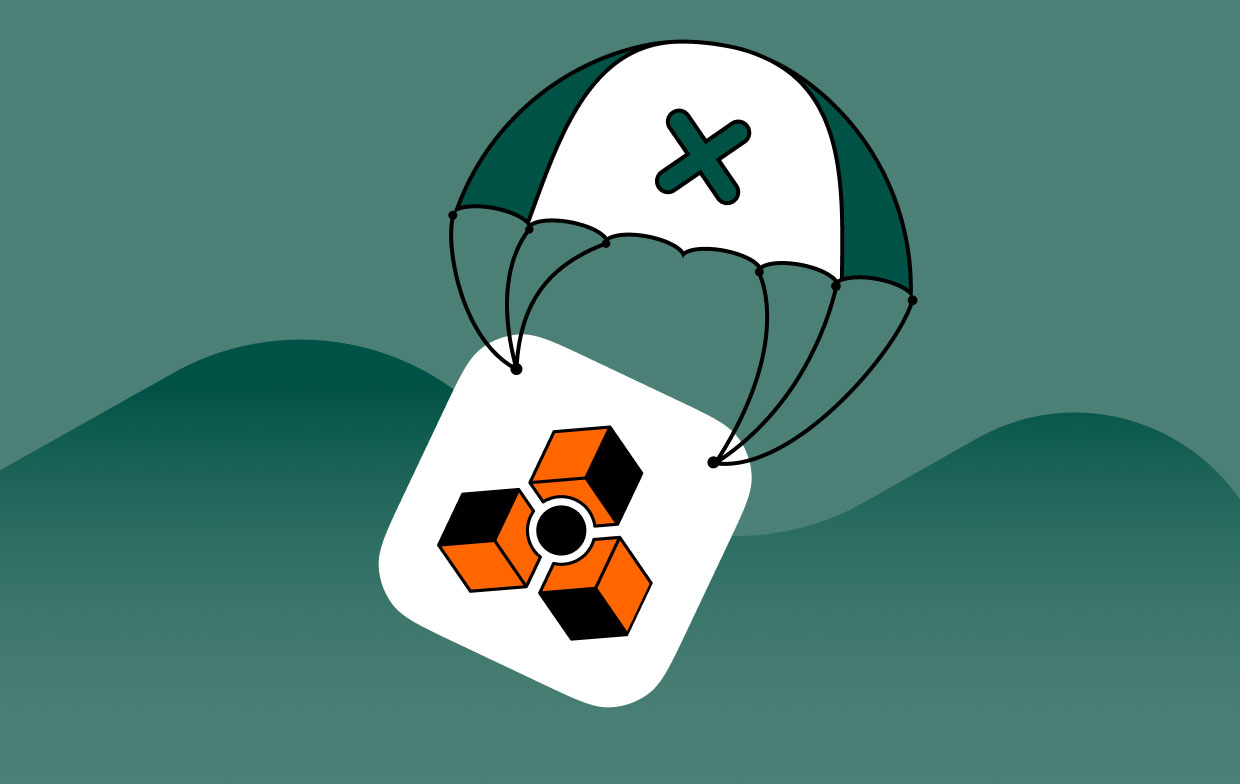
Other problems that users may encounter are some are getting black or white screens when trying to launch the app, it won't load or work properly, having login issues or issues relating to the user's account, problems in loading the videos or audio, and many more. Throughout this post, we'll demonstrate how straightforward it is to remove Reason from a Mac.
Part 2. Automatic Way to Uninstall Reason on Mac
The iMyMac PowerMyMac is a dependable program that acts like an easy method to increase the speed and smoothness with which your Mac operates. Including a large number of functions for cleaning a variety of file kinds, programs, file extensions, and much more.
In addition to this, PowerMyMac provides a wide range of utilities that guard the confidentiality on the Mac. Its primary function is cleanup, and it provides its customers with a variety of alternatives for clearing off the junk on their Macs.
Users will have a smooth experience because of the fact that all of these exceptional capabilities have been crammed into an easy-to-use UI. Follow the steps below to know how to uninstall Reason on Mac automatically:
- Go to the program's home page once it has been started, then choose App Uninstaller from the menu bar to start the removal process.
- To do a search of all the applications that are currently installed on your computer, choose the SCAN option from the menu.
- Confirm your choice of the software, which should be Reason Music Software or maybe another program you detest. By typing its name into the Search box, you may quickly find the program.
- Click "CLEAN" to remove everything, including any files related to the Reason music software.

After this instruction, there is a little difficult for you if you want to quickly uninstall Python or Adobe Photoshop, or even any other software.
Part 3. How to Manually Uninstall Reason on Mac?
The update to Reason 10.1 was made available for download around May 8, 2018, and it included new additions towards the System Development Kit, or SDK, that make it possible for Rack Extension programmers to build new Player equipment.
You may uninstall Reason on Mac by dragging it to the Trash, but this will result in a large number of remnants being left behind. Following the instructions below will teach you how to manually remove Reason from a Mac in a smooth manner.
- Exit the Reason app > Launch the Finder application on your Mac, go to Applications > Reason, and then choose "Move Reason to Trash."
- Launch the Finder, choose Go> Go To Folder, and then enter
~/Library/Application/Support/Reason/. This will allow you to erase any abandoned files as well as the configurations for composing music with Reason, as well as any music system preferences. - Search through every folder until you find all of the abandoned Reason files. The vast majority of them will be kept in folders like:
/Containers/,/Preferences/,/WebKit/,/Logs/,/Application Support/,/Frameworks/,/Saved/,/Caches/,/Application State/, etc - The last step in removing Reason Client from the Mac is to move all of the related files towards the Trash folder, choose Empty Trash from the menu bar, and then reboot your computer.
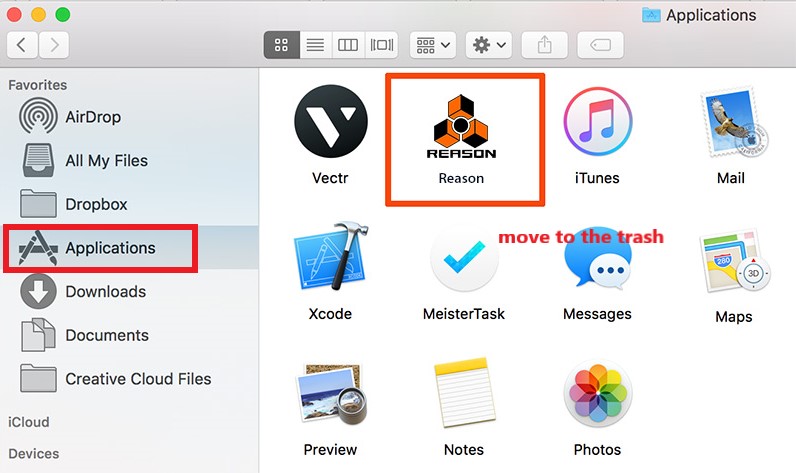
Part 4. Conclusion
In this article, we have provided useful ways to uninstall Reason on Mac. You have two options on how you will do it, depending on your skills and depending on how you want it to be done. Manually uninstalling the app can take too much of your time and is best suited for users that are already knowledgeable about removing different applications.
As to automatically removing an app, you can use the uninstaller of the PowerMyMac to automatically uninstall Reason on Mac, which is faster and easier as it does.



