When used in collaboration with BridalLive, the DYMO Labelwriter program has evolved into a practical solution for the creation of product labels in any retail establishment. Even when the Dymo application works autonomously from a browser, there are times when this will not operate with even a browser if the device doesn't even have a particular version of such a DYMO app installed.
If you are unable to let the app work or are having issues with it, you can uninstall DYMO on Mac if you want. With this post, you will be guided on how to remove apps appropriately without leaving any leftover files associated with the DYMO software.
Contents: Part 1. Why Do I Need to Remove DYMO Software?Part 2. How to Uninstall DYMO on Mac & Reinstall It Manually?Part 3. Automatic Way to Uninstall DYMO on MacPart 4. Conclusion
Part 1. Why Do I Need to Remove DYMO Software?
What is considered to be "Dymo Software"? DYMO is an American firm that specializes in the production of handheld labeling printers, thermal-transfer printer tapes as an accessory as well as tape labeling makers, and other types of printers, including DVD or CD labelers as well as long-lasting medical devices.
Some of Dymo's products, such as LabelManagers and LabelWriters, need to be used in conjunction with the company's proprietary software or drivers in order to function properly.
Why should you uninstall the Dymo Software from your Mac? The utilization of Dymo Software and Drivers is often aone-time activity in the majority of instances. It would also be a waste of time and effort if you kept these on the Mac and you had no intention of using them in the foreseeable future.
In any other case, if you notice that your Mac is becoming increasingly sluggish or bloated, it is indeed a fantastic idea to uninstall DYMO on Mac, as well as any other unnecessary content that is currently stored on your computer. If you follow the steps in this guide, you will be able to uninstall the DYMO software or drivers from your Mac completely.
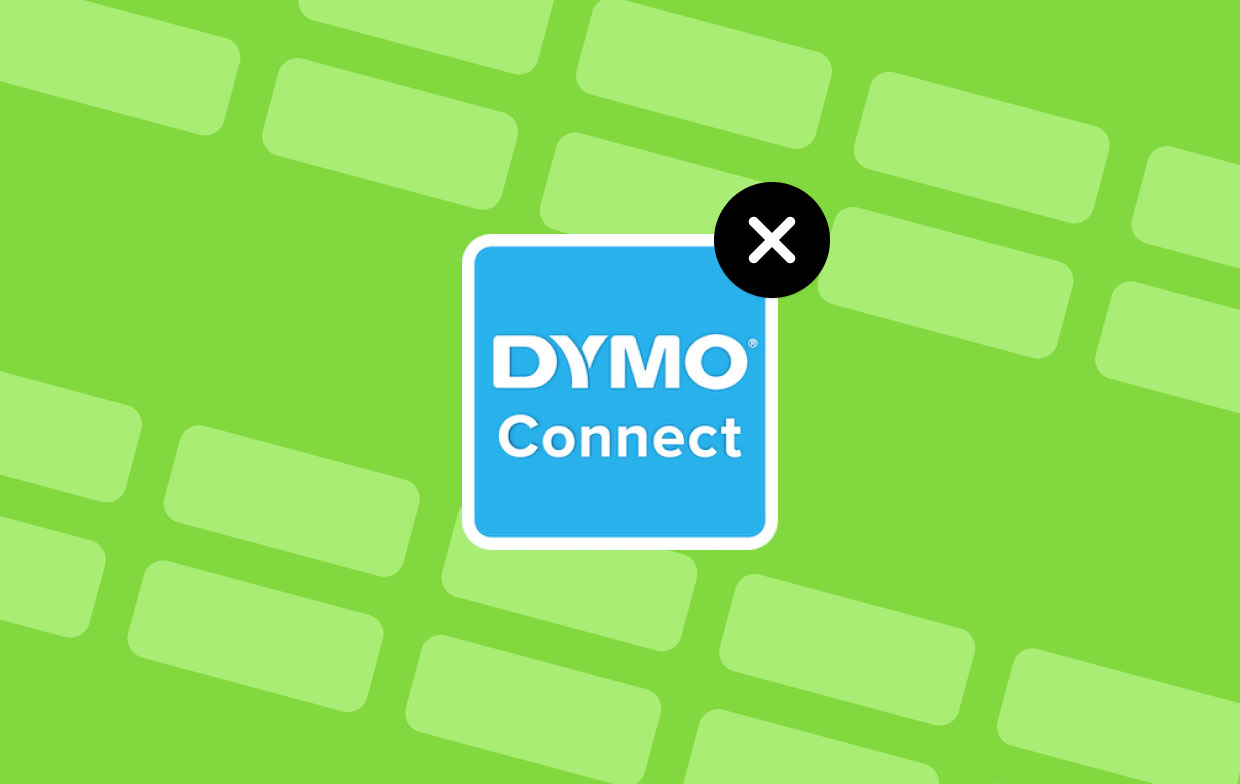
Part 2. How to Uninstall DYMO on Mac & Reinstall It Manually?
Label making, printing, and DVD/CD applications are all available for the Mac operating system from Dymo. Let's consider DYMO Label Software only as an example because it's standard practice to remove software programs on Mac computers.
The DYMO Label Software can be removed manually from a Mac by following these step-by-step instructions in detail. You may uninstall and then reinstall the particular version of such DYMO software that is given below in order to troubleshoot as well as fix the majority of DYMO's problems.
How to Manually Uninstall DYMO on Mac
- Remove the USB cable away from the computer where it's connected to the Dymo printer. Keep the USB disconnected until further notice, at which point you will need to connect it back.
- You may search for Applications by clicking the magnifying glass that is located in the upper right-hand corner of the screen.
- Open the folder labeled "Applications."
- Find the DYMO software that's marked with the DYMO icon and open it.
- Simply control-click or right-click on DYMO Software, and then choose "Move to Trash" from the context menu. In order to uninstall DYMO on Mac, you will be required to provide the password for your computer.
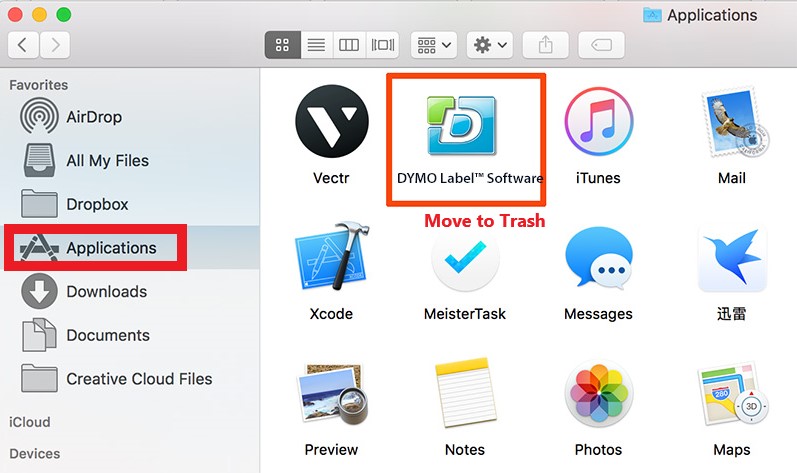
How to Reinstall DYMO Software on Mac
- After you uninstall DYMO on Mac, go to its official website.
- Hover over the Support tab, then select Downloads. Get the most current version for your Mac by downloading it there. You would want to make sure that the application you download is referred to as DYMO Label™ Software that has the most current version number after it.
- Launch the installation process by opening the downloaded program on the computer.
- When you are utilizing Google Chrome, the location of the download would be in the far left-hand corner of the browser.
- When you are utilizing Firefox, the progress of the download will be shown by an arrow pointing down towards the right of the URL bar.
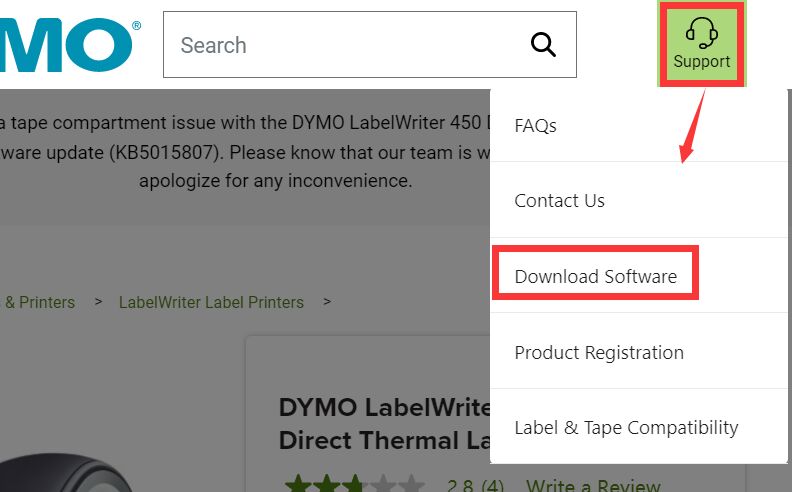
- Proceed through each stage of the installation process in the order in which they occur.
- After you have finished installing the Dymo application, you will be able to re-connect the USB cable that comes with the Dymo printer to the computer.
- Try printing a label once again after refreshing the screen of the BridalLive
If you are still experiencing issues and are utilizing Google Chrome, you might try printing the label using Firefox instead: Download and open the browser Mozilla Firefox > Go to the BridalLive official site > Then print a test label.
Part 3. Automatic Way to Uninstall DYMO on Mac
The iMyMac PowerMyMac is a professional Mac App Uninstaller program that, with just one click, can remove DYMO from Mac as well as many other difficult-to-remove apps from the Mac.
In order to maintain a clean and optimized system on your Mac, the DYMO Label™ Software will have its remaining junk completely removed by the powerful program junk cleaning tool.
Along with its numerous features, you may want to keep it for good. Follow the guide below to learn how to use the app to remove DYMO software:
- To begin the removal process, launch the PowerMyMac, and choose App Uninstaller from the menu that appears.
- Use the SCAN button to do a thorough scan of all the programs that are currently installed on your computer.
- If you'd like, you may choose one of the other apps or DYMO. The software may be discovered by typing its name into the "Search" area.
- Select "CLEAN" if you want to remove all of your files, including those related to DYMO.
- When it's finished, a message on the screen will read "Cleaned Completed".When it is finished, this will take place.

Honestly, since you can uninstall DYMO on Mac effortlessly, you can also remove Crashplan, Malwarebytes, Flash Player, or any other you want to uninstall on Mac with ease.
Part 4. Conclusion
Even while skilled users may consider the process of uninstalling applications to be simple, others who are just starting out might find it challenging. Using this guide, you will learn to uninstall DYMO on Mac.
The removal instructions and methods that we have provided for you in this article may be of assistance to you if you are unsure how to uninstall the Dymo app or if you are experiencing trouble doing so. And what we highly advise is the useful cleaning tool of the PowerMyMac, why not try it?



