VirtualDJ on Mac is an audio mixing tool that enables users to mix tracks and create mixtapes by making use of their own digital music. It is considered a DJ set-up which is used by numerous DJs all over the globe. The installation of this app would only generate the app's package or any other related components, such as support files as well as preference files.
Then have you been attempting to uninstall VirtualDJ on Mac? Don't be concerned about removing this software; instead, go through this article as we sort it out now and find the best approaches to removing the program from your Mac.
Contents: Part 1. What is VirtualDJ?Part 2. How to Manually Remove VirtualDJ from Mac?Part 3. The Quickest Way to Uninstall VirtualDJ on MacPart 4. Conclusion
Part 1. What is VirtualDJ?
What exactly is the VirtualDJ? By a long shot, the most popular DJ application on Mac and Windows computers is called VirtualDJ. DJs are increasingly turning to VirtualDJ as a replacement for turntables as well as CD players, so they can play music tracks rather than music stored on vinyl or CDs.
With VirtualDJ, you can effortlessly arrange your entire collection of music or even combine songs together in a manner that is DJ-friendly. You can use filters to identify songs with an appropriate tempo or key, locate popular songs, browse your past playlists, and so on.

Why would you want to think and consider uninstalling VirtualDJ on Mac in the first place? Upon updating with macOS Mojave, a number of customers have lately complained that they are encountering a number of issues with VirtualDJ.
You may use this simple article to understand how to uninstall VirtualDJ on Mac, if you are unable to operate VirtualDJ on the Mac or if your membership for VirtualDJ has been terminated,
Part 2. How to Manually Remove VirtualDJ from Mac?
Here we will show you some app uninstalling tips:
1. Manually Uninstall VirtualDJ on Mac
You have probably deleted applications from your Mac via dragging and dropping the apps into the Trash, which is a technique used by a large number of Mac users. Despite this, the program will not be deleted entirely from the disk when you do this operation.
The only file that makes up the icon is the app's executable, although an app will often include many more service-related files. If you want to uninstall VirtualDJ Mac from the device completely, you will also need to get rid of its other individual components. In order to do this, follow these directions:
- Exit VirtualDJ.
- Locate its VirtualDJ.app file throughout the Applications directory on your computer. Right-click on the file, and from its context menu, which appears, choose "Move to Trash."
- Users are prevented from accessing vital system files by storing the service data in the concealed Library directory that is part of most operating systems. That executable file within the VirtualDJ software has been removed; thus, you are free to uninstall VirtualDJ on Mac and delete any unnecessary service files that are associated.
- Launch Finder, select Go on the menu bar, select Go to Folder from the drop-down list, and then enter
~/Libraryin the box that displays before clicking Go. This will give you access to the Library - Locate and remove any files and documents that are associated with VirtualDJ that are located in the succeeding directories like:
~/Library/Saved Application State/com.atomixproductions.virtualdj.savedState;~/Library/Caches/com.atomixproductions.virtualdj - You may also be able to locate items with the word "VirtualDJ" somewhere in their names, although this will depend on how familiar you are with using VirtualDJ. In most cases, you'll be able to discover unneeded service files throughout the following Library folders:
~/Library/Logs,~/Library/Application Support,~/Library/Preferences - To finish removing everything, you need to clear the Trash.
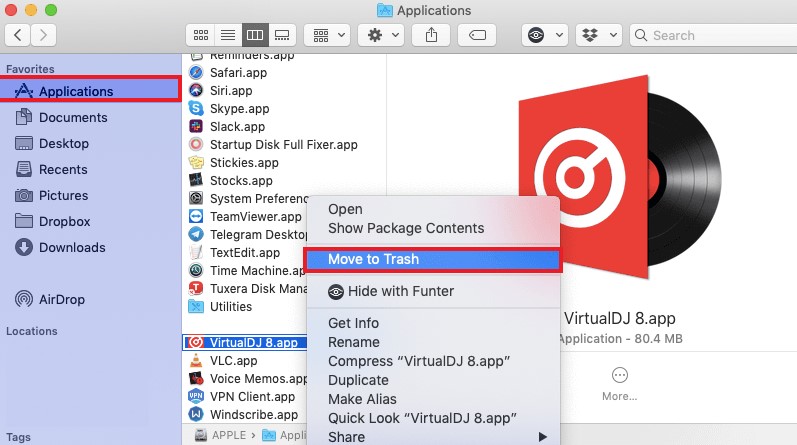
2. Can't Find The VirtualDJ Folder on Mac?
If you want to uninstall VirtualDJ on Mac, you should firstly find the location of this app. The VirtualDJ home directory, which includes your database, playlists, skins, effects, and other content, is now placed within the Library directory in new installs with VirtualDJ v7.0.3 and higher. They made this change in order to comply with the criteria of the Apple Store.
Apple, on the other hand, has made the decision to conceal the Library directory in order to stop users from inadvertently making changes to it.
To find the VirtualDJ folder, you can use either of the three methods below:
- Access through the Finder You may access the Library by opening a new Finder window, selecting "Go" from the menu, and then pressing the ALT button.
- Access through the use of a keystroke. You just have to hit
CMD+SHIFT+Gin any Finder window and then enter~/Library/. - Entirely unhide its Library (Skilled users only). Execute the following command in order to expose the Library: chflags nohidden
~/Library/. If you'd like to conceal the Library once again, type chflags hidden~/Library/.
Part 3. The Quickest Way to Uninstall VirtualDJ on Mac
An uninstall software on Mac, that can assist you in carrying out an automated uninstallation for a program, may also be used to uninstall VirtualDJ Mac as well as other installed programs from a computer.
Therefore, you have the option to delete VirtualDJ using the program iMyMac PowerMyMac, which will enable you to complete the process successfully and quickly. Follow the steps below to discover how:
- Open the PowerMyMac and choose App Uninstaller from the menu to begin the removal procedure.
- Select SCAN to do a complete search of all the programs that are presently installed on your computer.
- Choose VirtualDJ.app, or you could also want to eliminate another one. You may discover the program easily by putting its name into the Search box.
- To delete all files, including those associated with VirtualDJ, click "CLEAN." And then you can uninstall VirtualDJ on Mac successfully.

It might not easy for you to find an uninstaller like the PowerMyMac, you should not miss it. Quickly, do not hesitate to completely uninstall 5K Player or other applications including their files on Mac by making use of this removing tool.
Part 4. Conclusion
It is time to refresh the knowledge and experiences regarding application deletion and discover the entire technique to completely uninstall VirtualDJ on Mac if you often just do a partial removal (drag the application towards the trash).
Additionally, the reliable cleaning tool of the PowerMyMac is always available to assist you with uninstalling VirtualDJ and other undesirable programs from your PC.



