If you don’t want to use Box Sync anymore because Box Sync keeps crashing, or simply want to free up your disk space by deleting some unwanted apps on Mac, read this article to know how to uninstall Box Sync Mac correctly.
Article GuidePart 1. What Is Box Sync? Part 2. Why Can’t I Uninstall Box Sync?Part 3. How Do I Completely Uninstall Box Sync from My Mac?Part 4. Conclusion
Part 1. What Is Box Sync?
The popular Box Sync app is a productivity application that lets you replicate data on your Box account to your desktop. You may then navigate and alter material saved on the Box website without using a web browser by utilizing your computer's local file browser interface. Offline access is provided for content that syncs down to your PC. If you make modifications to synchronized files locally, the changes are automatically synced back to your Box account.
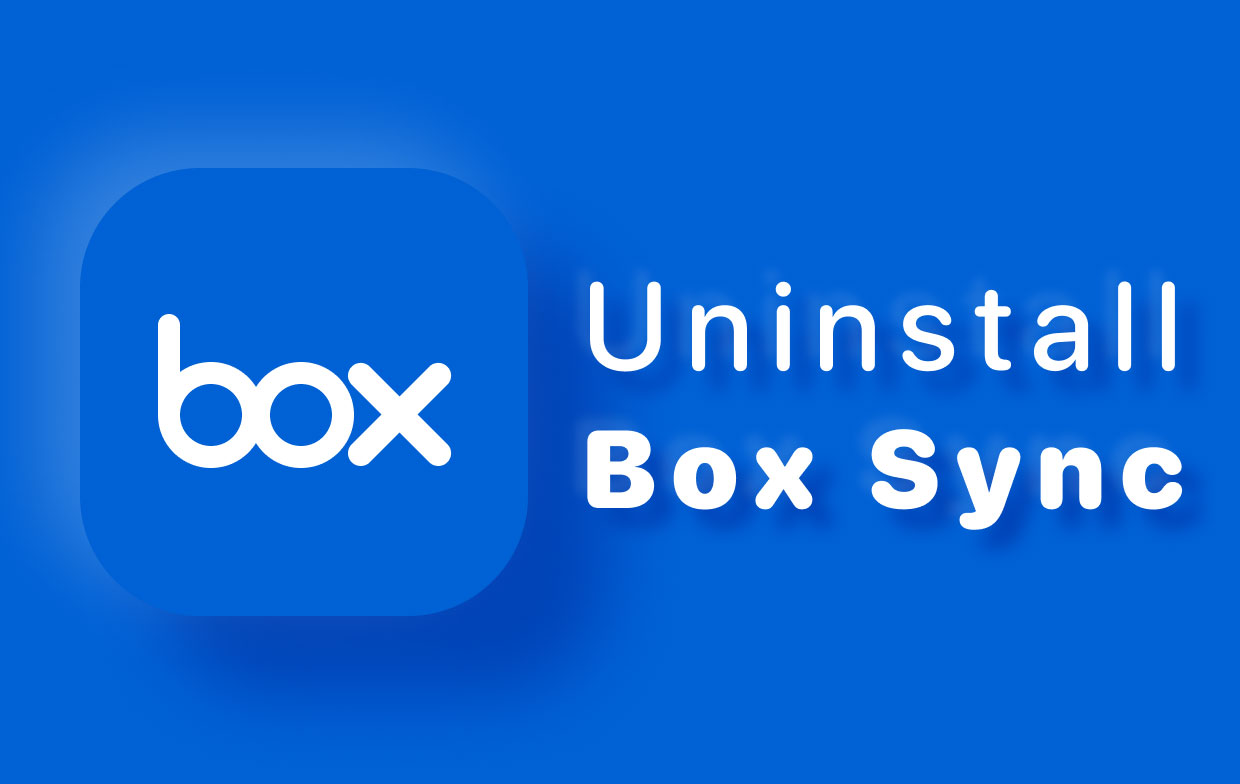
The developers of Box Sync have stated that Box Sync will be replaced by the Box Drive computer program. With this in mind, we will guide you to uninstall Box Sync on Mac from your PC is so you can begin to move on Box Drive or any other similar app.
Part 2. Why Can’t I Uninstall Box Sync?
Box Drive is occasionally unable to prepare Box Sync files and folders for cleaning up.
This is usually because a Box Sync-related folder or file is still open when the cleanup begins.
If you get this error notice, double-check that all folders and files are closed and it is not running in the background. Then retry to uninstall box sync on Mac.
If uninstalling still fails, restart the computer. The next time Box Drive launches after the system restarts, it will attempt to resume the uninstallation. If it succeeds, it proceeds directly to cleanup. An error message is displayed again if it fails again. Submit a support ticket if an uninstallation error occurs again.
Part 3. How Do I Completely Uninstall Box Sync from My Mac?
When the most recent Box Drive version is installed, it will uninstall Box Sync on Mac automatically. You will get a notice asking you to confirm its uninstallation from your Mac computer. Any files that have not been synced with Box will automatically be archived in Box Sync actual folder.
If you don't require Box Drive anymore and want to completely remove Box Sync from Mac, follow these instructions below:
- Box Sync should be stopped before the uninstallation. To do so, go to the menu bar then pick Quit from the icon of Box Sync.
- Go over to the Applications folder then move Box Sync to the Trash either by simply right-click and select "Move to Trash" or by dragging the icon of Box Sync.
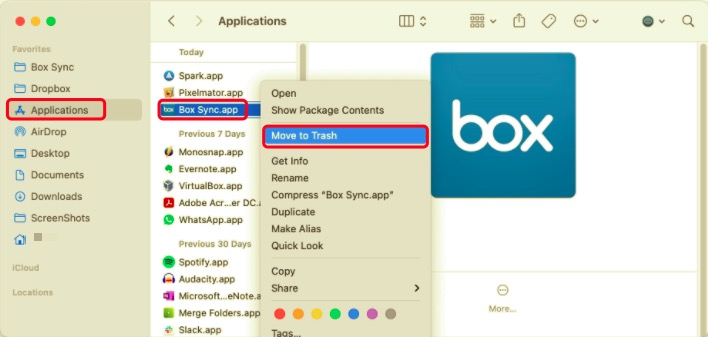
The next procedure is required to completely uninstall Box Sync on Mac. Applications on your specific Mac computer create additional service files. Even if you delete the actual Box Sync application's executable file, some of its application's service files remain on your actual Mac. You should also delete all of it because they’re literally useless and will take up storage space.
The location of service files will often be placed in your user's Library folder, which by default is hidden. To access the Library and delete Box Sync's support files, follow the instructions below.
- Open up the Finder's menu, select "Go" and then click the option for "Go to Folder".
- A window will pop, type "
~/Library" on the search bar, and click its "Go" button. - Find and delete all the files and even folders linked to the actual Box Sync from the user's Library folder. Find those in the following locations:
~/Library/Application Support~/Library/Caches~/Library/Preferences~/Library/Logs
- Also, look in the /Library (not to be confused with user library with tilde "~" sign) directory. Open Finder, repeat the previous steps, and navigate your way to
/Library. Locate and remove any files "Box Sync" in the names. The files can be found in “/Library/PrivilegedHelperTools”. - If you no longer need the archived files in Box Sync on your actual Mac, locate and delete the Box Sync-related folder. It is located home folder by default. If you did not find this folder, use Spotlight or Finder's search bar to look for it.
- Empty the Trash once you've removed Box Sync's support files to uninstall the application completely.
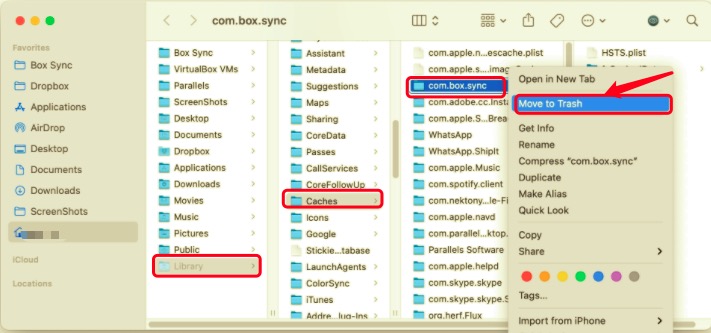
The Easiest Way to Uninstall Box Sync on Mac
As you've seen, you can’t completely delete Box Sync from Mac only by removing its executable file, you also need to delete its supporting files across multiple locations to do so. It may be hard to locate all of its support files not to mention being time-consuming. Also manually searching its service files doesn't guarantee that you'll locate all the files you're looking for.
That is why we want to recommend utilizing PowerMyMac, a unique program that will perform all of these tasks automatically in under a minute. Its Uninstaller module is a useful program that allows you to uninstall Box Sync on Mac and its associated files in only a few clicks. You can save time by searching for app-related files one at a time.
Check out how successful this tool is at removing unwanted or useless apps:
- Begin scanning all the apps already installed on your literal Mac by choosing Uninstaller and then Scan.
- When the scanning process is complete, a list of all programs will show on the left side of the Uninstall screen. Find the app you want to remove from the list or type its name into the Search box in the upper right corner to find it quickly.
- When you select an app on the list, the files associated with it will appear on the right side. Simply choose the undesired app which is Box Sync on our case, and press the Clean button; the apps, as well as their associated data, will also be deleted.
- A pop-up window labeled "Cleanup Completed" will show you how many files have been cleared and how much space is left on your hard drive.

Part 4. Conclusion
Now in this article, we guide you on how to actually uninstall Box Sync on Mac from your computer in two different ways. You can uninstall any application from your Mac using the manual way but if you really want to literally save time, utilize PowerMyMac to do the task swiftly, safely, and thoroughly. You may uninstall any unwanted application from your Mac with PowerMyMac, including its associated residual files. If you are having issues removing any undesirable application, don't hesitate to use our automated tool to address your problem.



