Are you having trouble trying to uninstall ooVoo Mac? Good news for you, we're here to assist you in removing ooVoo or any other undesirable software from your macOS computer; all you have to do is follow the simple instructions step by step.
ooVoo is an instant messaging program and video chat for Windows Phone, Microsoft Windows, Mac OS X S, Facebook, Android, and iOS. Users could engage using ooVoo's free message, audio, and video chat services. However, on November 25, 2017, ooVoo notified that it was closing down through Twitter. Many ooVoo customers have complained about its incapability with macOS Mojave with the absence of support over the past two years.
If you are an ooVoo user who no longer uses the software, this article will show you how to uninstall it. While it's typical to download applications and then realize that you don't need them, the most essential thing is to remove the program altogether from your Mac. In this article, we'll show you how to uninstall ooVoo on Mac in three different methods.
Article GuidePart 1. Uninstall ooVoo from Mac: Manual MethodPart 2. Uninstall ooVoo from Mac Using the Built-in UninstallerPart 3. Uninstall ooVoo on Mac Using a Professional ToolPart 4. Conclusion
Part 1. Uninstall ooVoo from Mac: Manual Method
Cleaning up your device on a regular basis by deleting unnecessary files is an excellent habit to develop. On the other hand, eliminating applications is not the same as removing documents or images, which you can simply shift to the Trash. In most cases, apps include an executable file as well as a number of service files. You must delete all of the ooVoo Mac version's components if you want to remove them from your computer entirely. Follow these instructions to uninstall ooVoo on Mac manually:

- Quit ooVoo.
- Select the ooVoo.app file in the Applications folder and drag it to the Trash bin.
- Now you must remove the support files for the ooVoo app, which are primarily located in the user's Library folder. To do so, open Finder, click Go in the menu bar, click Go to Folder from the drop-down menu, type
/Library, and then click Go.
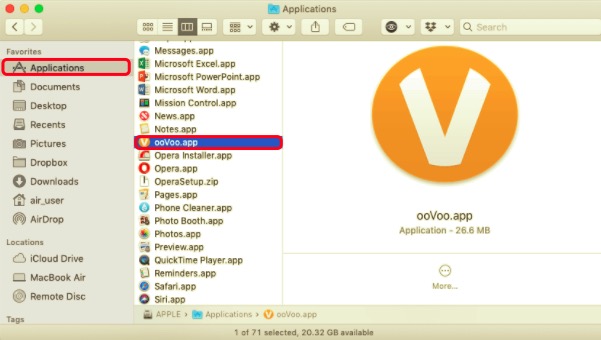
Browse and remove any files and folders in the Library folder that have ooVoo in their names. The worthless service files can be found in the following subfolders:
~/Library/Caches/com.oovoo.mac~/Library/Caches/com.plausiblelabs.crashreporter.data/com.oovoo.mac~/Library/Logs/ooVoo~/Library/Preferences/com.oovoo.mac.plist~/Library/Saved Application State/com.oovoo.mac.savedState
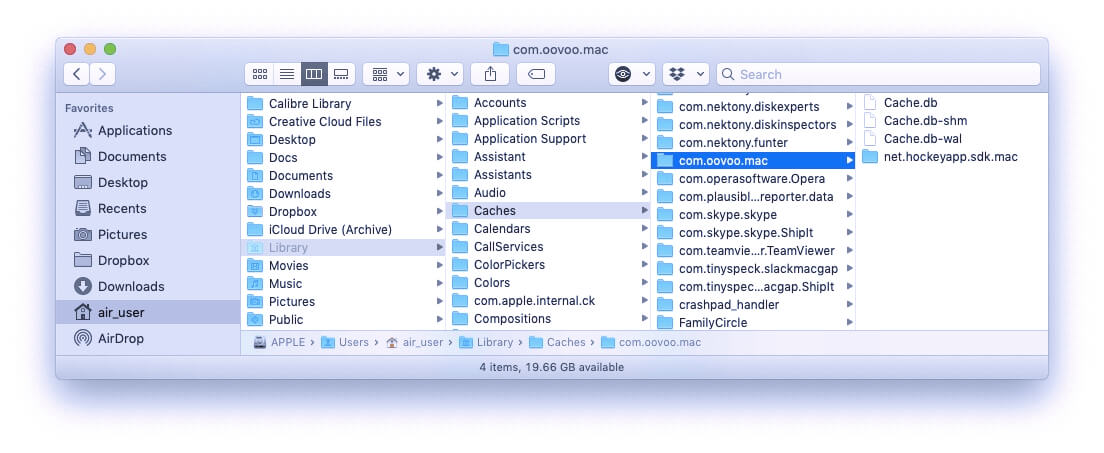
- After deleting the app and the related files of ooVoo, empty the Trash bin and restart your Mac to finish the uninstallation.
Part 2. Uninstall ooVoo from Mac Using the Built-in Uninstaller
ooVoo comes with a built-in uninstall software that makes it simple for consumers to remove it. As a result, you may use this uninstall application to get rid of ooVoo from your Mac. To uninstall ooVoo on Mac, please follow the simple instructions below.
- To find the package, open “Finder” and type in “ooVoo”.
- When you double-click the .dmg file, the uninstall software will appear. To use it, double-click on “Uninstall”.
- You’ll get a notification telling you to launch the uninstall program.
- To validate your operation, enter your administrator account password.
After you’ve used the built-in uninstall tool to delete ooVoo, don’t forget to clean up the residues. Simply go back to the junk file cleanup procedure in the manual method and complete the steps.
Part 3. Uninstall ooVoo on Mac Using a Professional Tool
The tedious, multi-step process to uninstall an app requires skills and knowledge of the computer; it can also take about 10 to 20 minutes for it to be completed in deleting apps from your Mac. We all know that many users hate to go through a complicated process, especially when they are still a beginner.
Fortunately, it can be simplified by using a professional tool. With this, it can prevent the user from going through everything manually and conducting the deletion along with the remnant files all in one app. PowerMyMac, for example, is a third-party removal tool that can automatically delete programs from a Mac. You can totally and accurately erase apps from your Mac in less than a minute using PowerMyMac's Uninstaller.
To uninstall ooVoo on Mac from your device using App Cleaner & Uninstaller, follow these steps:
- Download PowerMyMac, install it, and open it. When you first open the program, it instantly provides a summary of your system's performance.
- Select the Uninstaller tool and then Scan. Wait for it to finish scanning and then click Re-scan only if necessary.
- On the right side, after scanning all of the installed programs on Mac, a list of apps will show up. To easily identify the ooVoo app or any other undesirable software, enter its name into the search box. The files and folders linked with the program will display on the right side when you pick it.
- Select all of the files you want to get rid of. To complete the removal procedure, double-check everything first, then click the Clean option. Wait for the "Cleanup Completed" pop-up dialog to appear. After that, restart your Mac to complete the procedure.

Part 4. Conclusion
You may uninstall ooVoo on Mac thoroughly once you've completed all of the instructions above. If you choose to uninstall software manually, remember to delete the remnants and junk files the next time you try to uninstall additional third-party apps from Mac OS X. Never be too tired to clear away remains if you want your Mac to run at its best. This is one of the most efficient strategies to keep your Mac system running smoothly and to take better care of your PC.



