World of Tanks is a widely-known MMO game focused on armored vehicles that have gained attention from all players worldwide. But if you have any concerns with the app or you no longer want to use it, you might want to know how to uninstall World of Tanks on Mac.
It is normal to look up how to completely remove an app from Mac on the internet, especially when you don't know how to do it properly. In this article, you will be guided on how to do it properly and safely without leaving any remnants.
Contents: Part 1. How Can I Delete My World of Tanks Account?Part 2. How to Uninstall World of Tanks from Mac ManuallyPart 3. How to Fully Uninstall World of Tanks from Mac?Part 4. Conclusion
Part 1. How Can I Delete My World of Tanks Account?
To delete your World of Tanks account, you can't simply do it from your Mac or the game client. Instead, the process requires you to request account deletion through Wargaming's official website. Here’s a step-by-step guide:
- Open your browser and go to the Wargaming website: https://eu.wargaming.net (or the appropriate regional site).
- Sign in using the credentials for the World of Tanks account you want to delete.
- Once logged in, navigate to your Account Management page by clicking on your username or profile icon, and then selecting Account Management from the dropdown menu.
- In the Account Management page, look for the option related to account deletion. This could be under a section like Security Settings or Privacy Settings.
- Wargaming often requires you to contact their support team to process account deletion. Submit a ticket requesting the deletion of your account.
- Wargaming may require confirmation via email and may enforce a waiting period before the account is permanently deleted. Follow any additional instructions provided by their support team.
Possible Problems When Uninstalling World of Tanks
If you are already skilled in uninstalling an app, you may still have problems that can result in incorrect or incomplete uninstallation. The possible issues you may encounter are the following:
- Programs and Features did not include World of Tanks on the list.
- You may not have enough access to uninstall World of Tanks on Mac.
- This uninstallation could not be completed because a needed file could not be launched.
- There has been an error. Not all of the files were completely removed.
- World of Tanks cannot be removed because another process is utilizing the file.
- After the uninstallation, World of Tanks-related files and folders can still be located on the hard disk.
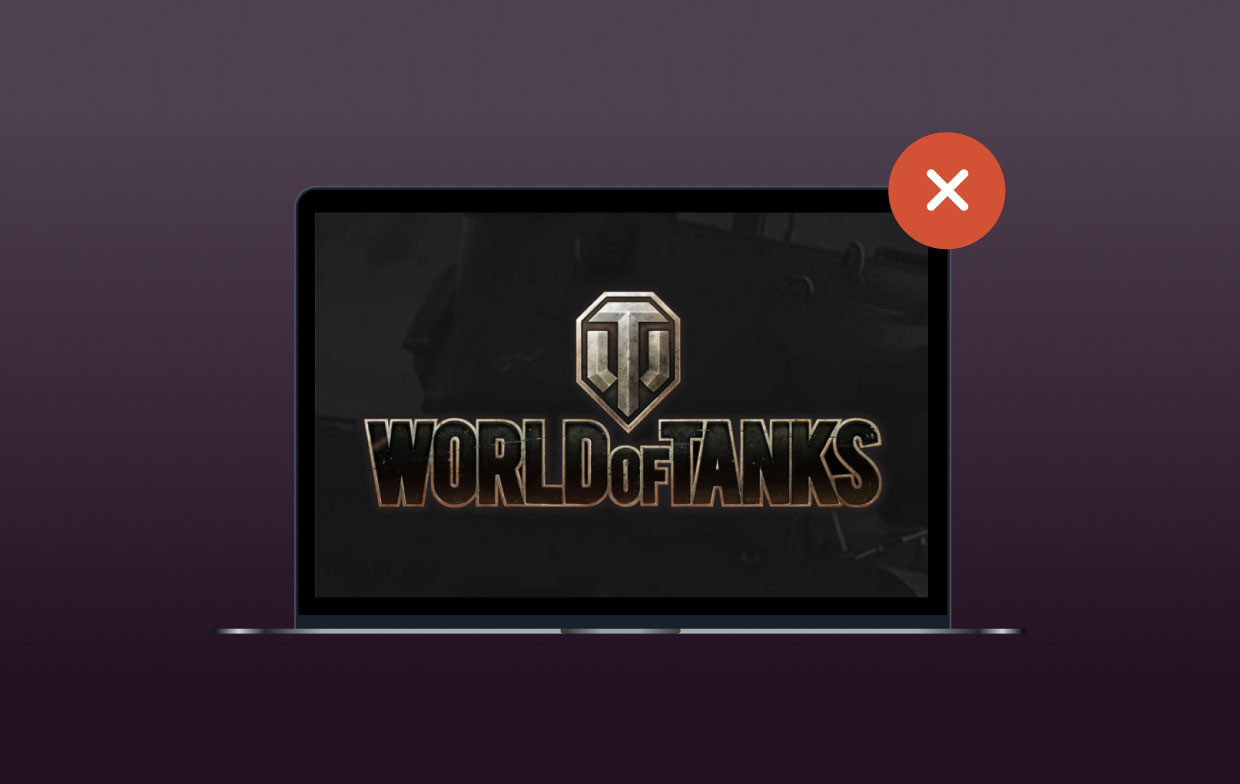
Due to a slew of additional issues, World of Tanks cannot be removed. Uninstalling World of Tanks in its entirety might result in a slew of issues. As a result, it's critical to thoroughly uninstall World of Tanks from Mac and delete all of its data. Continue to read the article below to know more about the methods of uninstalling the app.
Part 2. How to Uninstall World of Tanks from Mac Manually
Everyone should know how to uninstall World of Tanks on Mac using the Mac Trash function. If you have no patience for the conventional way or have already tried it, go straight to the leftovers removal guides. Mac Trash can assist you in uninstalling applications from Mac OS X, but it cannot remove related files, so you must manually clean out all junk files. That is the most crucial step in totally uninstalling World of Tanks Blitz. To start the process, follow these steps:
- To help the removal process go smoothly, you must quit World of Tanks Blitz and end its processes.
- On the Dock, click Finder, then Applications in the left pane.
- Quickly, on the right pane, you'll notice a list of programs; search and locate World of Tanks Blitz. Alternatively, press Launchpad and find the icon of World of Tanks
- To get rid of an app, drag its icon to the Trash.
- To delete the program, just uninstalled, right-click on the Trash icon on the Dock and select Empty Trash.
- Following the methods outlined above, you should continue searching for and removing everything related to World of Tanks Blitz on the Mac.
- On the top menu, select Go, then Go to Folder...
- To access the user's Library folder, type "
/Library/" in the box and press the Return key. - The remains are usually found in these three directories (
/Library/Preferences/, /Library/Application Support/, and /Library/Caches/). You must identify and clean out the associated files of the software you just used uninstalled. - Finally, empty the Trash to remove all the remnants completely.
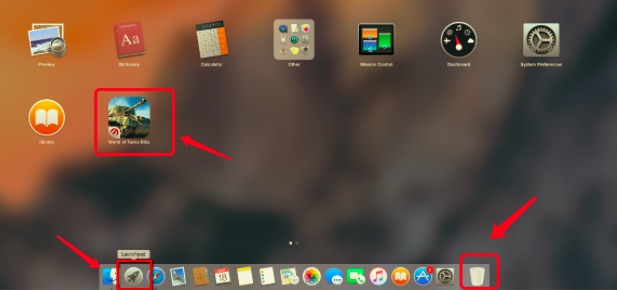
Part 3. How to Fully Uninstall World of Tanks from Mac?
World of Tanks manual uninstallation need technical expertise and patience. Nobody can guarantee that the manual removal will entirely uninstall World of Tanks on Mac and all of its data.
Therefore, through a reliable third-party Mac uninstaller that can scan your system, detect all World of Tanks files, and thoroughly remove them is also suggested. PowerMyMac is an Uninstaller tool that you can use to remove all the app's files and the app at once in just a few clicks.
Continue to read below and follow the steps to uninstall World of Tanks on Mac automatically:
- Download, install and launch the PowerMyMac app. When you open the app, it will display your system's current status.
- Click SCAN after selecting App Uninstaller. Please wait for it to finish scanning. Only click Re-scan if it's really necessary.
- On the right side, once all of the apps have been scanned, a list of them will appear, choose World of Tanks or any other unwanted programs. The files and folders associated with World of Tanks will subsequently show below.
- Select all of the app's associated items. Check the files you've selected again, then click the CLEAN button to complete the operation and wait for it to finish.
- A message will appear that says "Cleanup Completed", indicating that the uninstallation process is complete.

Part 4. Conclusion
If you follow the removal guidelines for World of Tanks, you'll discover that uninstalling apps from Apple Mac OS X is a breeze. You may also use the techniques mentioned earlier to remove additional undesirable programs from your Mac.
If you opt to uninstall World of Tanks on Mac manually, especially security applications, make sure to wipe away the associated files to avoid difficulties or issues with your device in the future.



